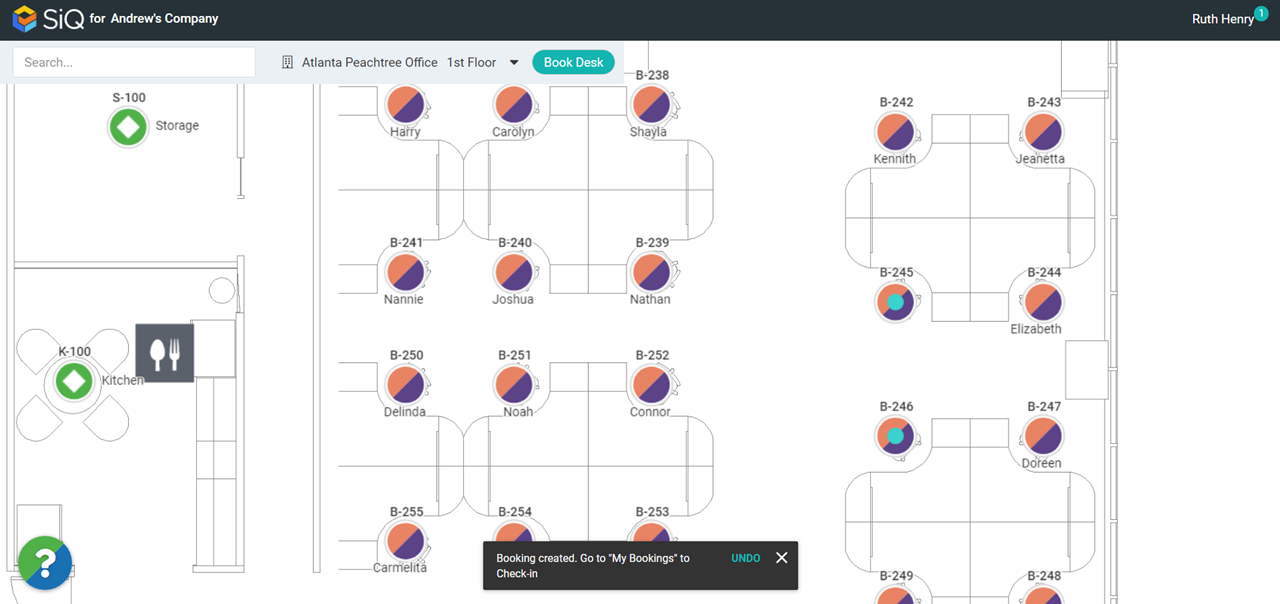Book a Hoteling Desk (Web)
Employees can easily book a hotel desk in the SpaceIQ Web App, and you can book a desk from:
- Book Desk feature - if you don't know which desk to book, then from Book Desk, you can select a future date (or date range) and then see what desks are available.
- Floor Map - if you know which desk you want to book, you can quickly book a desk for the next hour or select a future date.
Watch the Video
Watch this video to learn how to book a desk in the SpaceIQ Web App.
Audio: Sound Length: 2:56 mins Direct link: Wistia URL for Video ID: ilo7nzie49
Book a Desk from the Book Desk feature
Choose a booking location on the Floor Map using the Location Selector.

Next, click the Book Desk button to open the Book Desk feature.

The floor map displays hotel desk availability: available hotel desks appear in green; unavailable hotel desks appear in grey.
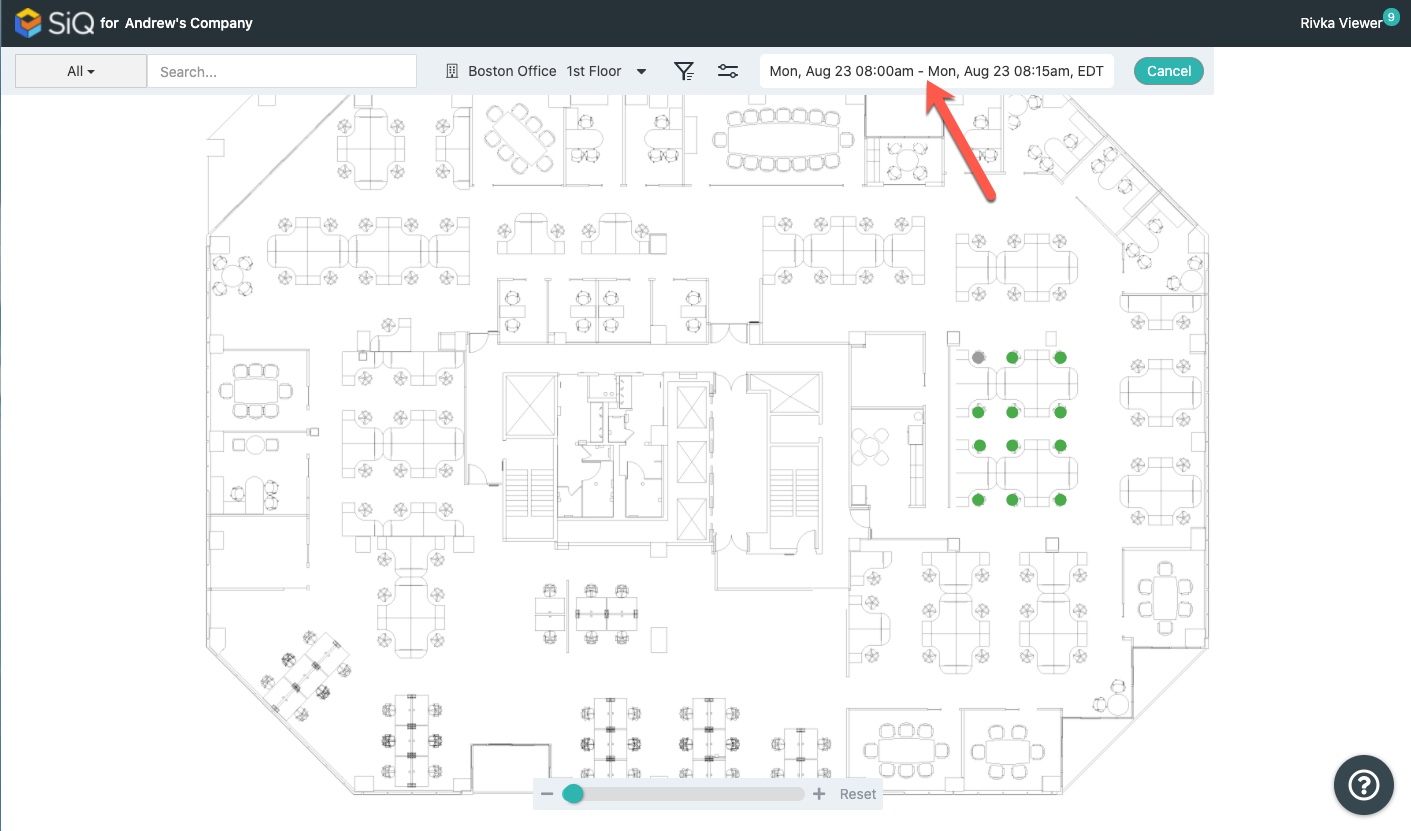
Choose a booking date by clicking on the date range.
The calendar displays.
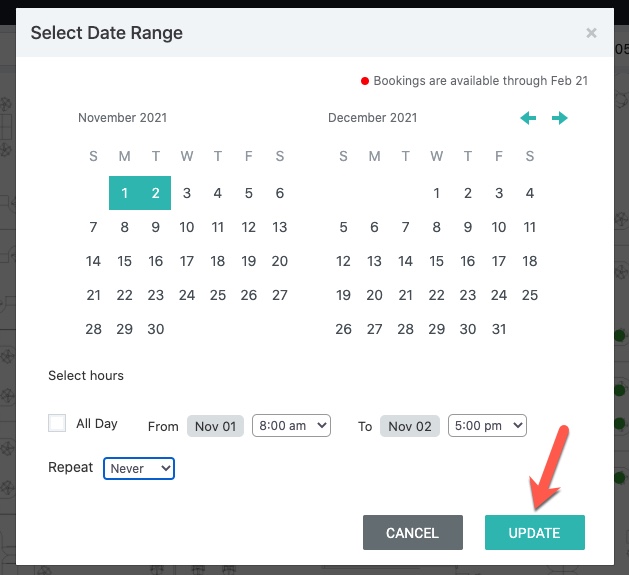
From the calendar, you can select one or multiple days.
- To reserve one day, tap that one day.
- To reserve multiple days, tap the first and last days of the timeframe. Up to five consecutive days can be selected.
Choose a time frame.
- Toggle the All-day option.
- Set From and To and hours for your booking.
- From the Repeat drop-down, select the reoccurrence. See Create a Recurring Desk Booking (Web).
Click the Update button.
The SpaceIQ Web App displays your specified date range, and available desks appear in green.
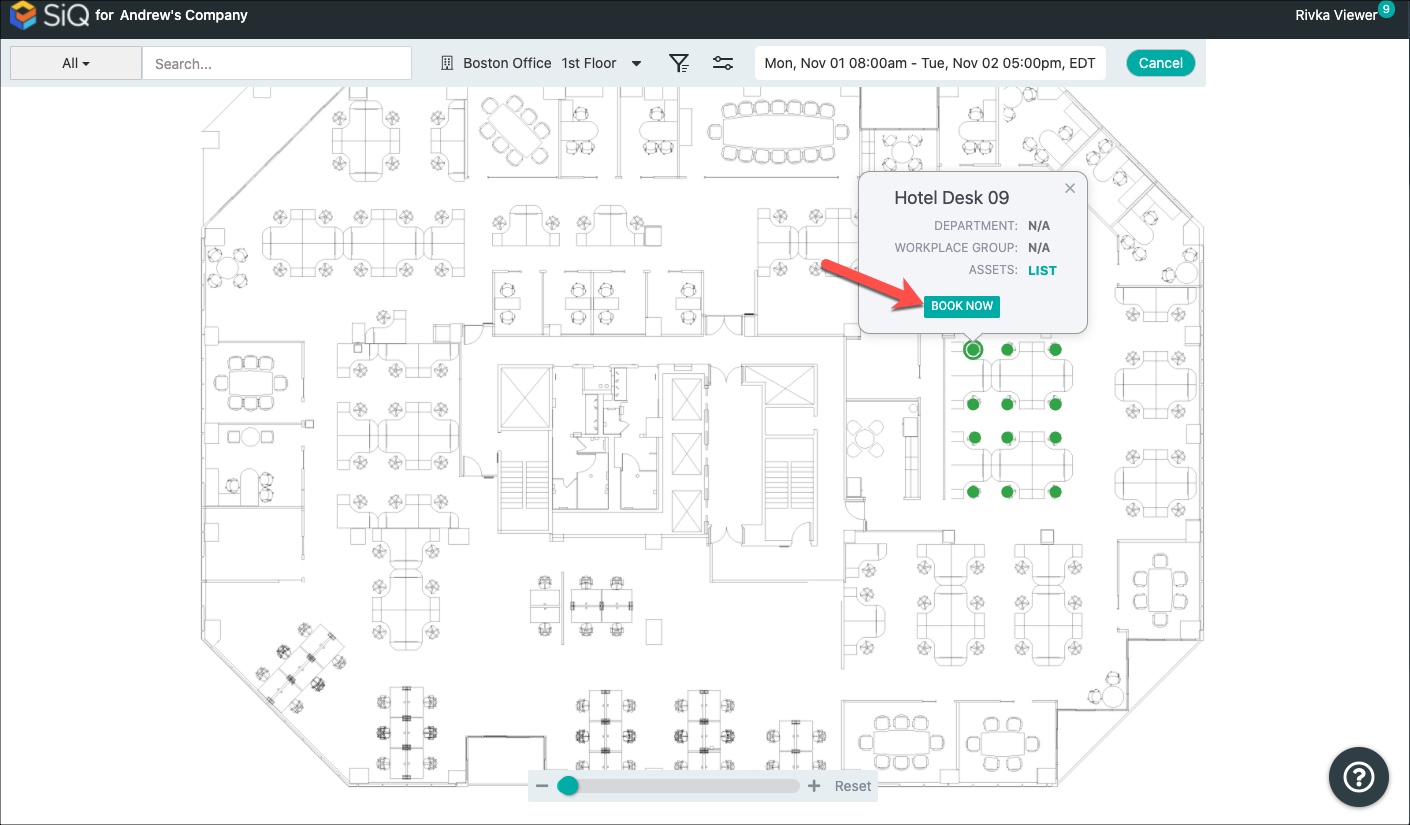
Choose an available desk and then click the BOOK NOW button.
You'll see confirmation that your hotel desk is booked, and the booking will be found in My Bookings.
To exit the Book Desk Module by clicking the Cancel button.

Book a Desk from the Floor Map
Hotel desks can also be booked from the floor map. This section will show you how to identify hotel desks on the floor map and then walk you through booking a desk.
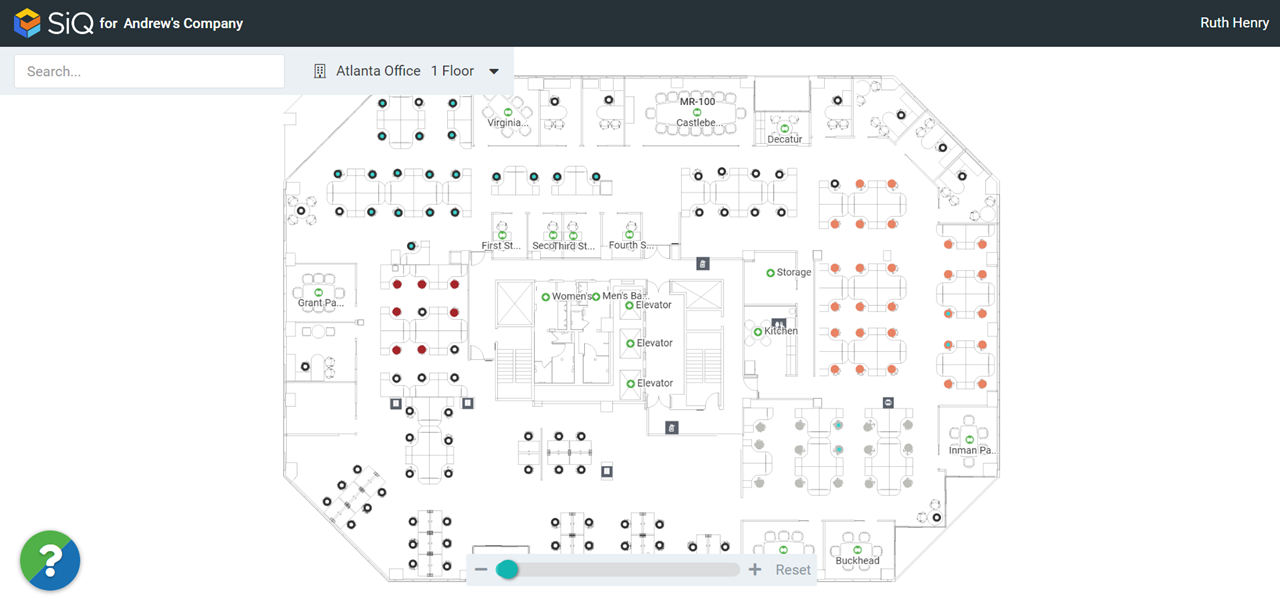
Identify Hoteling Desks on the Floor Map
Spaces with aqua centers represent hotel desks on the floor map.
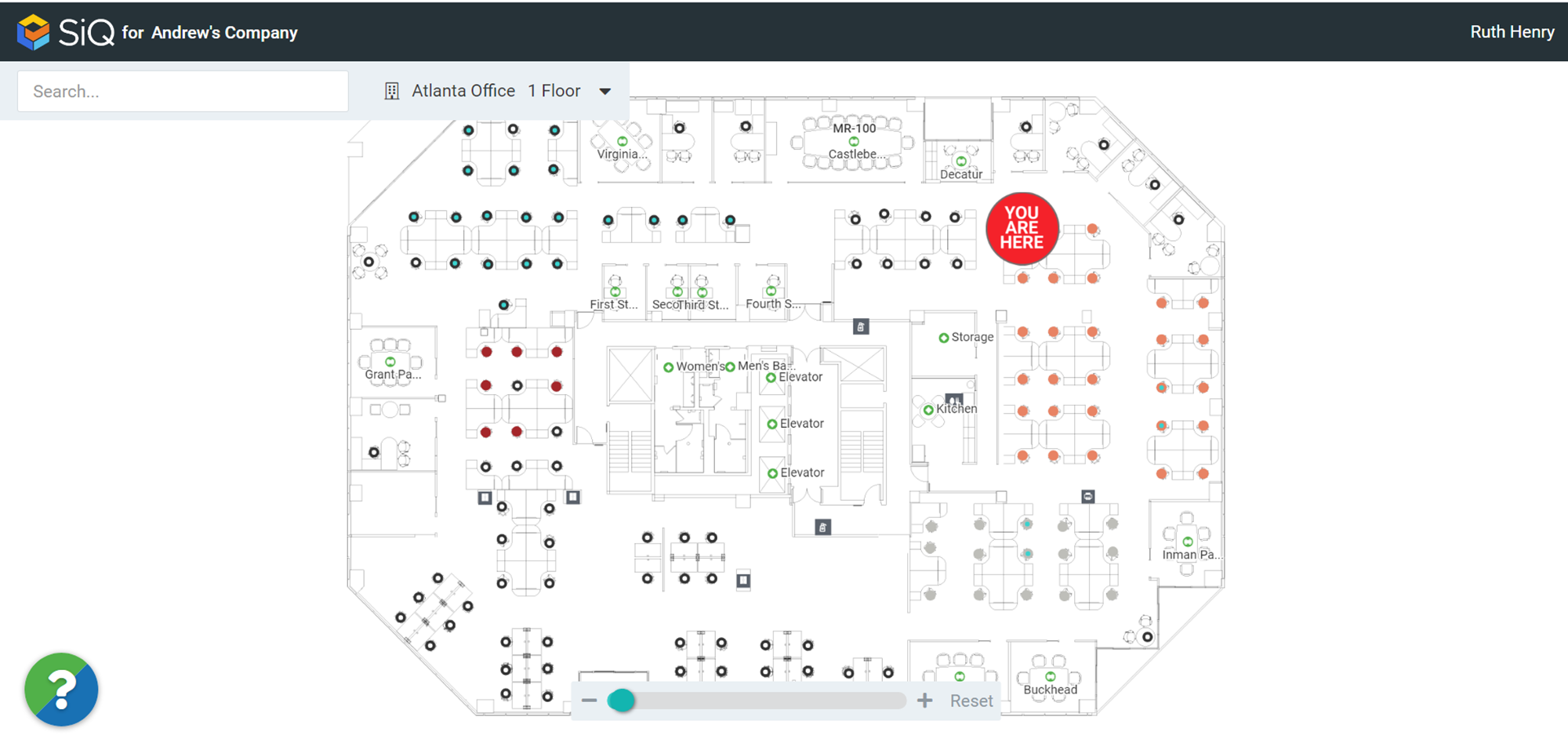
Hotel desks can be allocated for a department or workplace group or unaffiliated and available for anyone to book. A hotel desk with an aqua center and a black outer ring indicate that the desk is free of departmental association; anyone can book these desks, regardless of department membership. For example, anyone can book this desk:
![]()
Hotel desks allocated for a department have aqua centers and a colored outer ring corresponding to departmental and team colors. Department and team colors will vary by organization.
We'll look at an example from a SpaceIQ account where the Operations department is orange, and the Claims team is purple. This hotel desk is allocated to the Operations department.
![]()
When you zoom into the floor map, colors become more defined; this desk is for the Operations department, Claims team:
![]()
An Operations department employee from the Claims team can book this desk.
Book a Desk
From the floor map, click on an available hotel desk.
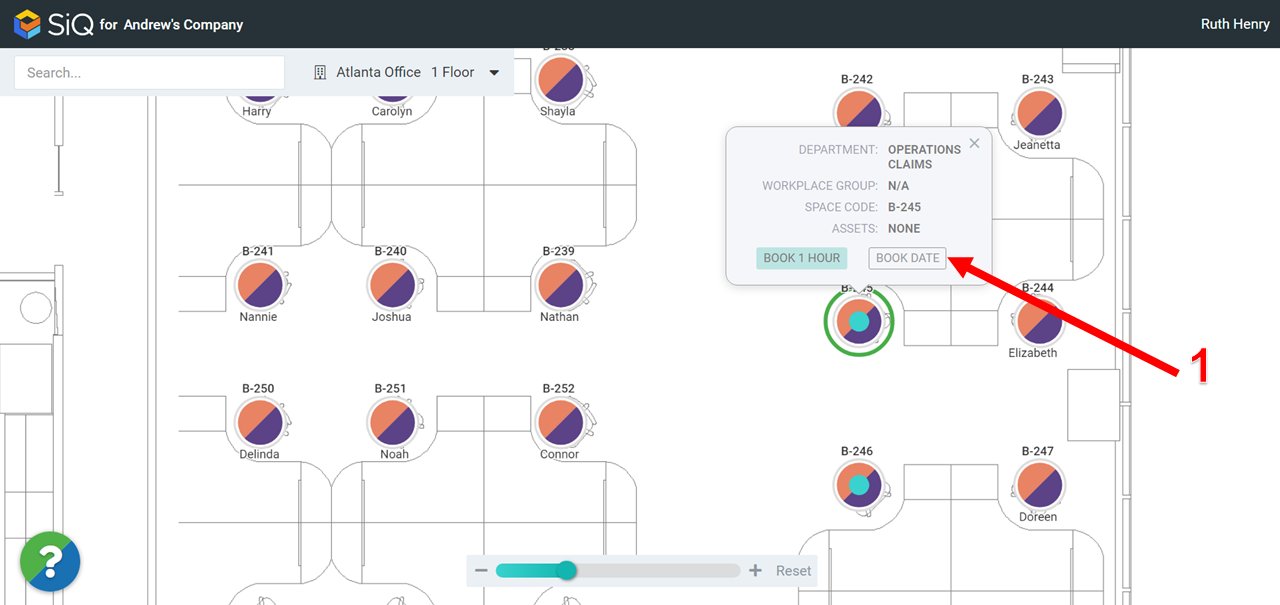
Then click the BOOK DATE button, and the Book Desk dialog displays.
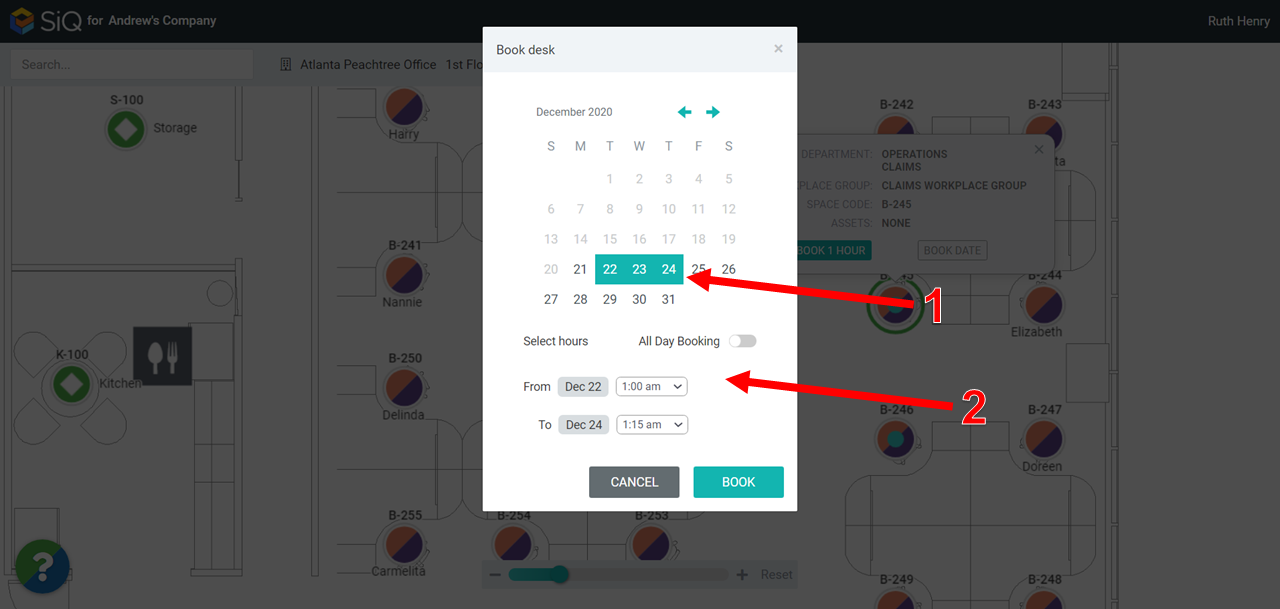
Select a date range [1] and then specify a booking time [2].
Either choose All Day Booking OR choose a date range (up to 5 days); select the first date, hold down the Shift key, and select the end date.
When finished, click BOOK.
You'll see confirmation that the desk is booked, and the booking will be found in My Bookings.