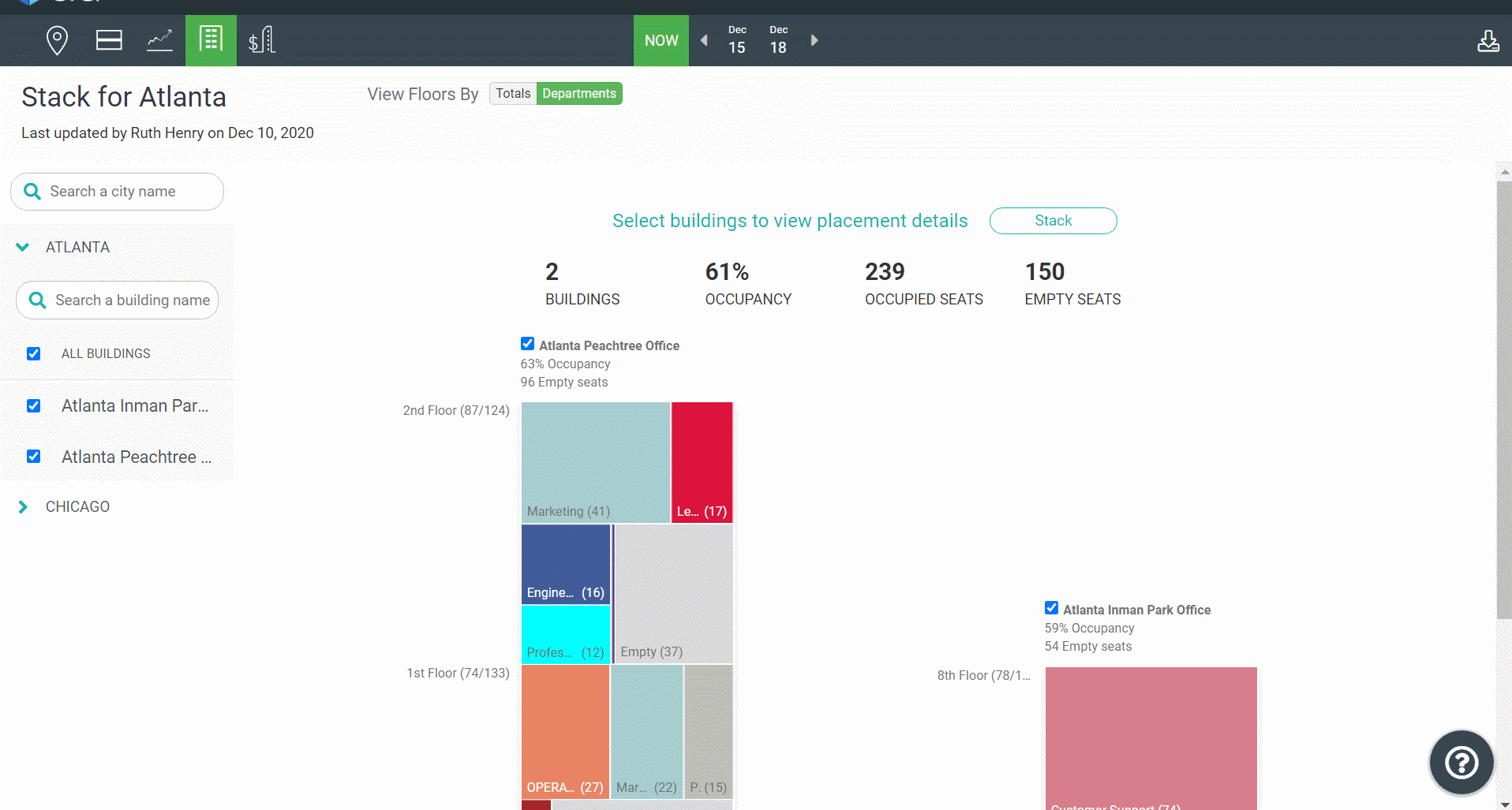Navigate the Stack
To access the Stack, click on the Portfolio icon [1] and then the Stack icon [2].
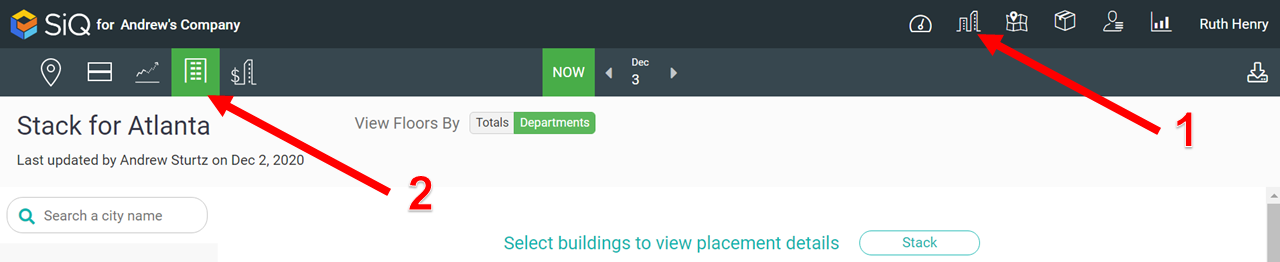
Search
If you have a large portfolio, you can search for either a city or building.
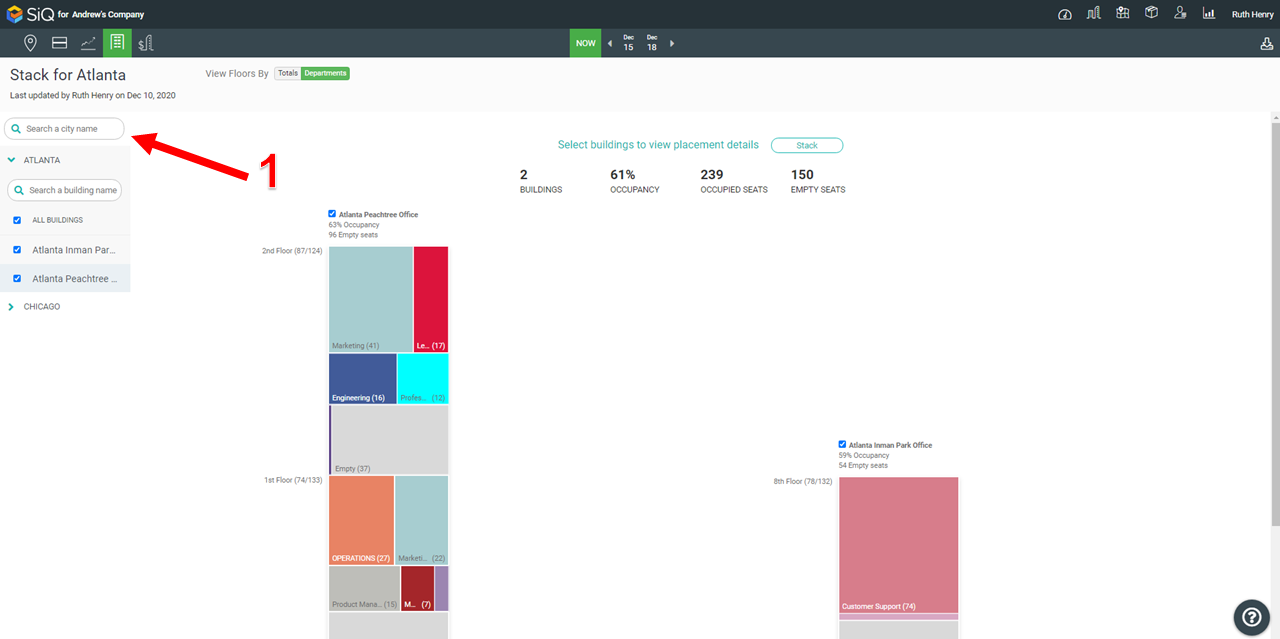
View Floors by Totals or Department
The Stack can be viewed by either the totals or department, click the Totals toggle [1] to view the number of employees and the number of empty seats.
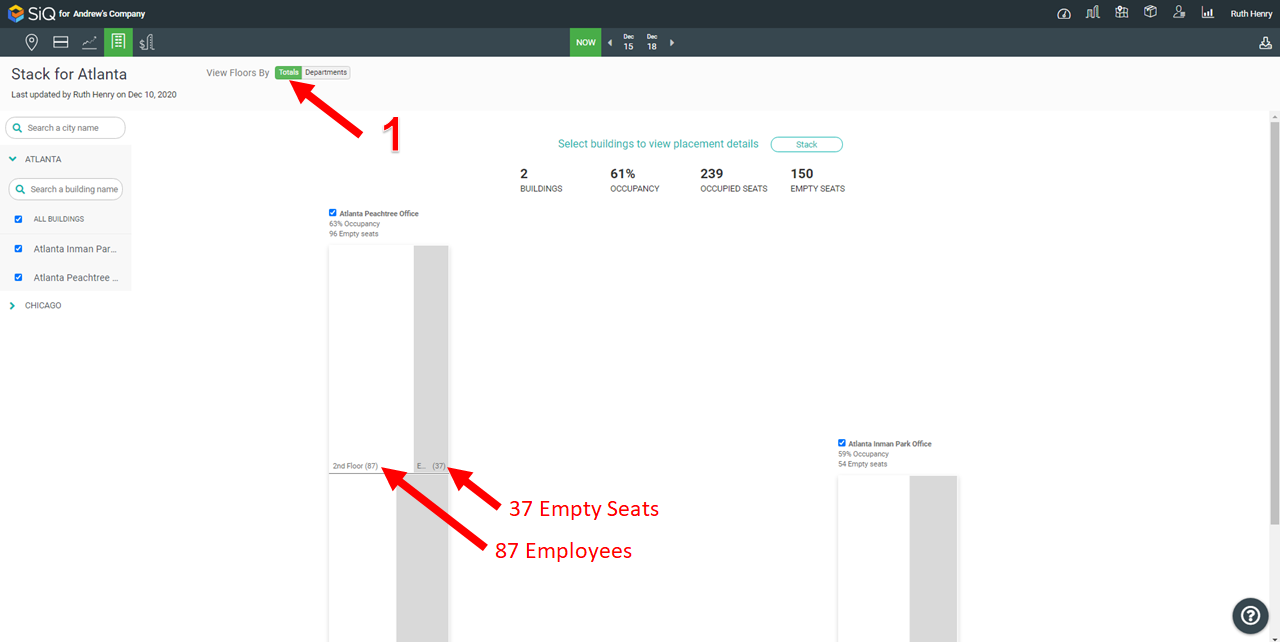
View Future Plans
The Move Plans can be seen in the Stack, click the Portfolio icon [1], click the Stack icon [2], then click the date [3] and this displays the plans. To view the plans, click the name of the plan.
After you select a plan you can see how future moves or new starters change the occupancy and seat availability.
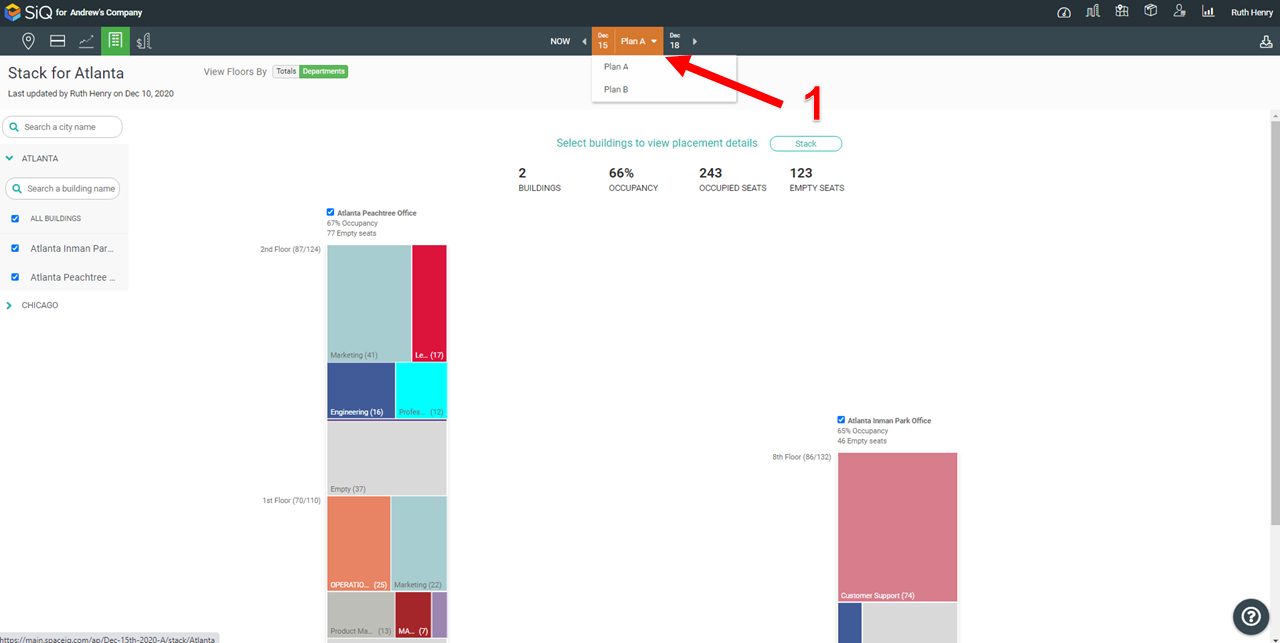
Explore a building's floor to the Team level
If you want to get even more granular with planning, click on a floor in the building Stack. The breadcrumbs for your view listed at the top of the screen and you can click back to a higher level.