Add Move Plan via the Move Order Import
You can perform bulk moves on all move plans (Now and future dates). You can import move orders for a single employee, or for multiple employees using a CSV file.
Make sure you are paying attention to the date you have selected for the import if you have selected the NOW view and you import moves into the NOW then the moves will take immediate effect and cannot be undone (unless you set up another import to correct the moves).
Click the Move Order ![]() icon and then click the Move Plan
icon and then click the Move Plan ![]() icon. The New plan dialog displays.
icon. The New plan dialog displays.
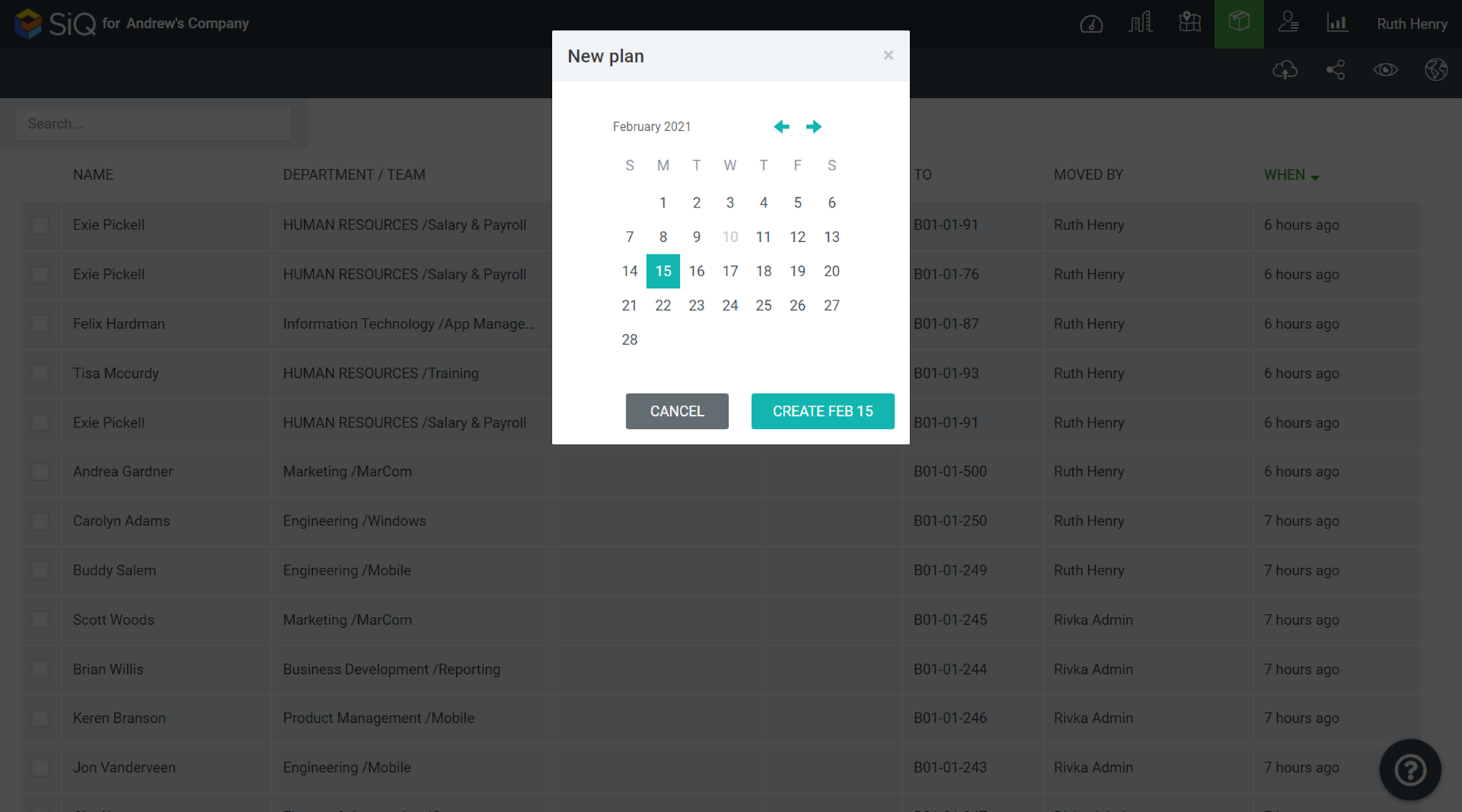
Click the date of the move and then click the CREATE button. The Move Plan displays for the date.
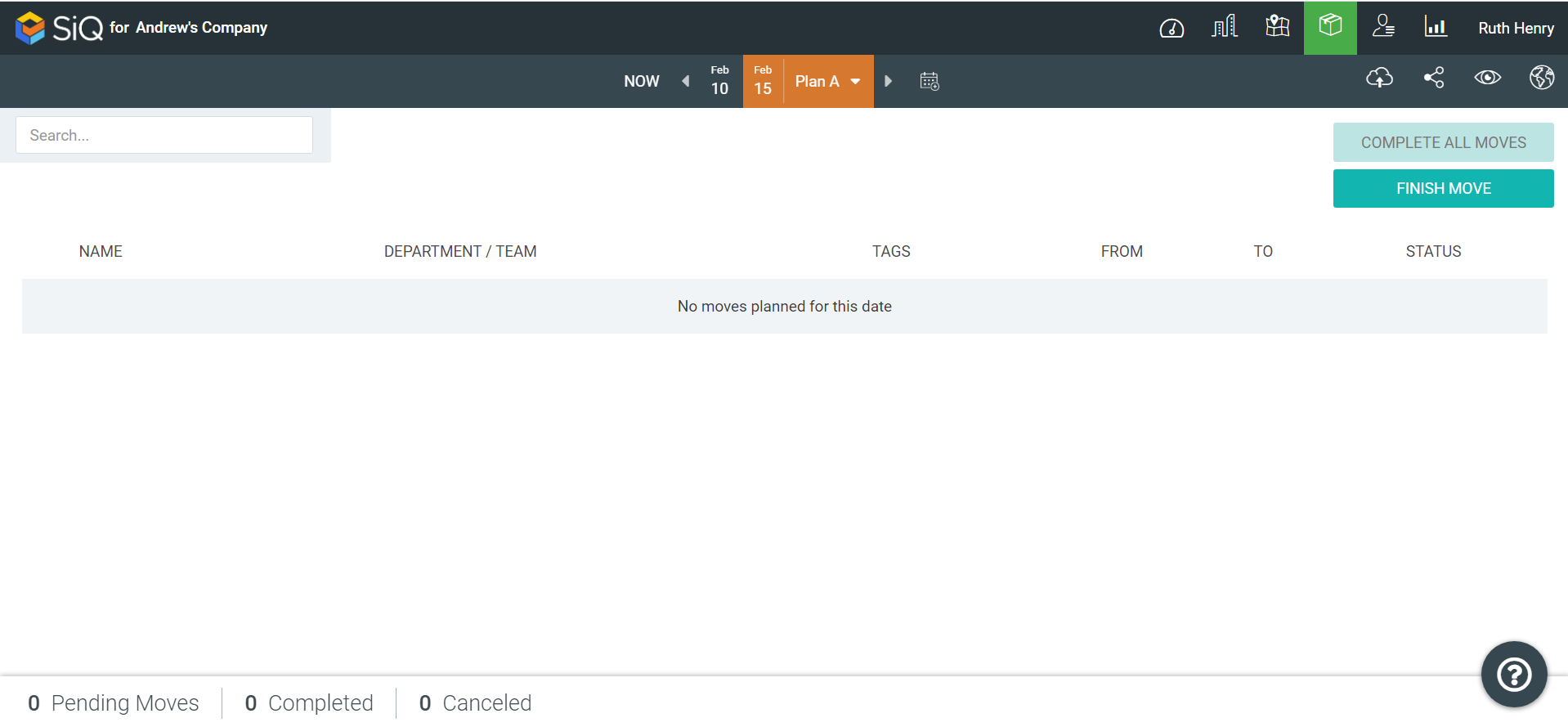
Click the Import Move Orders  icon.
icon.
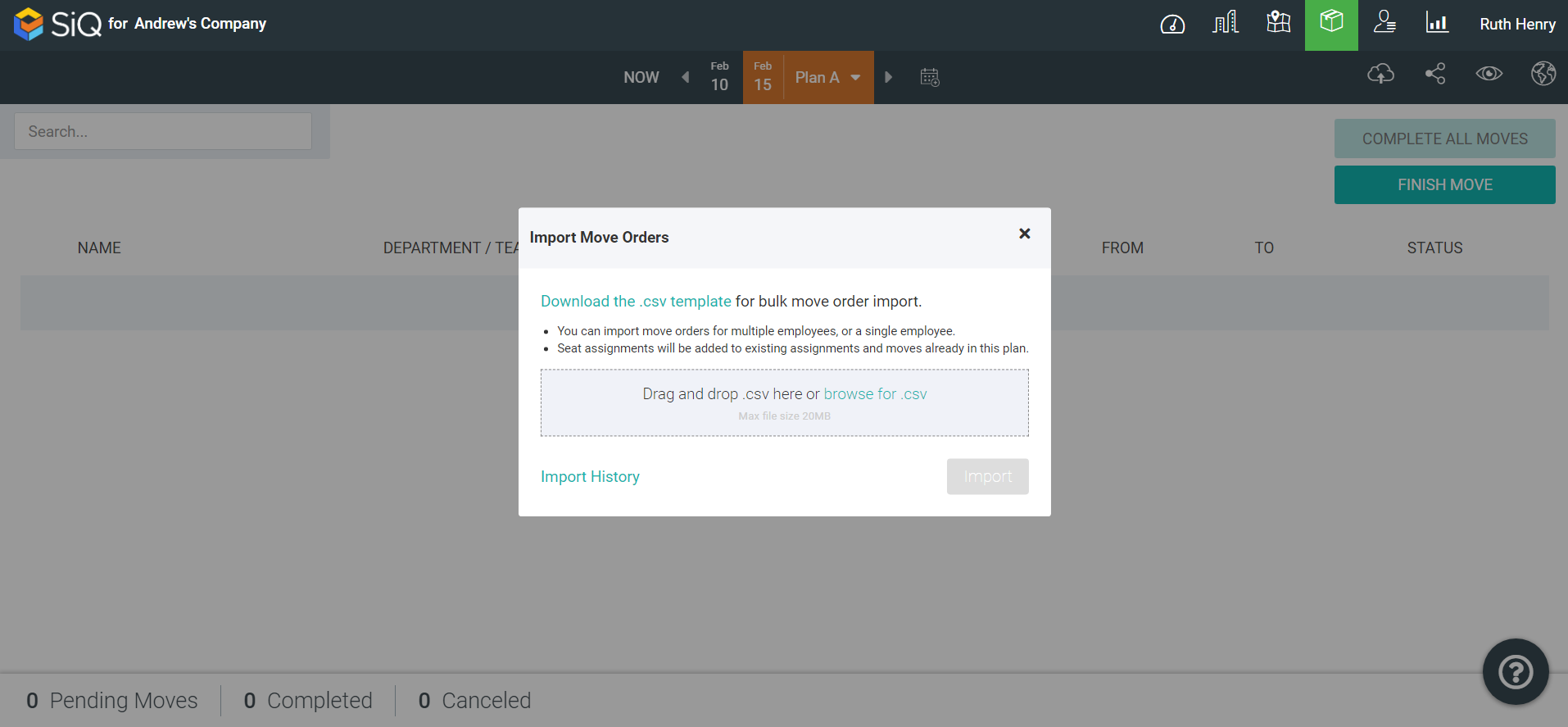
Click the Download the .csv template link. The move_order_template.csv file downloads and this file contains the following columns.
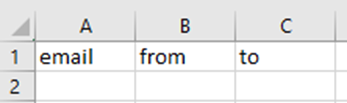
In the CSV file complete the values and then either drop the file on the dialog or browse to select the file. After the file has loaded, click the Import button.
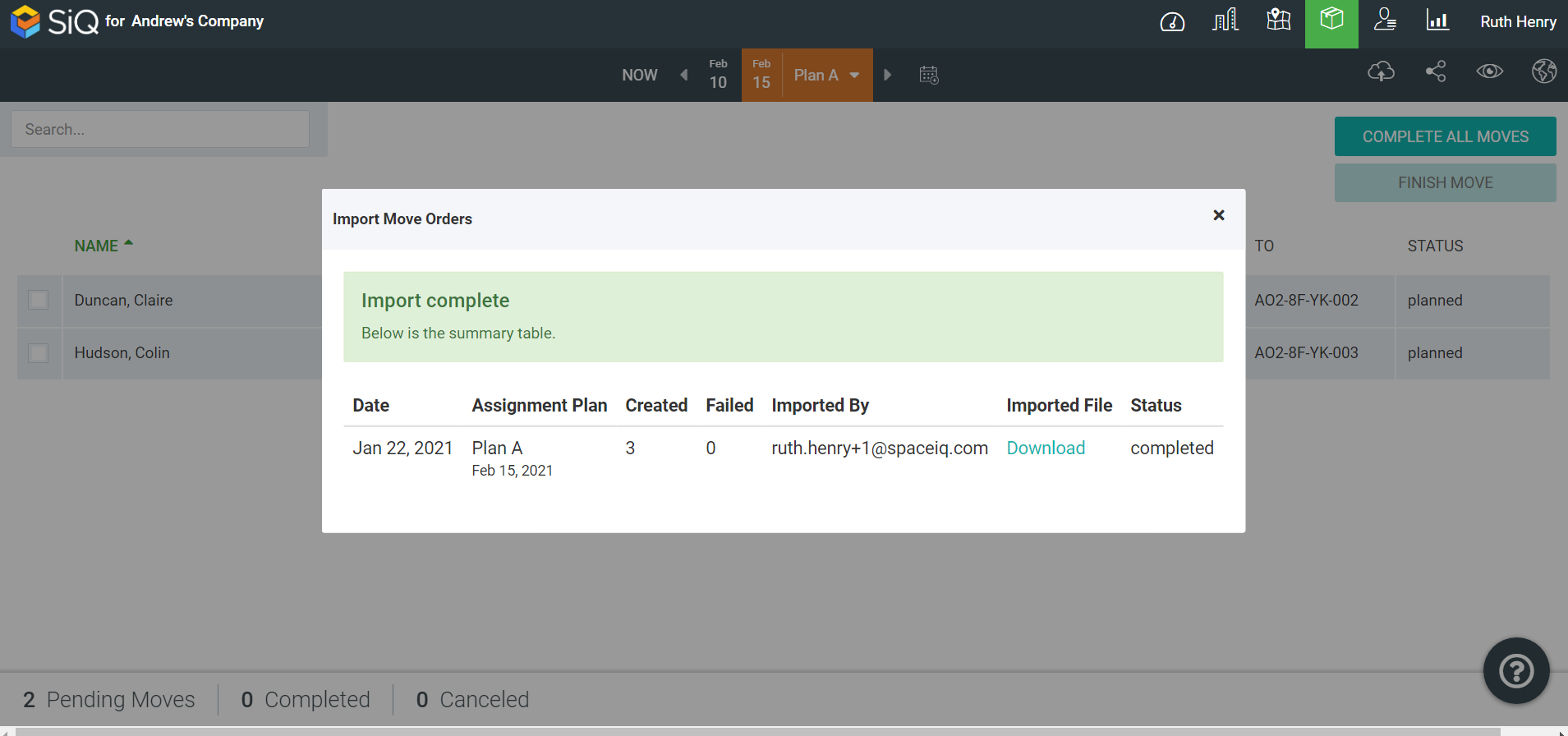
The values are populated into the Move Order. Click the x icon to close the dialog.
You can continue to update the Move Plan (in the Floor Plan module) or you can complete and finish all moves in the Move Orders module. Then the Moves will be updated into the NOW view.
