Add a Device icon and set it up as Meeting Room
If you have a meeting room physical device that is located outside each meeting room then this can be set up to display the meeting room's availability.
Each meeting room device must be configured on the Floor Map in the SpaceIQ Web App and each device must be configured with a unique code. This will identify the location of the meeting room device.
Prerequisites
- If you want your employees to be able to book a meeting room you must have a Calendar Integration set up. The integration will populate the Data Drawer's Select Calendar drop-down with the meeting room's calendar.
- The meeting room space icon must be set up on the Floor Map, see Add a Meeting Room icon to the Floor Map.
Steps
Complete the following:
- Step 1. Add a Device Icon for a Meeting Room Physical Device
- Step 2. Set up the Meeting Room Codes and Authentication
Step 1. Add a Device Icon for a Meeting Room Physical Device
For the building and floor that you want to add the meeting room space, complete the following.
Click the Map Editor ![]() icon. The Map Editor displays.
icon. The Map Editor displays.
Click the ADD SPACE button. The space drawer displays.
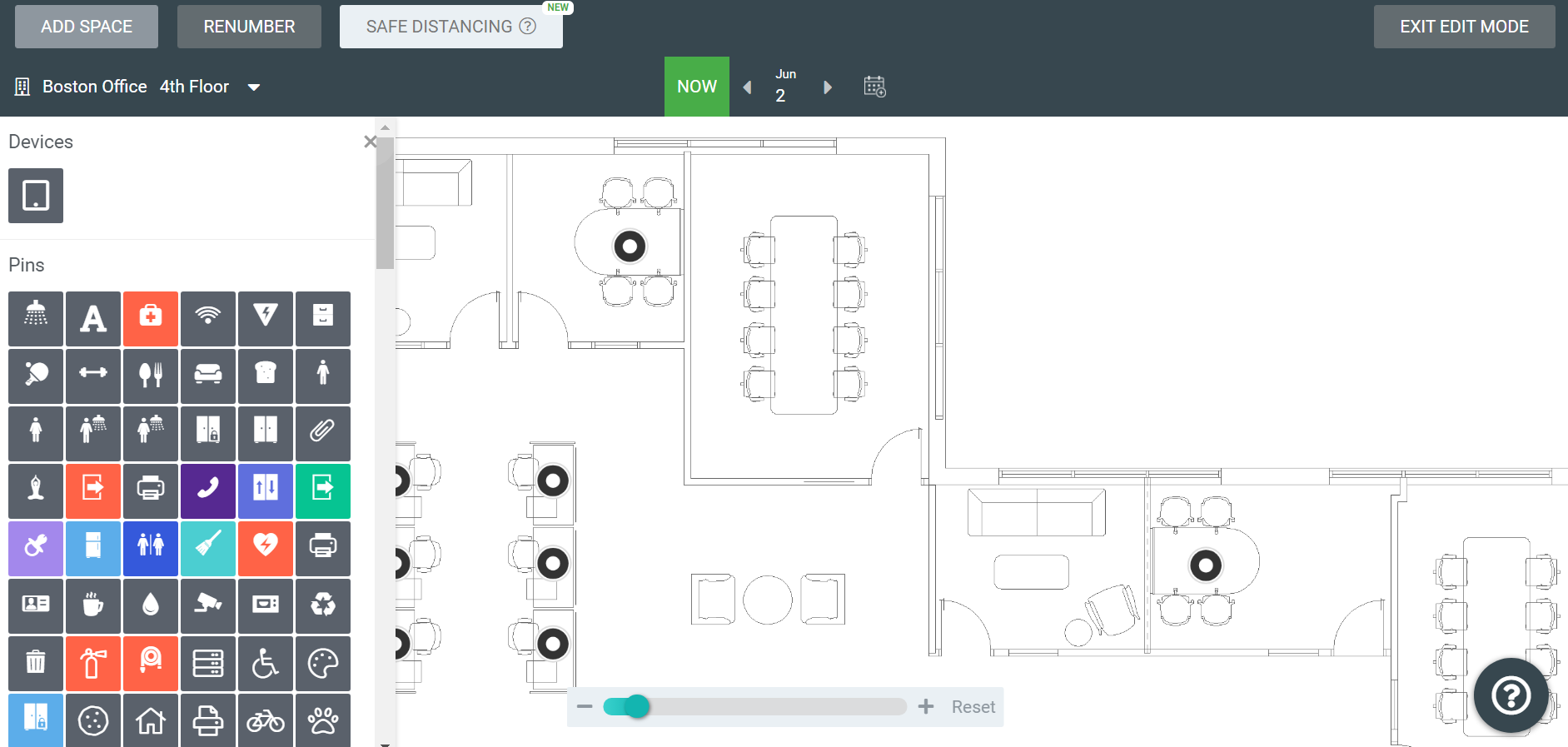
From the Devices area, select the Devices ![]() icon.
icon.
Click on the floor map to add the device icon.
When finished press the Esc key.
From the floor map, click on the meeting room device icon. The data drawer displays.
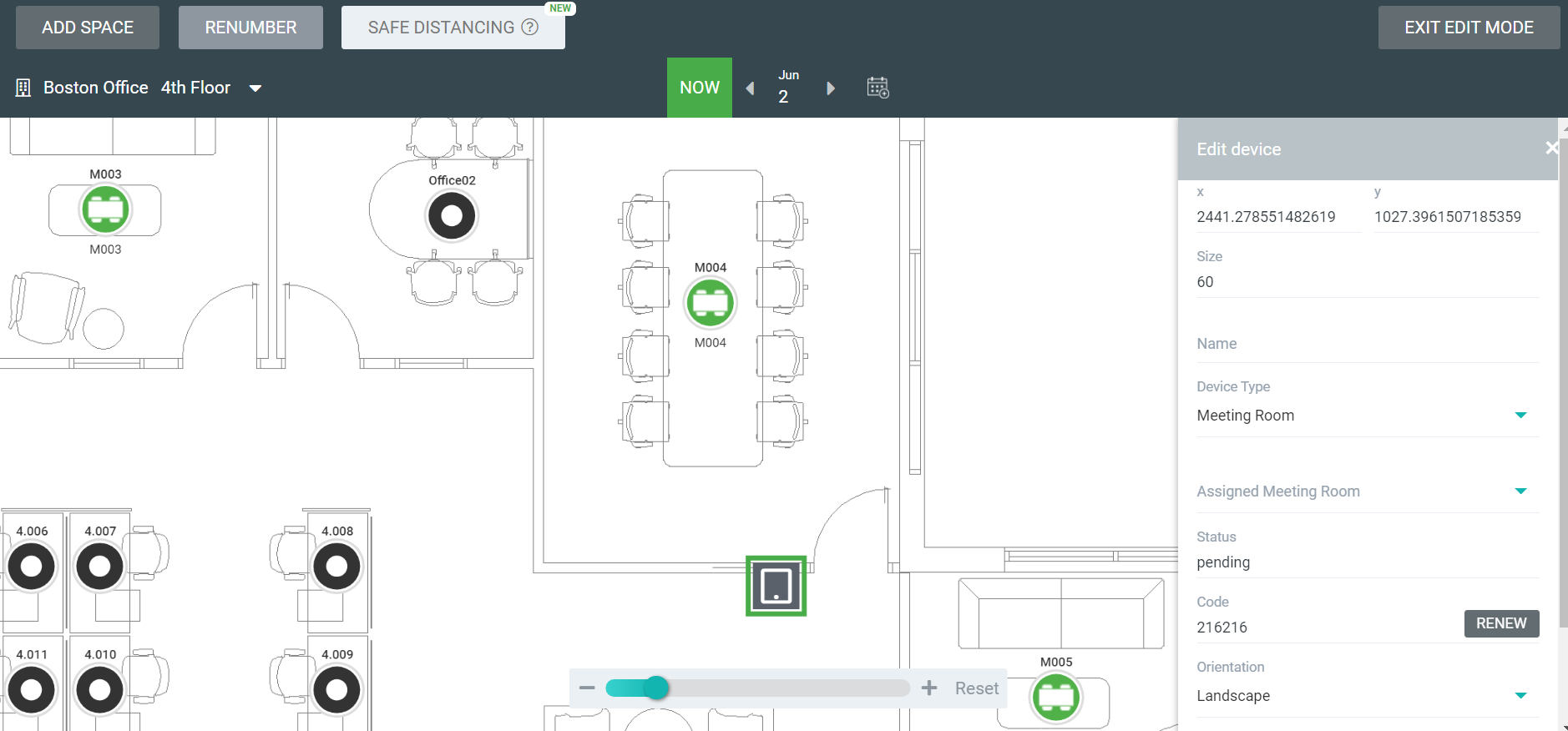
In the Name field, enter the meeting room's name.
From the Assigned Meeting Room drop-down, select the meeting room's calendar.
Step 2. Set up the Meeting Room Codes and Authentication
On the physical kiosk or display itself, ensure internet connectivity, and navigate in a web browser to https://main.spaceiq.com/wayfinder. Here you will be presented with a prompt to enter a six-digit Device Code.
From the SpaceIQ Web App's Map Editor, in the data drawer, find the Code.
If this field code is blank, or you get an authentication error when entering the code, press the Renew button to generate a new Code.
If successful, your physical meeting room device will display the meeting room details.
The updates are automatically saved.
