Update your Department Admins
Your Department Admins are responsible for managing a specific department or departments.
For example, a Department Admin will manage the marketing department's spaces for their employees regardless of their location. If there are marketing employees in both San Francisco and New York, then they will manage the spaces for the department.
Prerequisite
If you want to assign someone the Department Admin, you’ll also need to allocate specific desks to the appropriate department. The Department Admin will then have control over these specific seats in their building and floor.
View the list of your Department Admins
You can filter for your Department Admins to check which employees are responsible for the administration.
Step 1. Filter for the Department
- From the menu, click the Manage
 icon. The Manage Employee screen displays.
icon. The Manage Employee screen displays. - Click the Filter button.
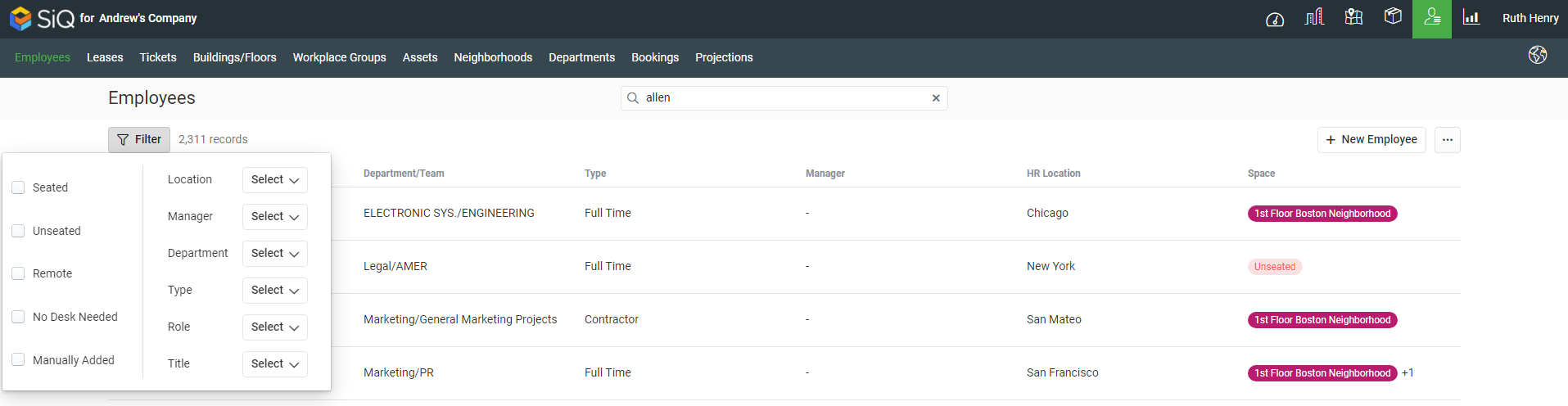
-
Click the Department filter.
-
Either search or browser the list for the department. For example, Commerical Advertising.
Step 2. Optional - Filter for the Location
If you want the Department Admin to manage the employees regardless of their location then do not filter by location. In this example, we filter for
- Click the Location filter.
- Either search or browse the list for the building (and floor).
Step 3. Filter for the Role
- Click the Role filter.
- Select Department Admin.
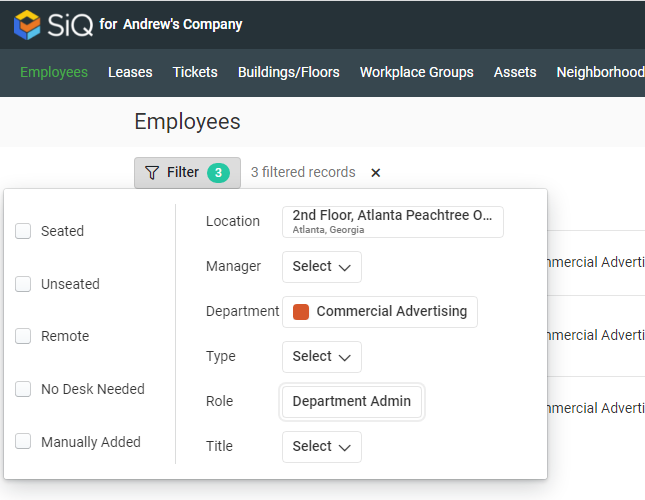
The Department Admins display in the list.
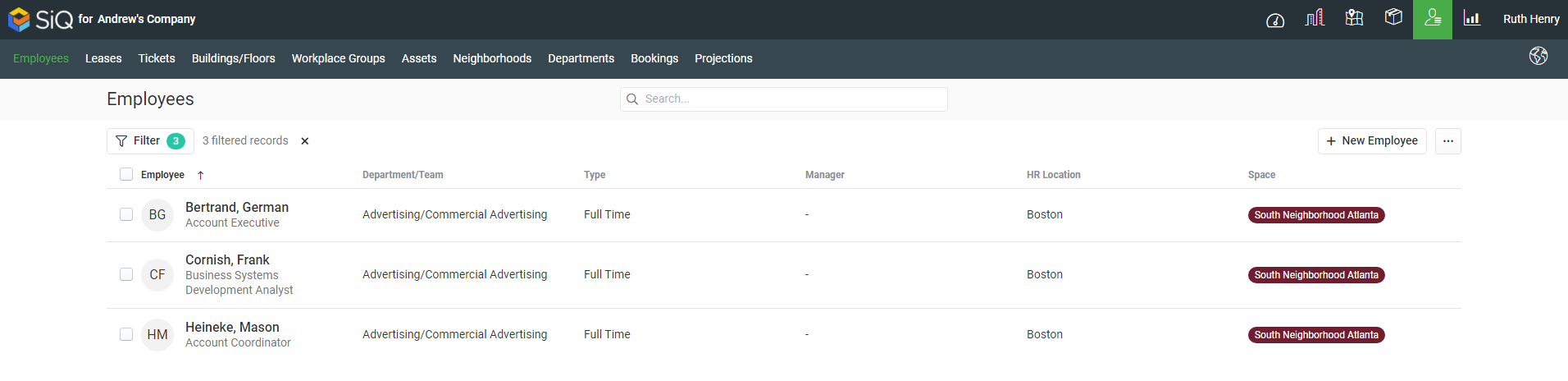
Remove an Employee as a Department Admin
You can remove an employee from being a Department Admin.
- From the filtered list, click an employee. The employee details dialog displays.
- In the SpaceIQ Role section, click the role drop-down and select either:
- Admin
- Location Admin - if you select this role you will need to specify a location(s).
- IT
- Viewer
- Power Admin
- Space Captain - if you select this role you will need to specify a location(s) and/or department(s).
The employee details are automatically updated.
Add an Employee as a Department Admin
You can add an employee to be Department Admin.
Step 1. Adjust the Employee Filter
- Click the Filter button.
- For the Role filter, click the X to remove the filter.
The list of employees in the department and/or location displays.
Step 2. Select the Employee and update their User Role
- From the filtered list, click an employee. The employee details dialog displays.
- In the SpaceIQ Role section, click the role drop-down and select Department Admin.
- From the Managed departments area, click the + Add department.
- Either search or browse for the department.
- Select the department. The department(s) display in the list.
You can add multiple locations and departments and if need you can click the X to remove a location or department.
The employee details are automatically updated.
