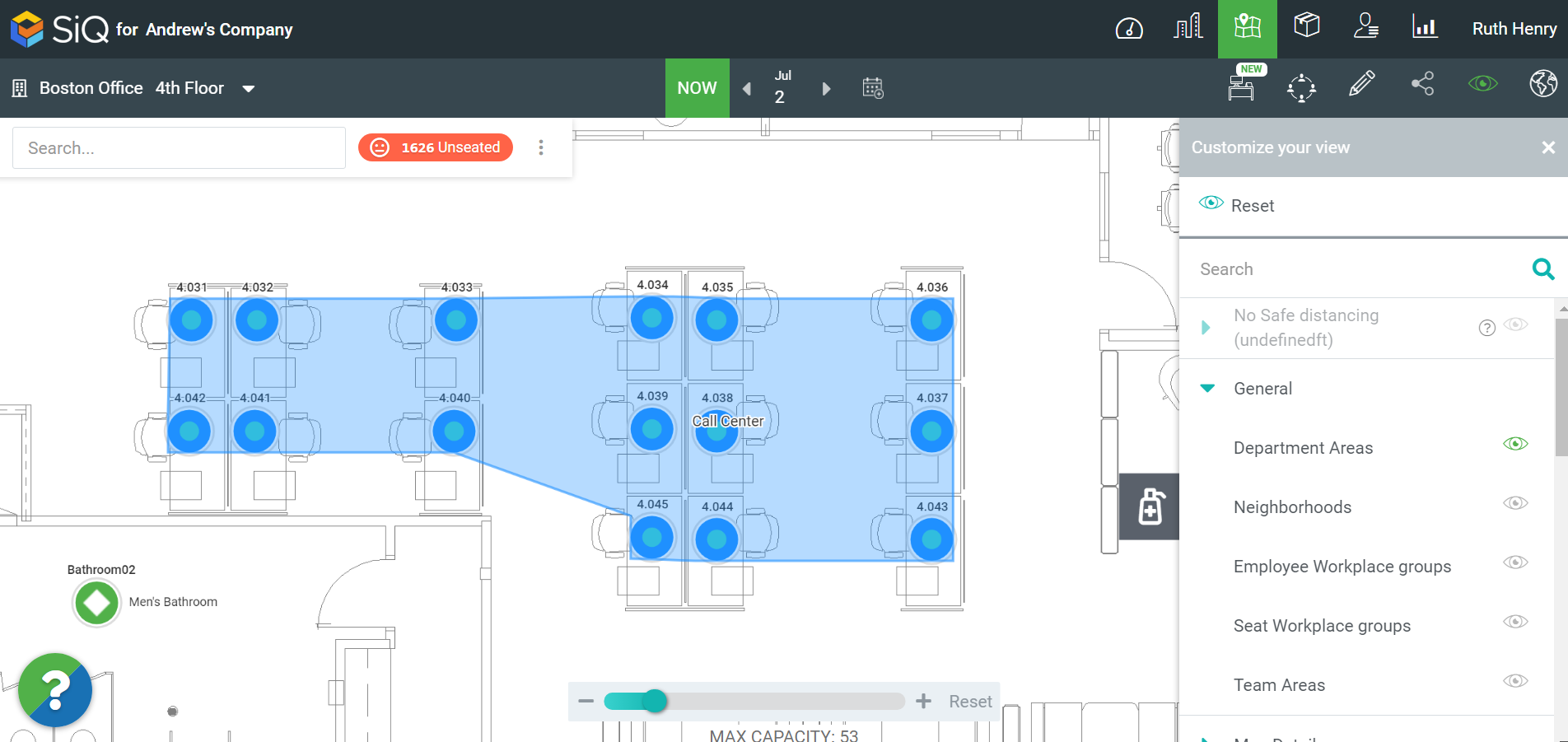Allocate a Department to book Hoteling Desks
When you want your Department (or Team) to have the ability to book the allocated desks then the seat’s usage type must be changed to a Hoteling Desk.
Remember
- When you have an existing Department with seats and employees assigned on the floor map, and you change the seat's usage type to Hoteling Desk then any assigned employees will be removed. See Change existing Department's desks to Hoteling Desks
For Example
This can be used when you have a department (or team) that needs to book desks for particular spaces.
This article describes the situation of when you only want the Call Center department to book the allocated hoteling desks.
Follow the Steps
- Step 1. Set up the Booking Restrictions
- Step 2. Change the Seats' Usage Type to Hoteling Desks
- Step 3. Allocate the seats to the Department
- Step 4. View the Department's Hoteling Desks on the Floor Map
Complete the steps to allocate a Department to Hoteling Desks.
Step 1. Set up the Booking Restrictions
Set up who can book the hotelling desks such as department, workplace group, or a combination of both. See Set up Booking Restrictions.
Step 2. Change the Seats' Usage Type to Hoteling Desks
The seats on the floor map have the usage type of Primary Seat. This needs to be changed to Hoteling Desks.
Navigate to the Floor Map, click on the Floor Map icon then select the floor you want to manage.
Hold the Shift key and drag to select multiple spaces.
The Data Drawer displays.
Scroll to the UPDATE USAGE button.
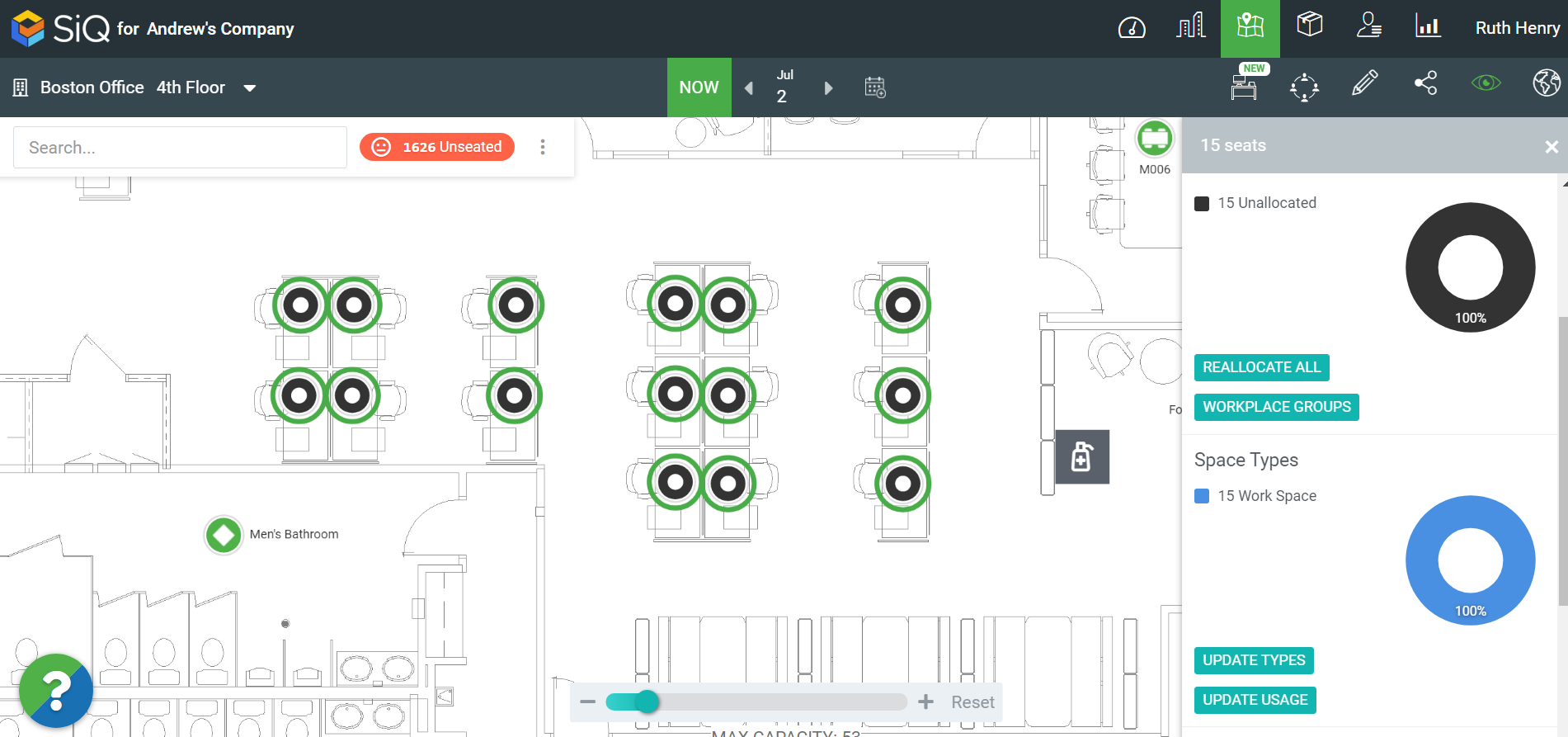
The Space Usage Types dialog displays.
Click the UPDATE USAGE button.
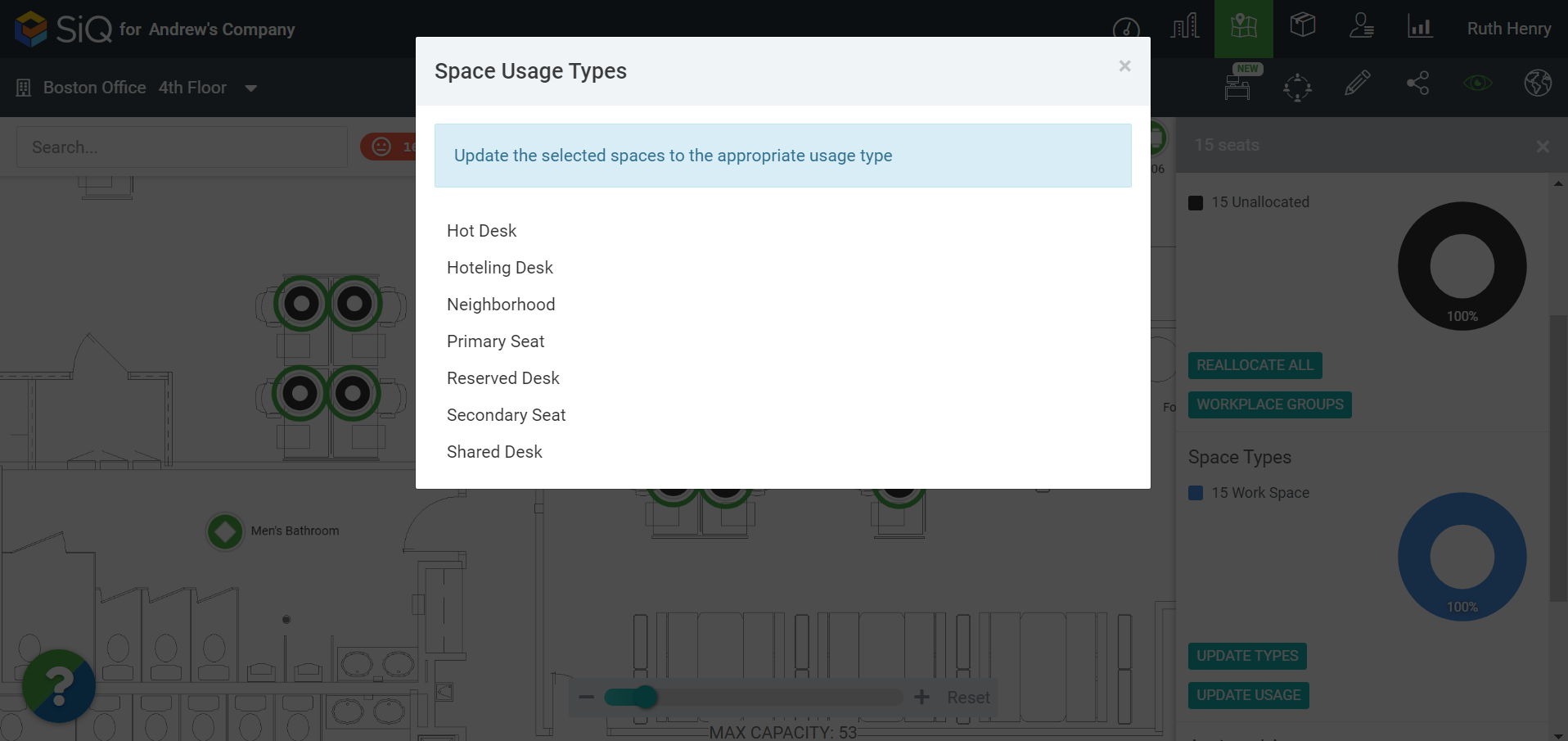
Click Hoteling Desk.
The usage types are saved automatically as Hoteling Desks.
Step 3. Allocate the seats to the Department
Keep the seat(s) select and then allocate them to the department or team(s).
From the data drawer, click the REALLOCATE ALL button.
The Allocations dialog displays.
Either:
- In the Search field, enter the department or team name. Then select the name from the search results.
- OR from the list, select the department or team name.
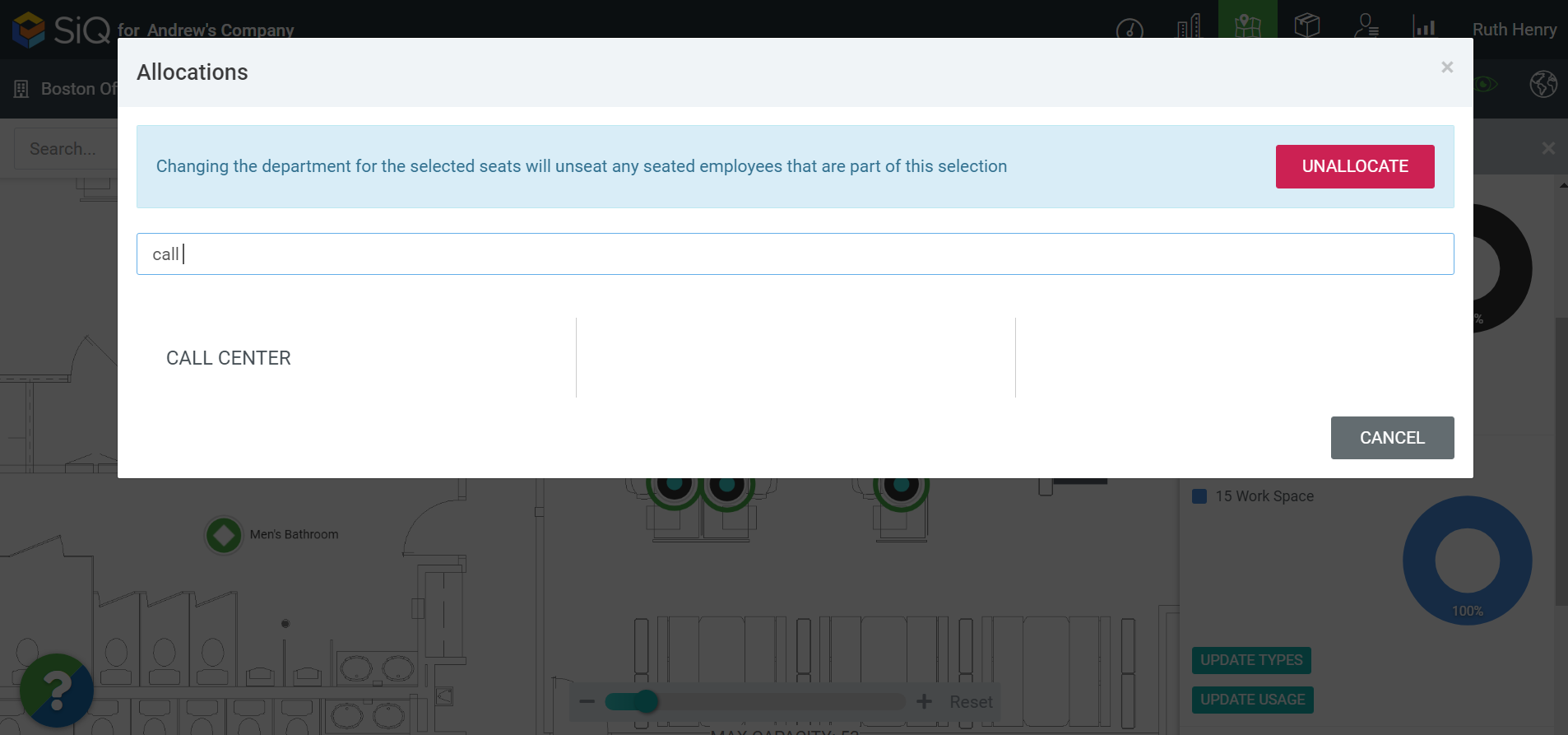
The spaces are allocated to the department or team.
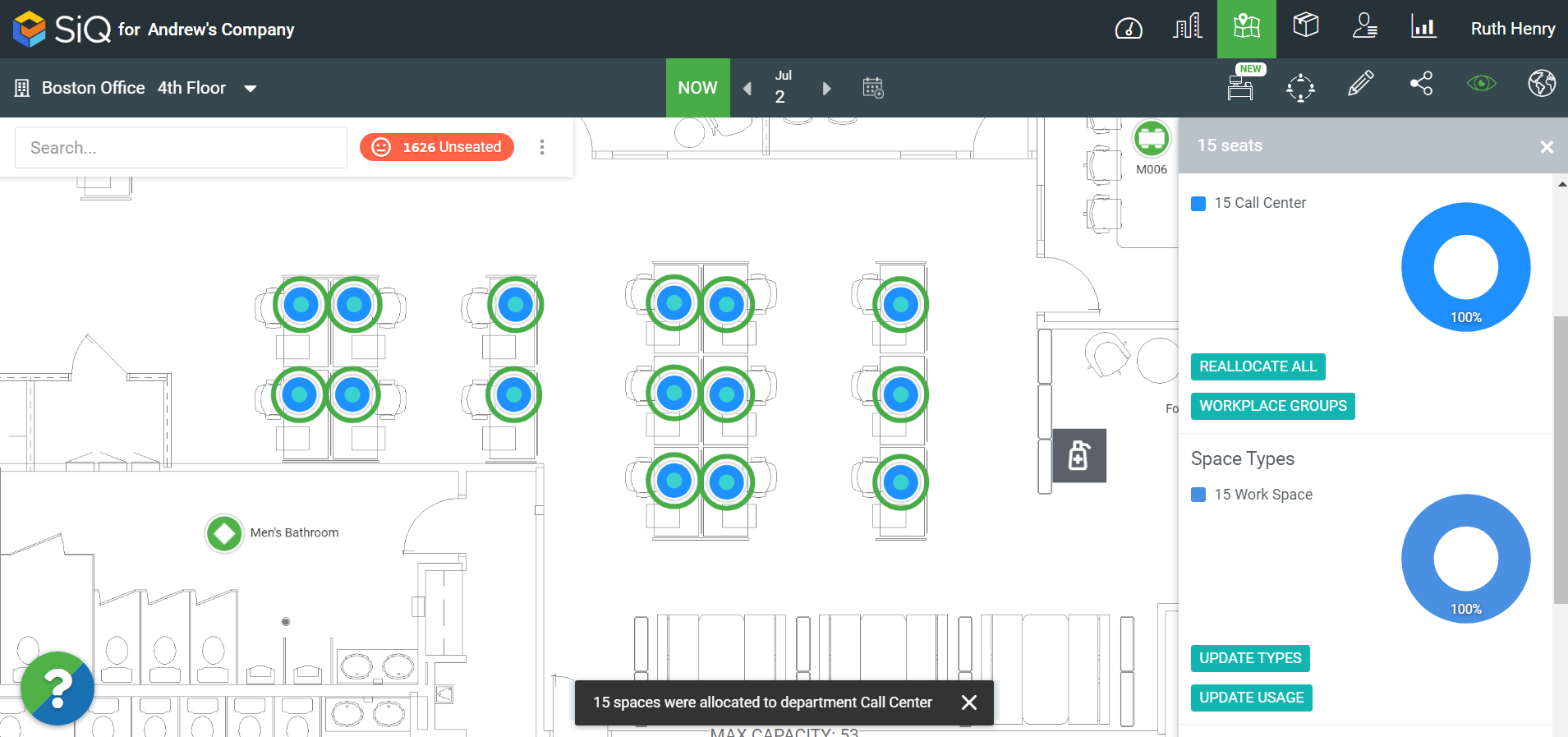
Step 4. View the Department's Hoteling Desks on the Floor Map
Remember you can view the department on the Floor Map when you turn on the View Filter, see Customize Floor Map Views
From the floor map, click the View Filters icon. The Customize your view data drawer will open.
Click the Department Areas filter.