Insights Editor Quick Start
Data Analyst
Insights Editor will allow your super users to create and modify their own set of dashboards using our integrated Looker BI tool.
Below are details on how to log in and start using the editor:
Log in to Insights Editor
The Insights Editor is an optional add-on module purchased on a named-user basis. After signing up for Insights Editor access, your organization will provide names and email addresses for intended licensees to the SpaceIQ Customer Success team, who will coordinate provisioning your accounts.
- When your new Insights Editor account is created, you will receive an email invitation from the SpaceIQ Looker server supporting your region.
- The email includes a hyperlink to the server by which you will establish your authorization credentials. From this email, click the Activate Your Account button.
The Welcome Looker screen displays.
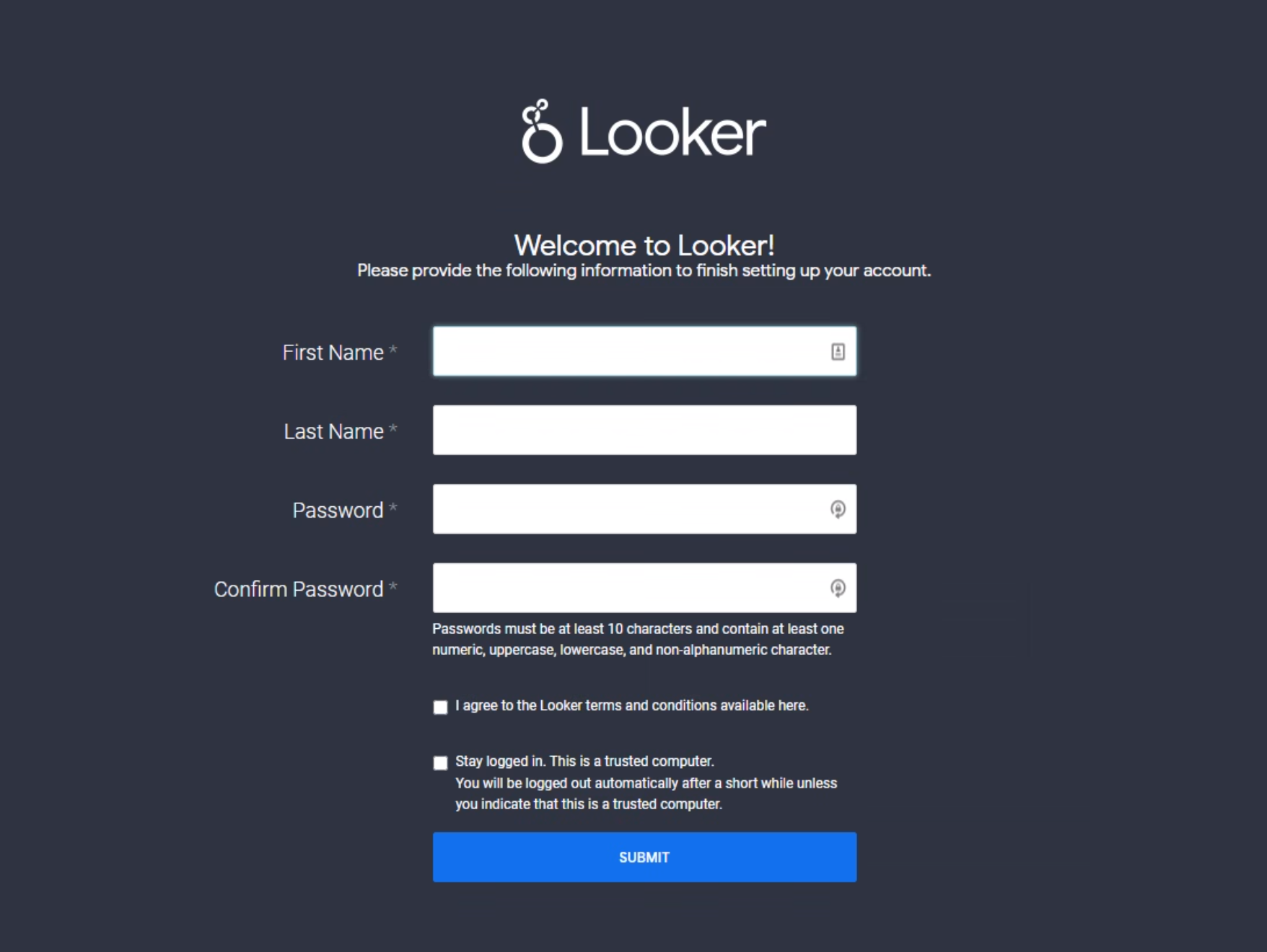
- Complete the account details.
- Click the SUBMIT button.
- Next, you will need to set up your 2-factor authentication. You will need to use the Google Authenticator app on your mobile device. If you do not have this installed, you must download it from the Google Play Store or the Apple App Store.
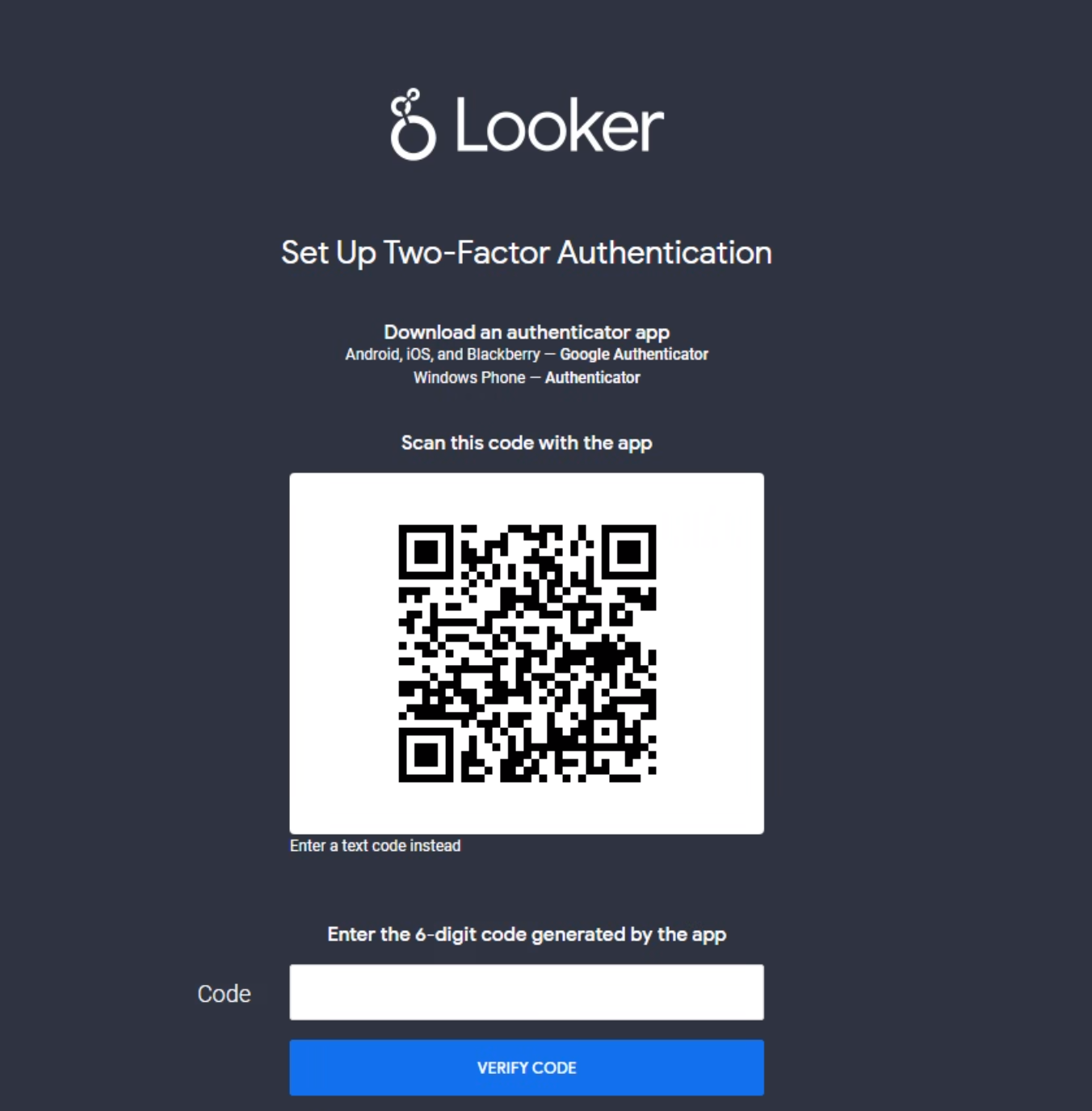
- From the Google Authenticator app, click the + icon to add a new application, either:
- Choose to scan QR code and scan the code on the screen.
- Choose to enter a code and click the enter a code instead link on the screen and then enter the code manually.
- After adding Looker to your Authenticator app, key in the 6-digit code from the app into the Code field on the Looker Set Up Two-Factor Authentication screen.
You’ll enter the Insights Editor environment in Looker when you have authenticated.
Subsequent Logins
For subsequent logins, make sure you click the Alternate login page (email/password) link in the login screen, not the blue Authenticate button. The Authenticate button only works for Single Sign-On (SSO) configurations which we have configured for Single Sign On (SSO) access by SpaceIQ’s support teams.
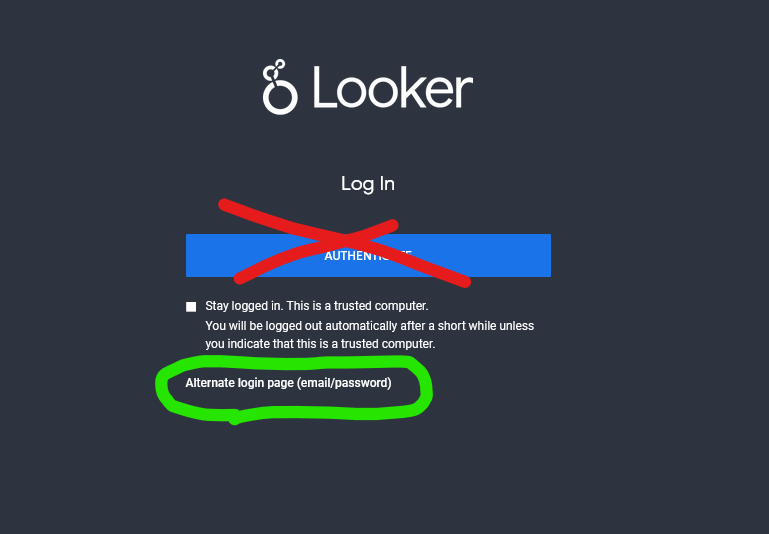
Using the Insights Editor
When you log into the Insights Editor (via Looker), you can access tools, controls, and a data dictionary to explore your data. The articles below will give you a high-level overview of the navigation, and a few editing tips, then point you toward the Looker documentation. Their documentation explains the tools and controls, and there are videos.
