Attendance Per Building Report
Purpose
Provides information about the attendance per building.
Navigate
From the top menu, click Report icon. Then from the Reports module, click Badging Insights> Attendance Per Building.
Special Filters
You can apply filters to the graphs and tables and when the filter is applied the Filter icon will display the exact number. If needed the filters can shown/hidden, click the Filter icon and to clear the filter click X icon or clear all the filters, click the filter results X icon.
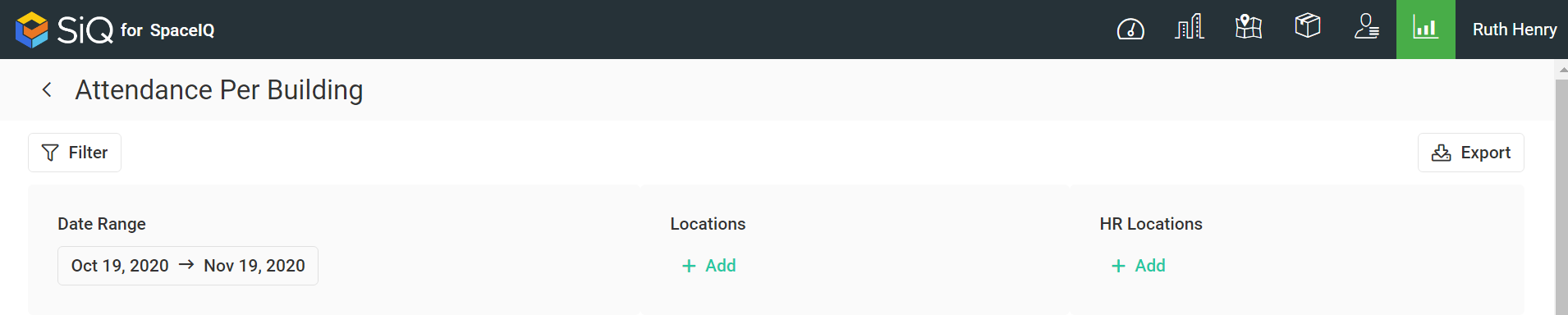
- Date Range Filter - Select the date range. This displays the attendance for the start and end date.
- Locations Filter - Select the location(s). This displays the attendance for the selected locations.
- HR Locations Filter - Select the HR location(s). This displays the information about attendance from selected HR locations.
Special Data Elements
Name Table
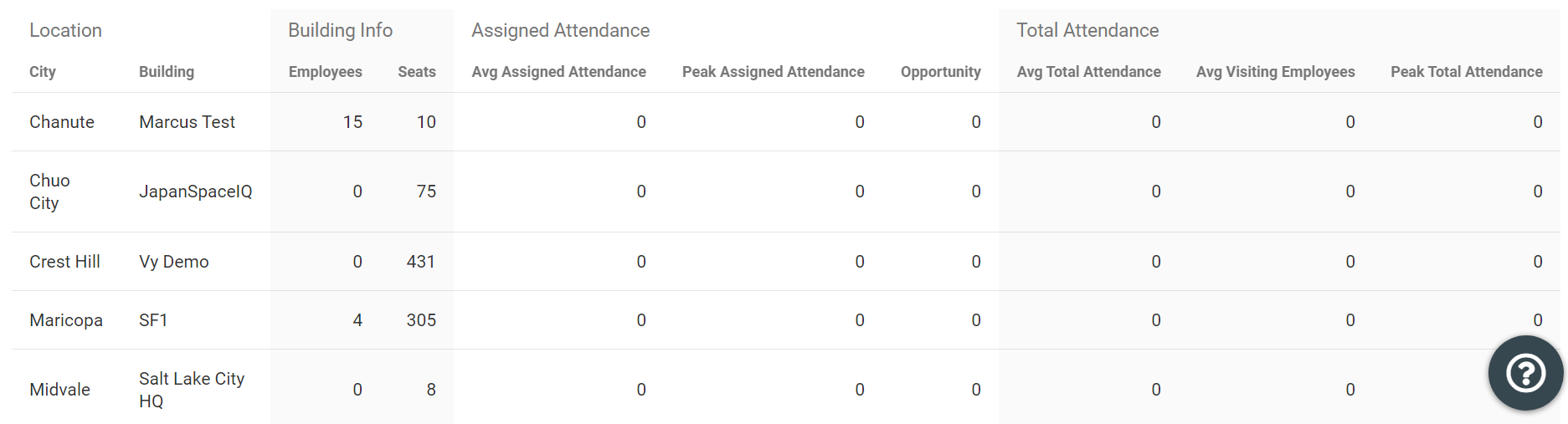
The table consists of the following columns:
| Column | Description | Type |
|---|---|---|
| City | City name | Text |
| Building | Building name | |
| Employees | Employees total number per building | number |
| Seats | Seats total number per building | number |
| Avg Assigned Attendance | Avg number of assigned employees who attended the building per day | number |
| Peak Assigned Attendance | The highest number of assigned employees who attended the building per day | number |
| Opportunity | Number of empty seats even during peek attendance | number |
| Avg Total Attendance | Avg number of all employees who attended the building per day | number |
| Avg Visiting Employees | Avg number of all employees who are not assigned to the building and attended the building per day number | number |
| Peak Total Attendance | The highest number of all employees attending the building in one day | number |
Sort Columns
By default, the columns are not sorted. You can sort the column, click the header to sort either ascending or descending.
Export
The export of the data is super quick, click the Export icon (top right). If you want all the data then make sure all the filters have been removed or if there are filters applied then the export will only export the filtered data to a CSV file.
