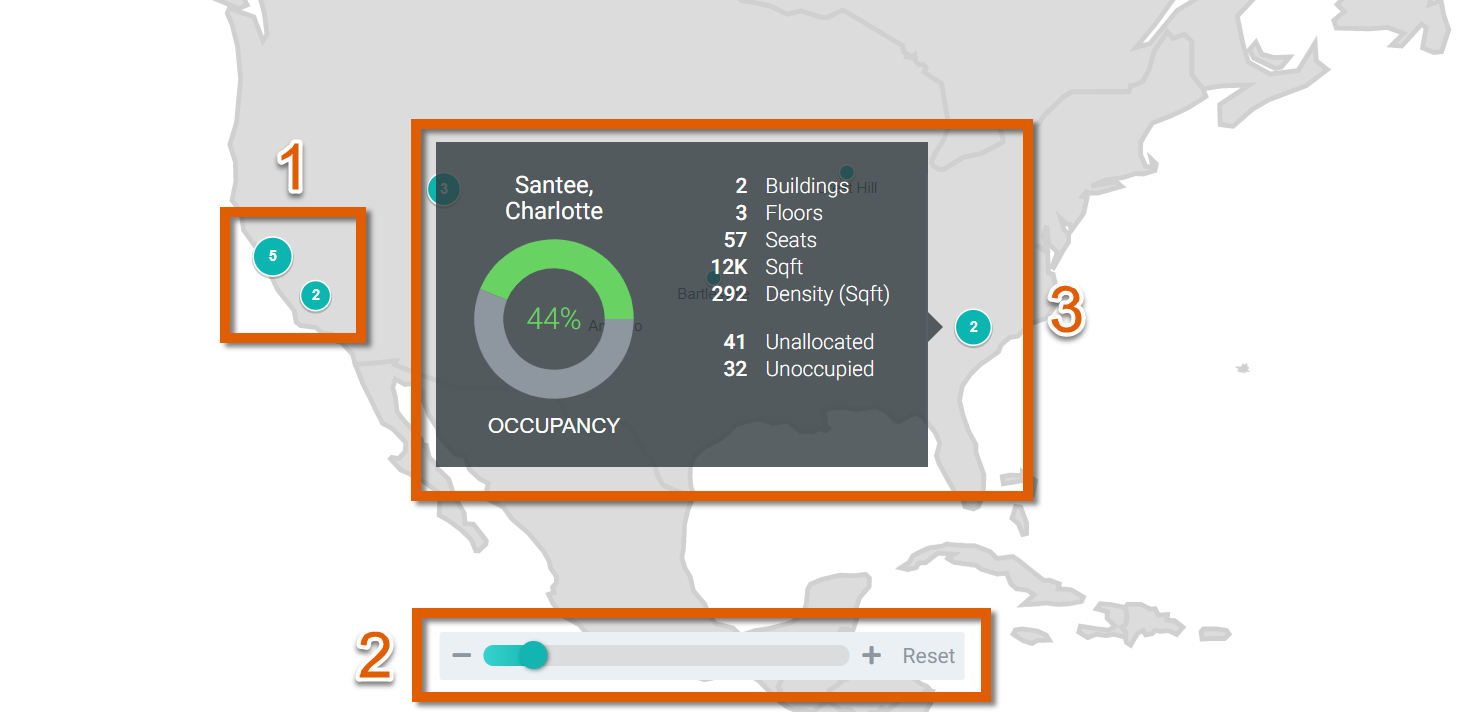Global Map
The interactive Global Map gives you a geographical overview of your real estate holdings.
To access the Global Map, first navigate to the main Portfolio page [1] then click on the Global Map icon to the far left [2]. This map view will change based on your currently selected Move Plan [3], and a global summary of key information is found at the bottom [4] of the interactive map. You will need to be an Admin in order to access this view:
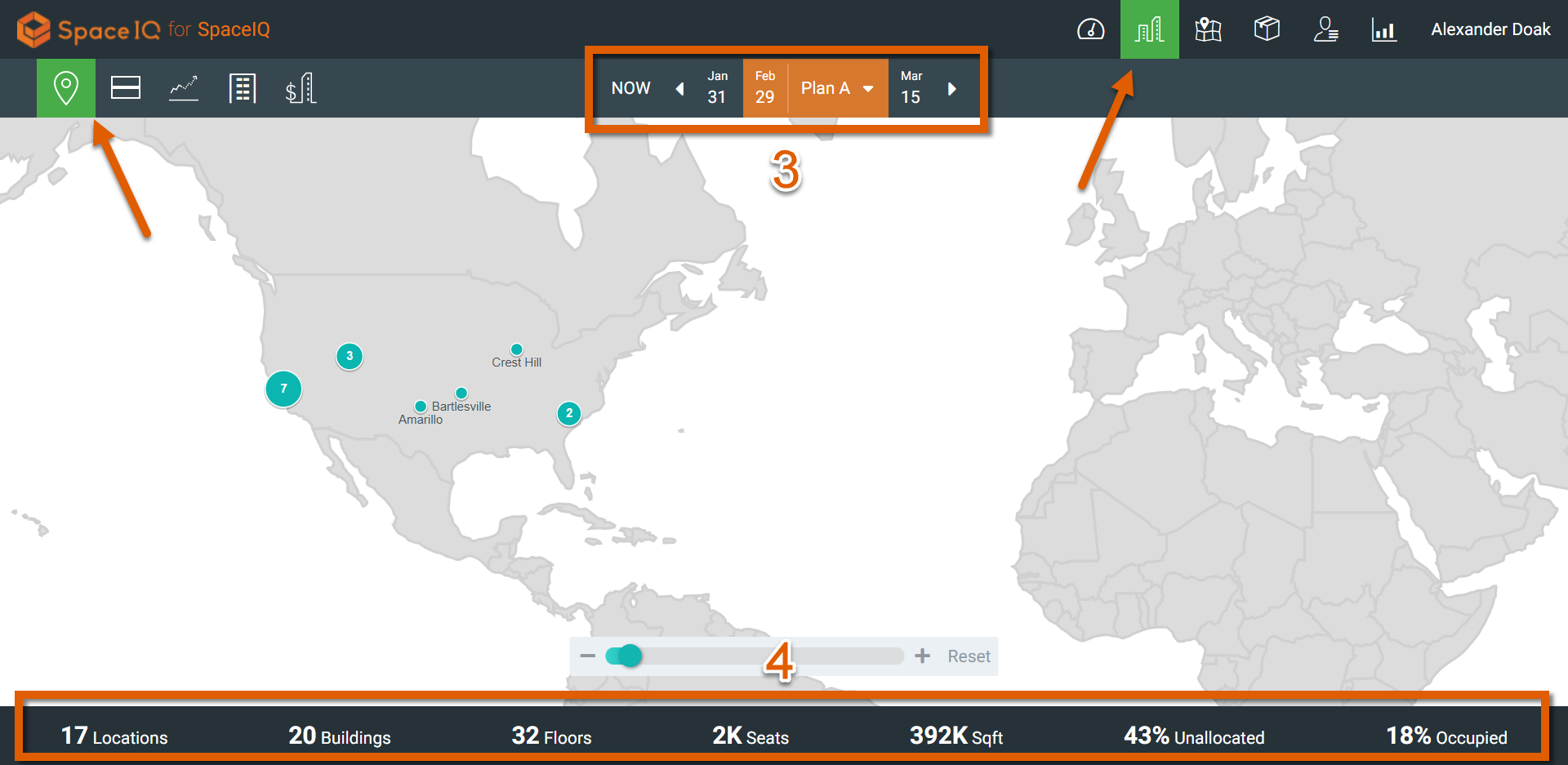
On the map, each green circle with a number represents how many buildings exist at that area. When you zoom in, the circles may separate. For example, in the image below, this 5 and 2 would have been combined into a 7 at a farther zoom level [1]. You can zoom out using the zoom bar below the map [2], or using your scroll wheel. When you hover over an icon, aggregate data for those buildings will be shown [3]. You can click on the icon to make the data persist as you mouse away: