Set up a Schedule
Data Analyst
You can set up a schedule for:
- an event, for example, if a count of bookings exceeds the available space then an email can be sent.
- a re-occurring dashboard or report, for example, a monthly or weekly report.
The email can only be sent to users in your company.
- Navigate the folders to the dashboard you want to set up the schedule for.
- Click the More Actions
 icon.
icon. - Click Add Schedule...
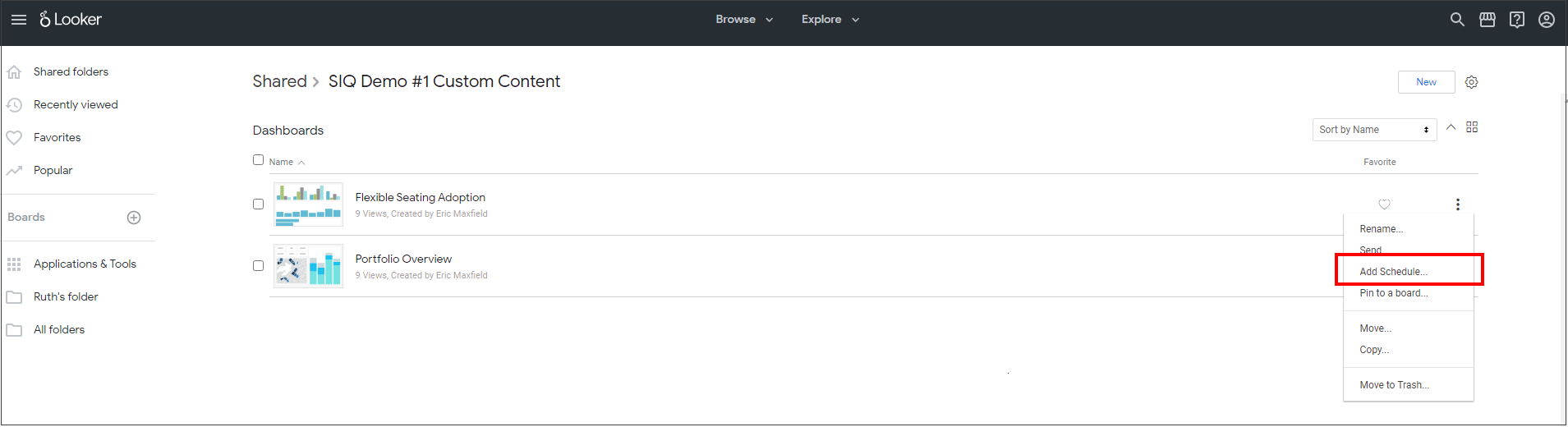
The Schedule dialog displays.
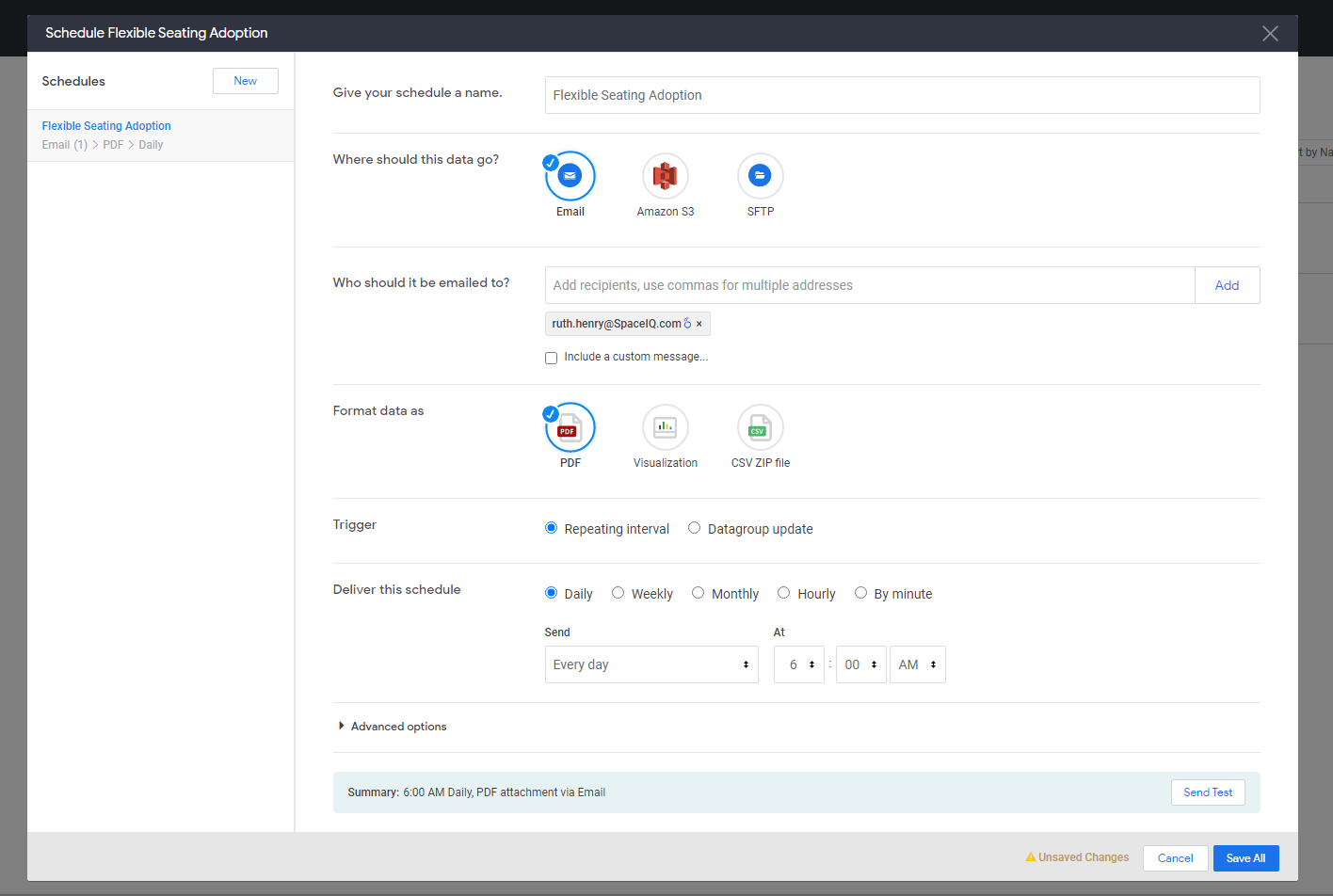
You can set the schedule to send an email.
Data Format
The data format can be either:
- Visualization
- CSV ZIP file - this can be used if you want a CSV import that will go to another system
Trigger
Set the deliver schedule to be either daily, weekly, monthly.
Note: The ELT (extract, transform, load) into Insights is currently daily.
Filters
Set the filters on the dashboard or report and this can be useful if you want to send the dashboard to a particular region or building. For example Singapore.
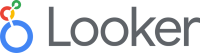
Watch the video in the Looker Documentation to find more about how to send and schedule dashboards.
