Projections by Building
In Projections by Building, for each building projections you can set the Departments value by quarters or years.
To access the Stack, click on the Portfolio icon [1] and then the Projections icon [2]. From the Projection drop-down select Projections by Building [3].
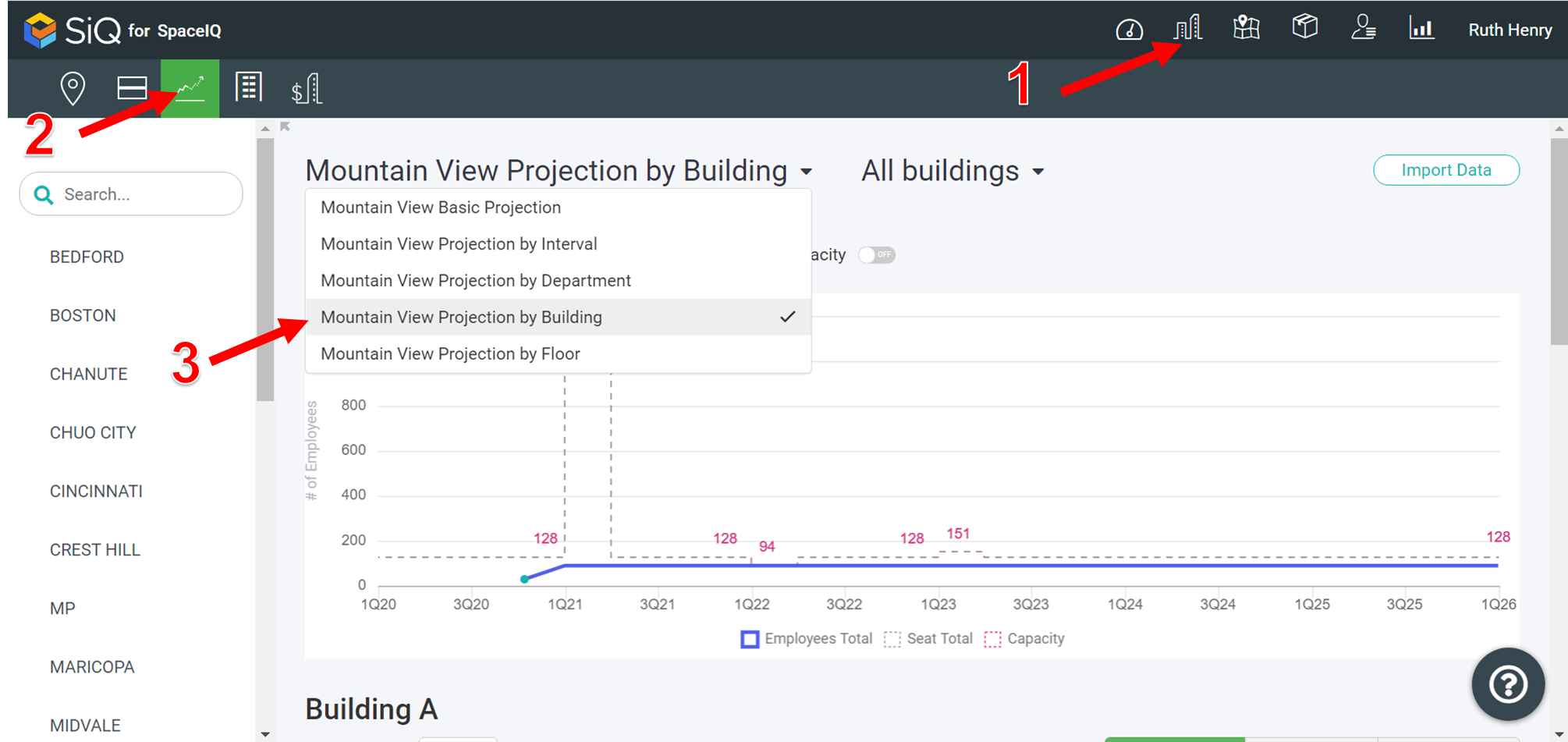
Select a Building [1] and then click the Quarter button [2].
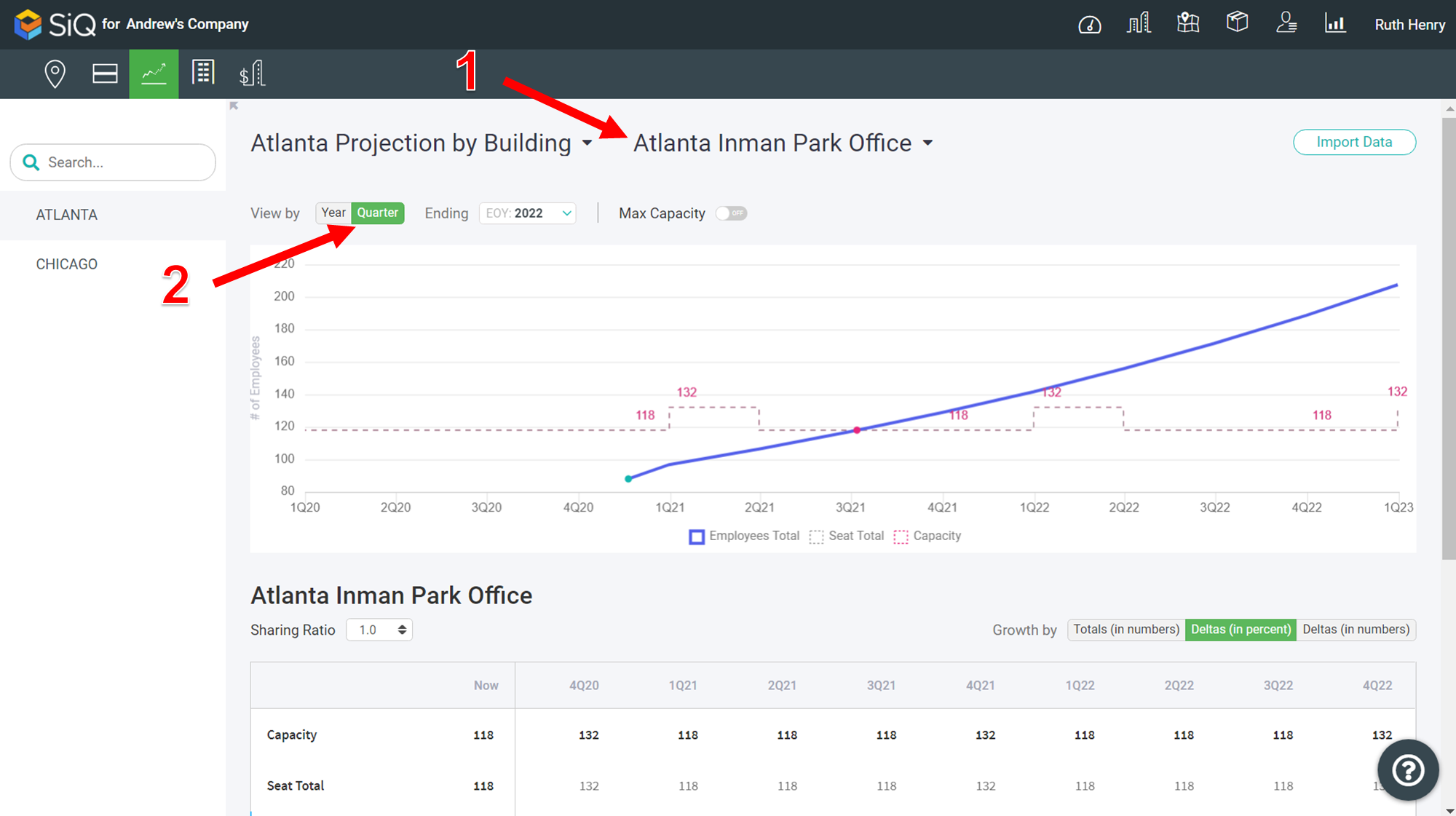
Then, update Department values [3] to see how the growth will affect the projection.
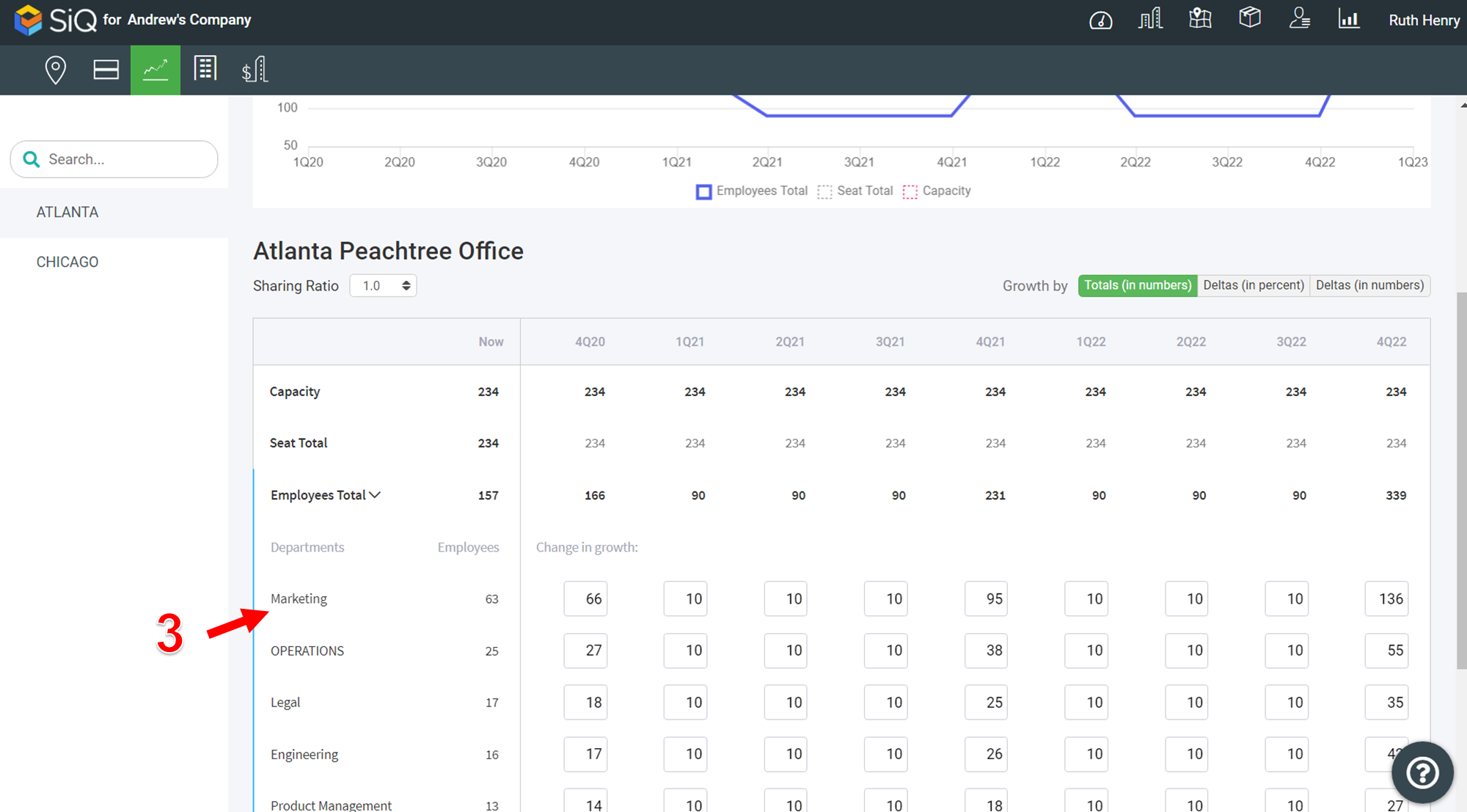
You can also click the Year button [1].
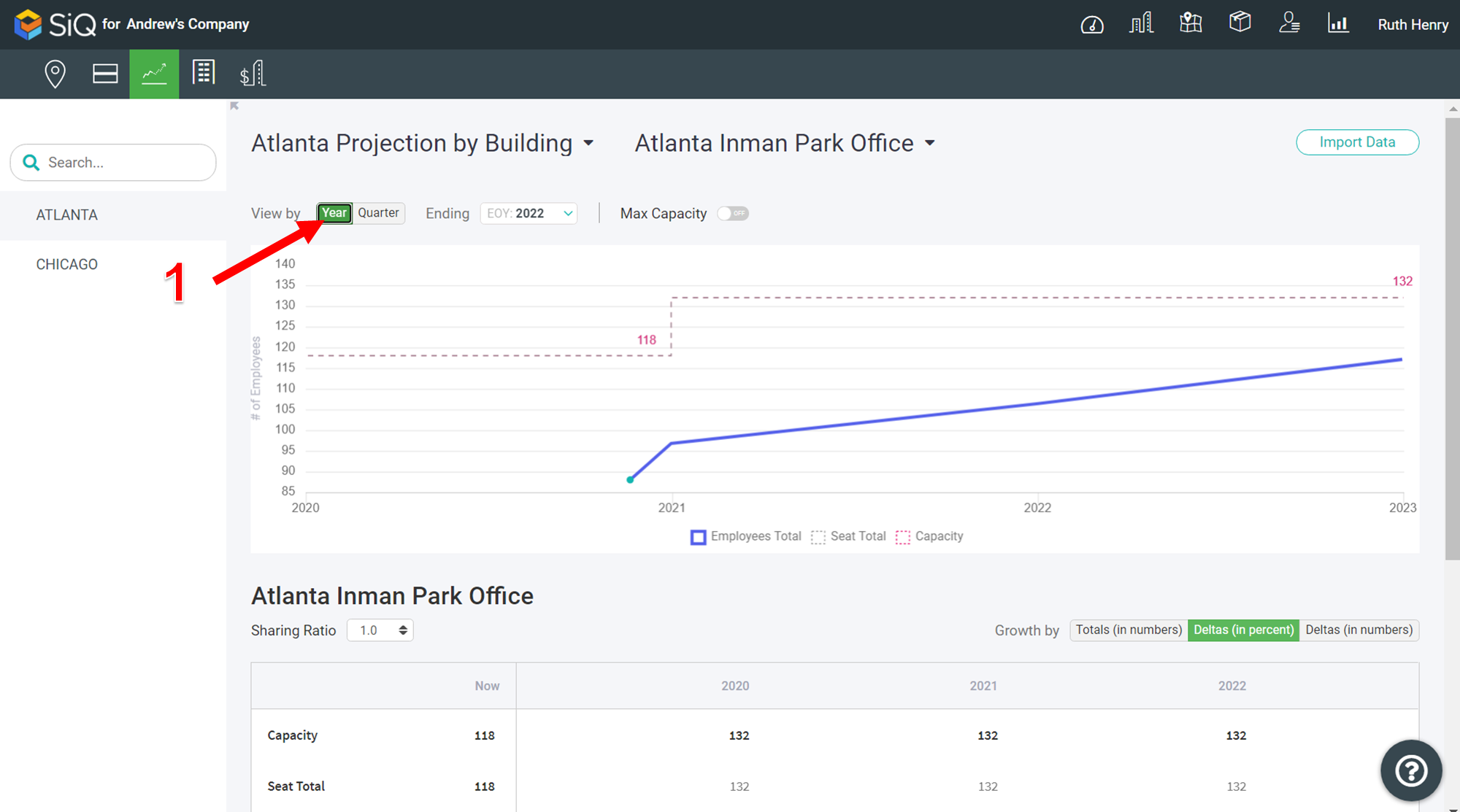
Then, update Department values [2] to see how the growth will affect the projection.
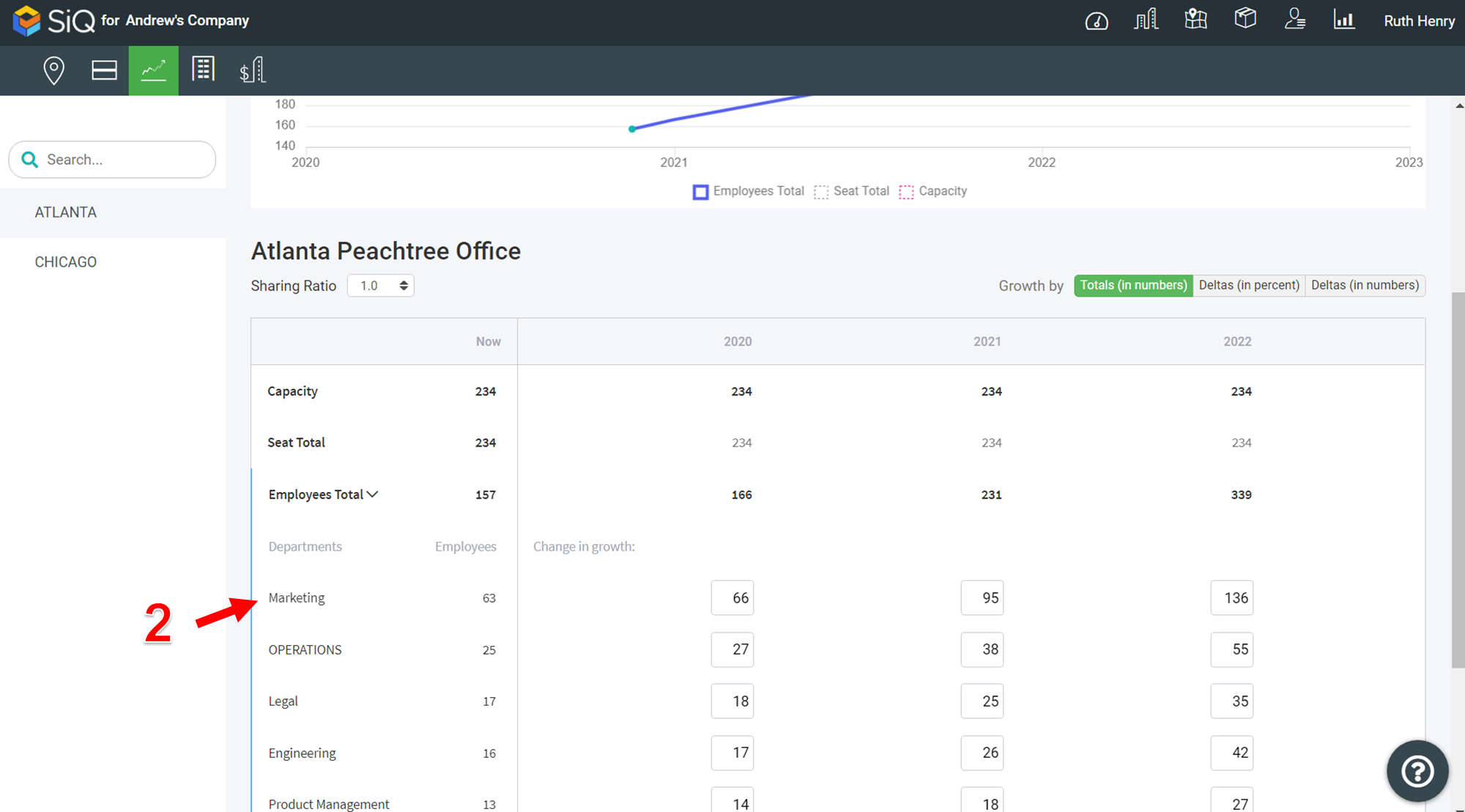
Import Data
You can import values into the projection. Click the Import Data button [1].
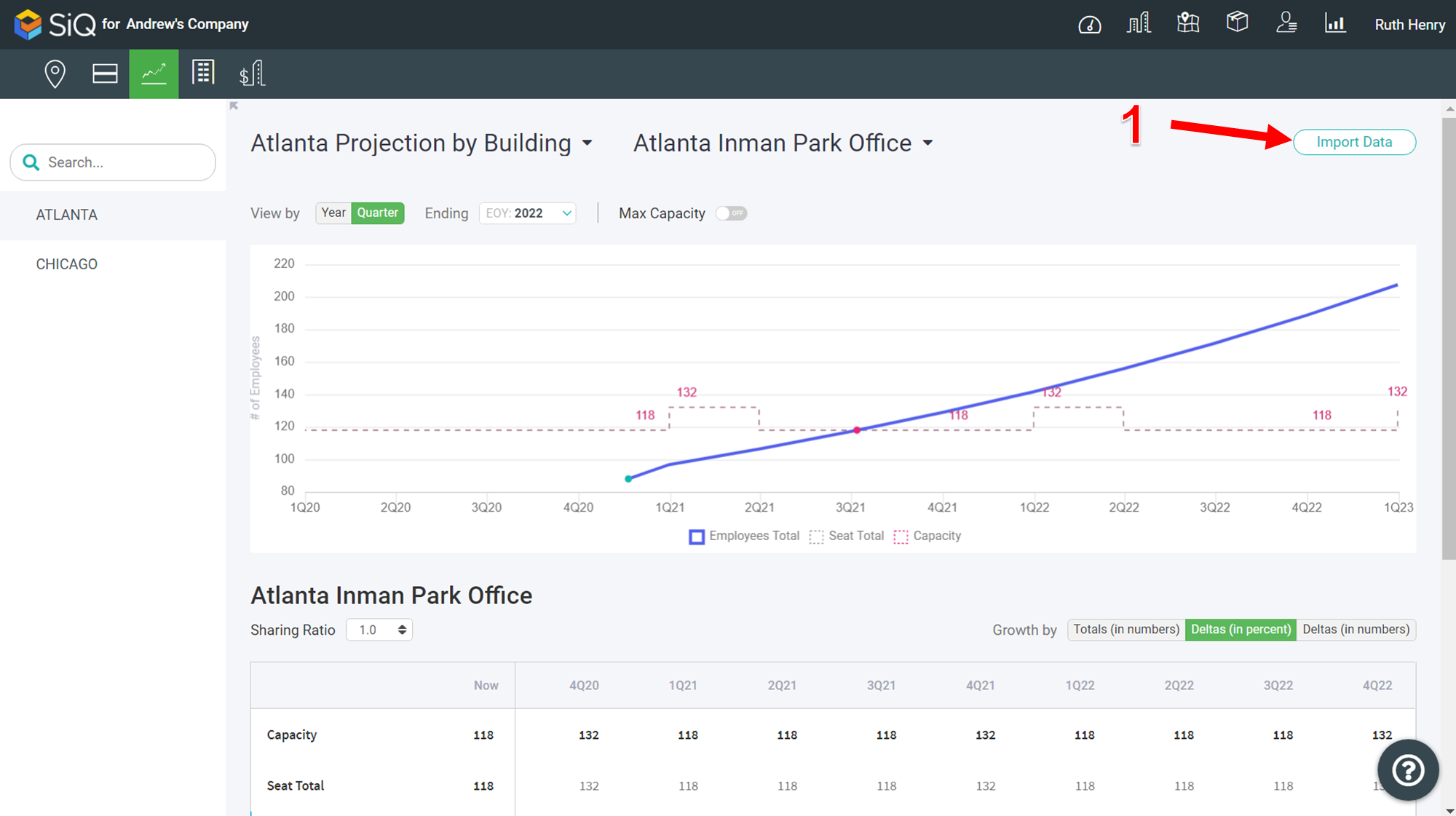
The Import Building Projections dialog displays.
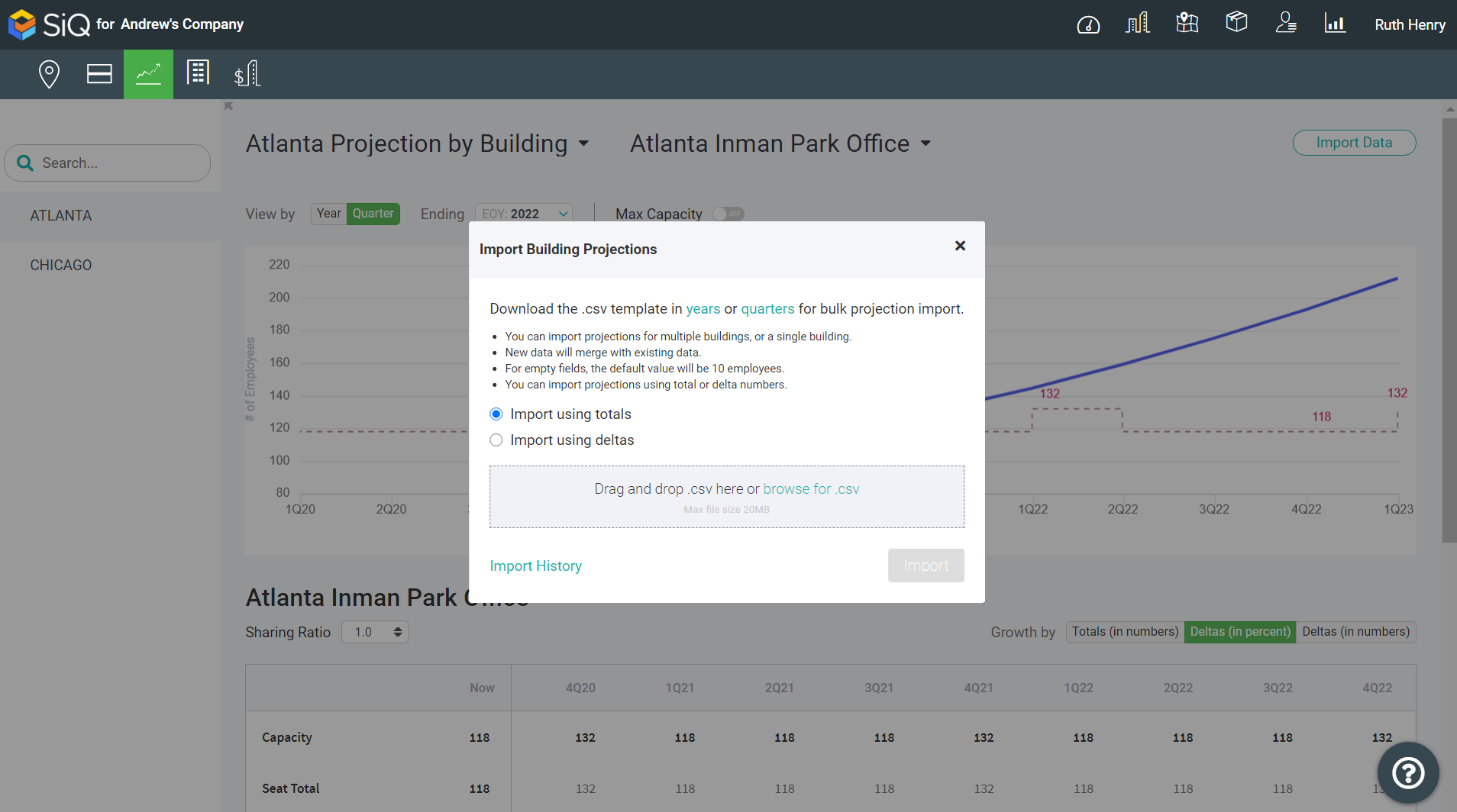
You can either download the years or the quarters .csv template.
Years
The projection_template.csv file downloads and this file contains the following columns.

Quarters
The projection_template.csv file downloads and this file contains the following columns.

In the CSV file, complete the values and then either drop the file on the dialog or browse to select the file. After the file has loaded, click the Import button.
The values are populated into the projection.
You can see the Projections Import History in the Manage > Projections area. See View Projections Import History.
