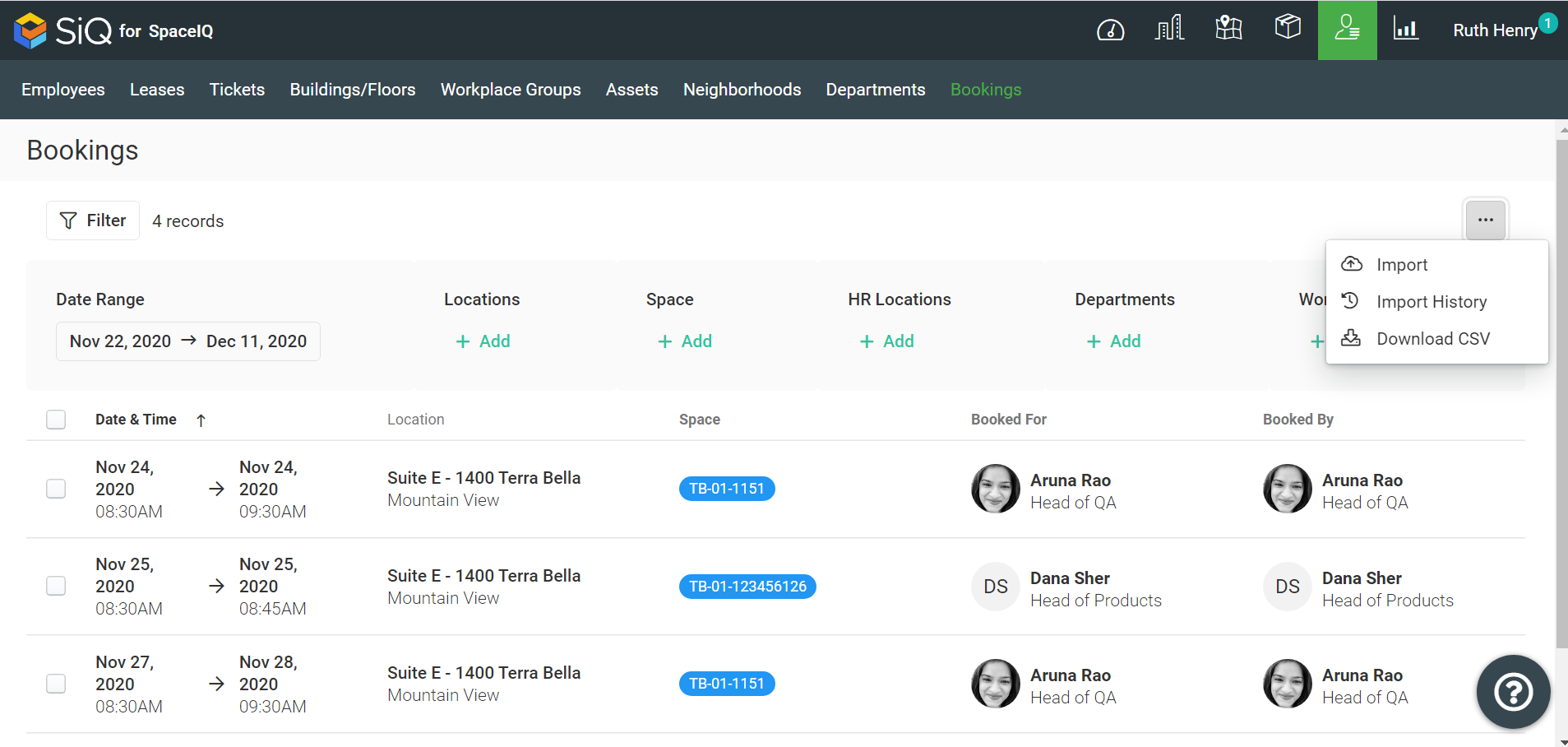Manage Desk Bookings Overview
Admin
Admins can manage Desk Bookings on behalf of Departments and Workplace groups and if you need reports, have a look at:
- Hotel Desk Report which contains the hotel desk booking summary
- Hotel Desk Bookings Report which contains the details of the bookings
When you book a desk or cancel your own booking as you are an Admin the experience from the Floor Map is different from an Employees. See Book a Desk as an Admin and Cancel your Desk Booking.
Contents
Navigate to Manage Bookings
From the menu, click on the Manage ![]() icon and then click on Bookings.
icon and then click on Bookings.
Filter Hotel Desk Bookings
From this screen, you can select the date range, locations, space, HR locations, departments, and workplace groups and search for bookings.
- Select the Date Range to display the filter. Either select the first date and then the end date or select a quick filter such as Next week, Next month, Next 3 months, Next 6 months, or Next year.
- Select the Locations +Add to display the filter. Search or browse to find the location and then either select the building or floor(s).
- Select the Space +Add to display the filter. Search or browse to find the space(s).
- Select the HR Locations +Add to display the filter. Search or browse to find the HR Location(s).
- Select the Usage Types, +Add to display the filter. Search or browse to find the Usage Types.
- Select the Departments +Add to display the filter. Search or browse to find the Department(s).
- Select the Workplace Group +Add to display the filter. Search or browse to find the Workplace Group(s).
- Select the Booked For +Add to display the filter. Search or browse to find who the desk was booked for.
Book (or cancel) a Desk on behalf of Employee
Only Admins can book desks for other employees and you can either Book a Desk on behalf of an Employee or Import the Desk Bookings in bulk.
If you have received a request to cancel a desk booking for someone then you can cancel the desk booking.
Download Bookings
If you want to download the booking to a CSV file.
After you have filter for bookings, click the More Action icon, and then click Download CSV. The CSV file will download and this can be opened in Microsoft Excel.