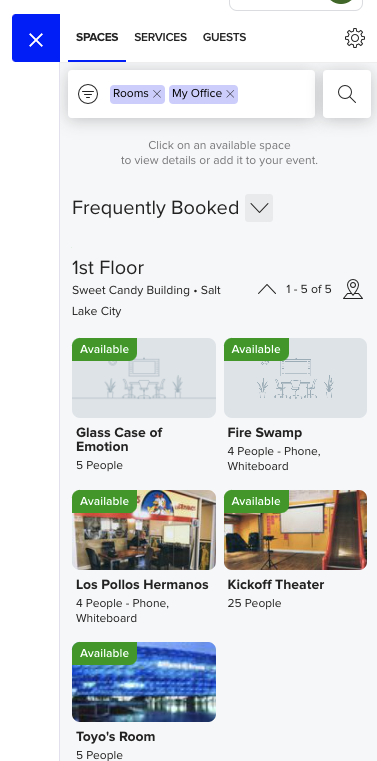Install Teem Chrome Extension for Google Calendar
This article will guide you through installing the Google Chrome Extension which lives within the Google calendar. Having the extension installed will provide a simple and easy-to-use experience allowing the user to schedule meetings in the correct workplace or setting that meets the needs of the meeting.
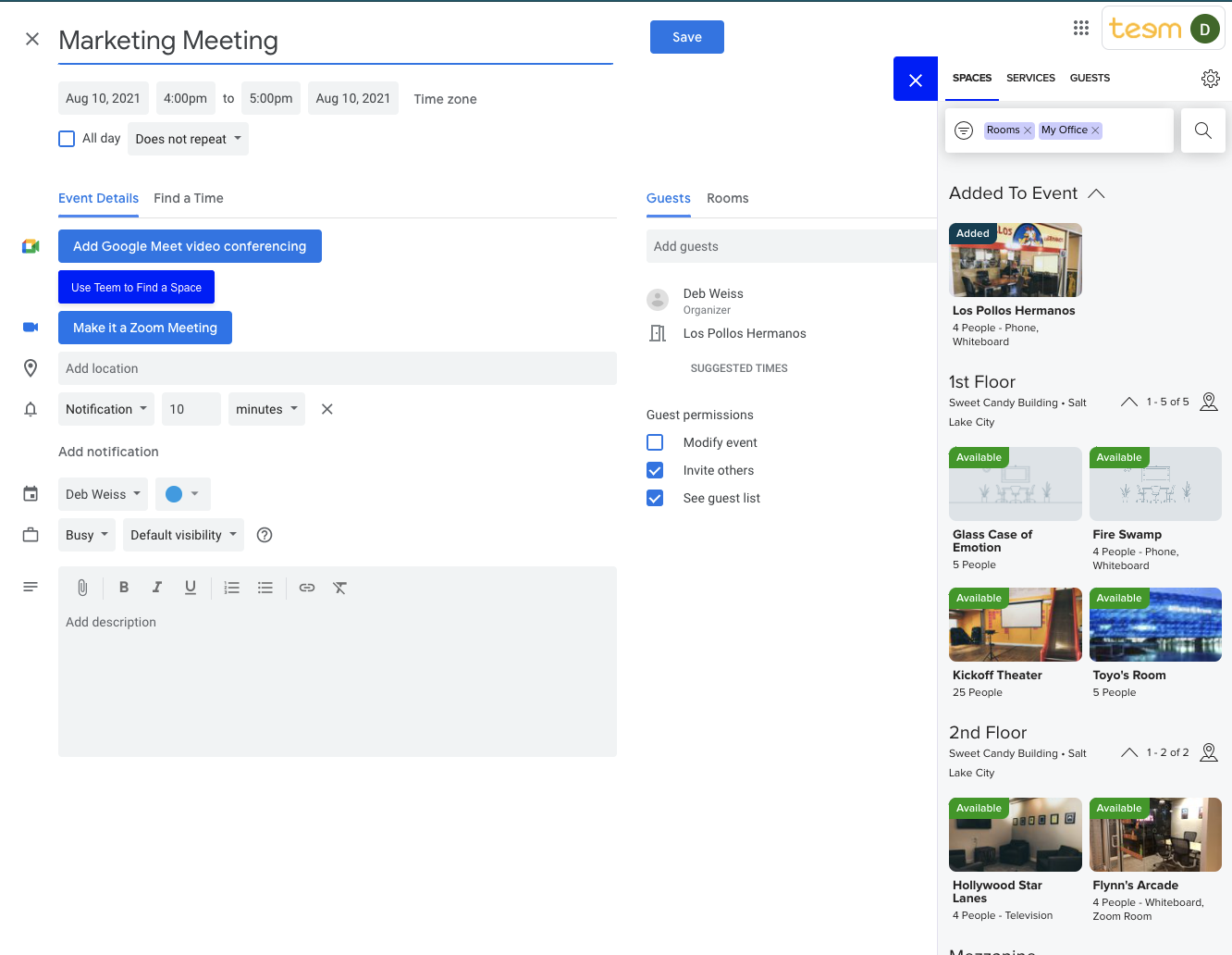
Download the Chrome Extension
1. Go to https://chrome.google.com/webstore/search/Teem. If the teem app doesn't display, just search for "Teem".
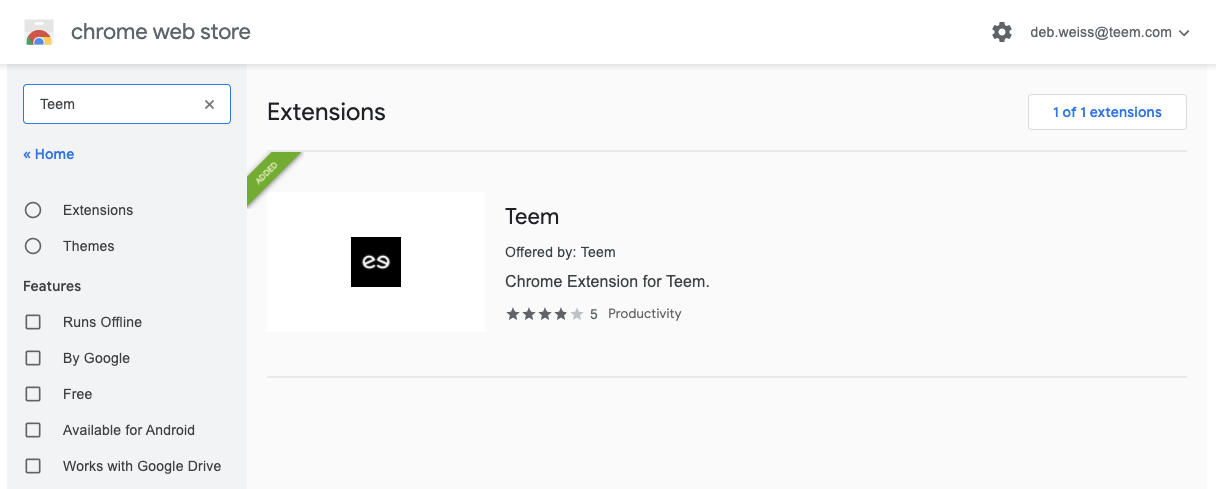
2. Click on the results for Teem, and then click "Add to Chrome."
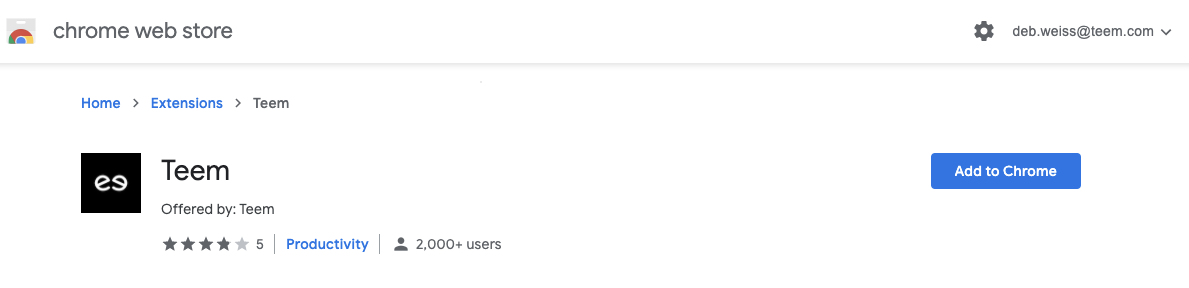
3. A pop-up window will appear. Choose Add Extension.
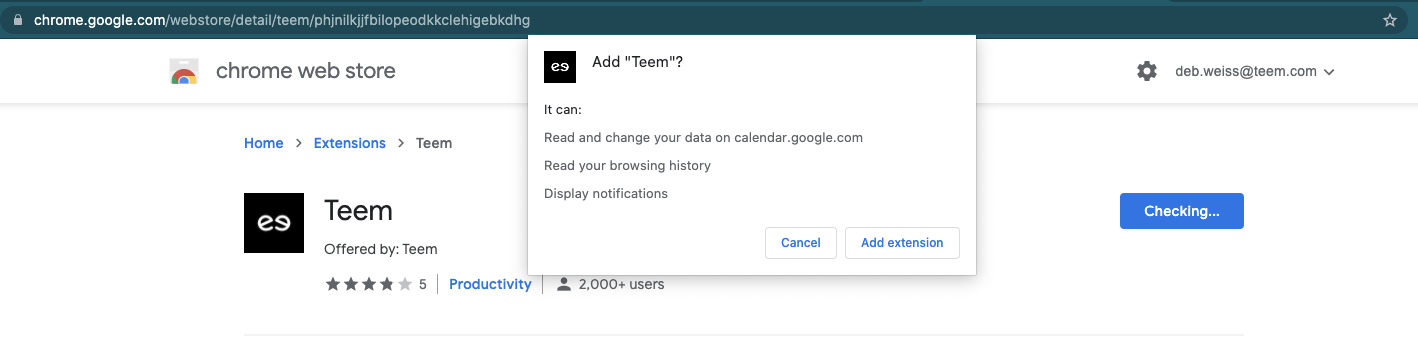
4. If successfully added, you'll see this confirmation screen.
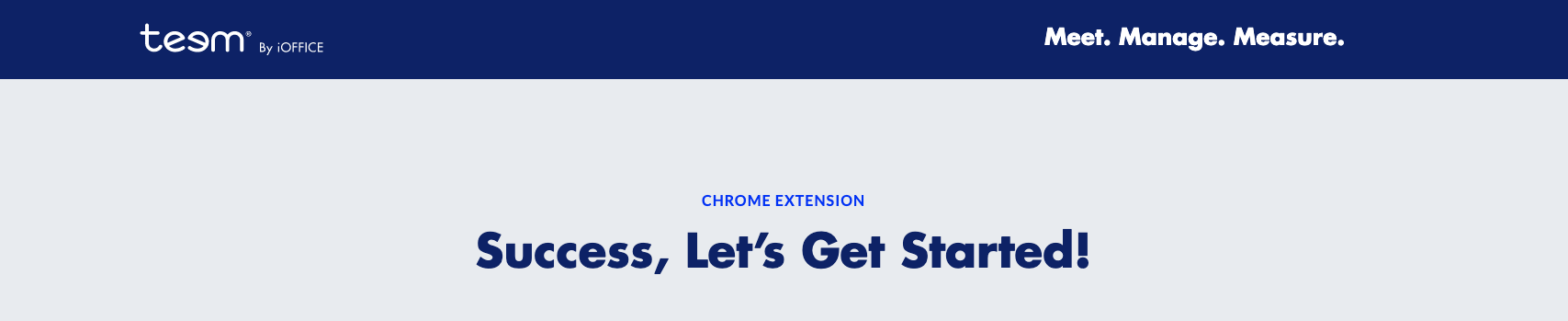
5. In Chrome, click on the Extension icon  and you'll see the Teem extension there. Pin it to your toolbar for easy access.
and you'll see the Teem extension there. Pin it to your toolbar for easy access.
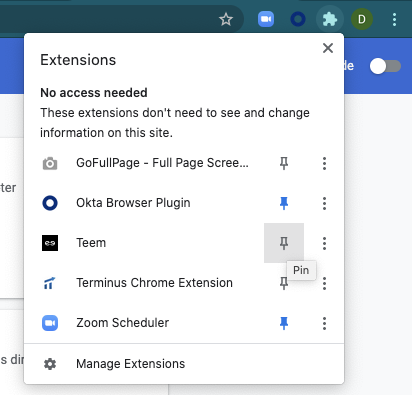
6. When you click on the icon, with your Google Calendar browser open, you'll see the option to sign in to the plugin. You can also navigate to your Google Calendar, open a meeting invite, and see the Teem icon in the menu to the right of the screen.
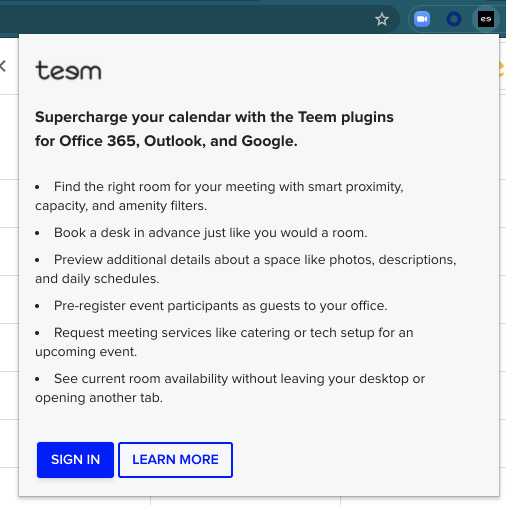
7. Click Sign In and then select a login method to access your calendar and follow the login instructions.
Sign into Your Teem Account
- If your company uses Single Sign On (SSO) (e.g. Okta), you must use the Company SSO option to log in and authenticate your account. Do not use your company email login or Gmail/O365 email account. Contact your IT Admin if you do not know your domain name.
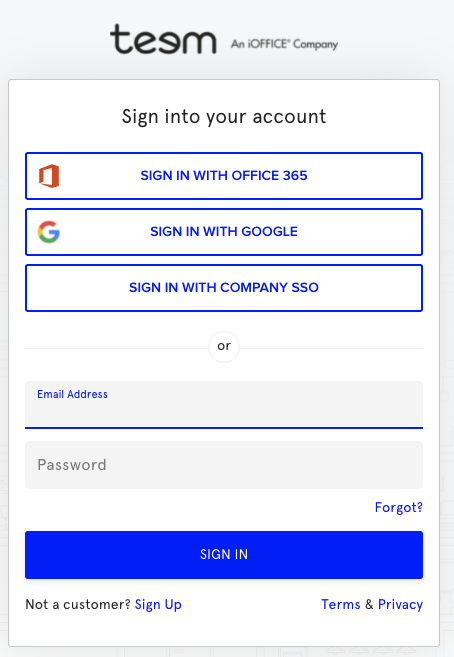
2. After signing in, you will see a confirmation screen. You can now use the Teem browser extension! View this article to learn about How to Use the Teem Chrome Extension.
|
|
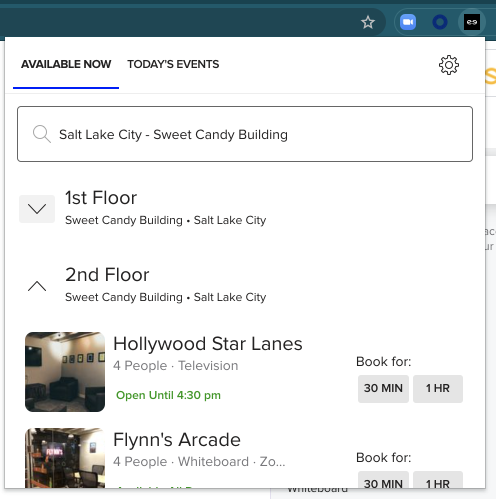 |