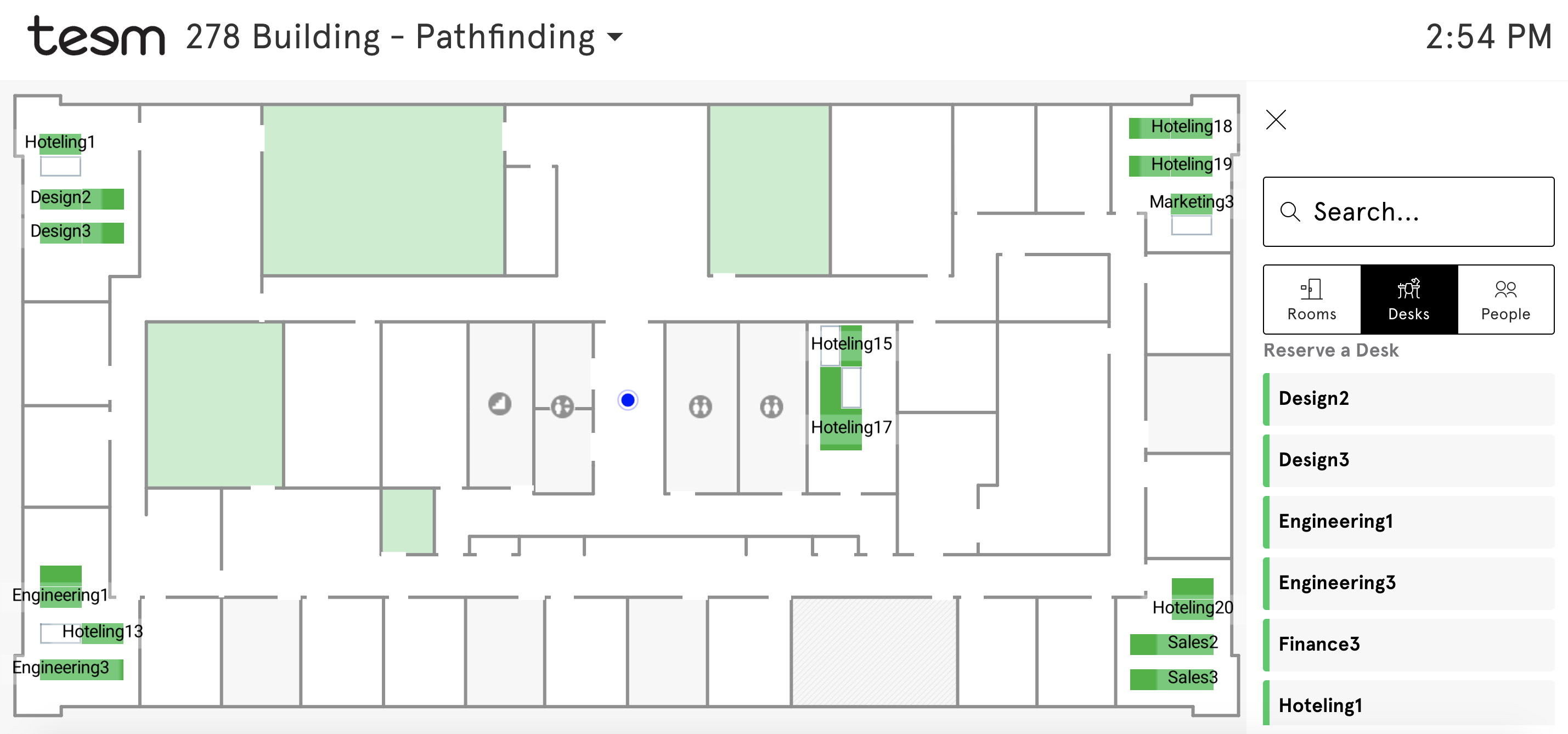Using Finder
Finder is a space booking and wayfinding tool that helps employees easily connect with their workplace community. Finder works by displaying a Map View or a List View of a particular campus, building, or floor. For example, it can display the location and availability of meeting rooms on a particular floor.
It is comprised of the following components:
- Map View - where your employees can search for people, rooms, or desks
- List View - lists the meeting rooms
- Change Floors
- Floorplan's color-coding of the space's status
Map View
If the display being used is touch-enabled, just like your smartphone, you can pinch/zoom the screen to manipulate the map. You may also see additional options to filter the map view:
- Search (icon) - look for rooms, desks, or people. This lets employees search across a floor or across other building's floors. Select this icon to expose additional search options.
- Floorpmap - employees can pan, zoom, and rotate the map.
- People - see the location of a person on a floor
- Room - see meeting rooms and their availability. Touch the room to see the rooms' availability, capacity, amenities, and schedule for the rest of the day.
- Desk - see open work desks
If the building you are in has multiple floors, you can also change floor views without going to a different floor to use Finder. Just select the floor name to change floor views.
Notes:
- If the floor views are changed, the default floor view will return in 20 seconds after the last detected touch.
- Non-touch or touch-disabled devices will serve as view-only displays for a floor.
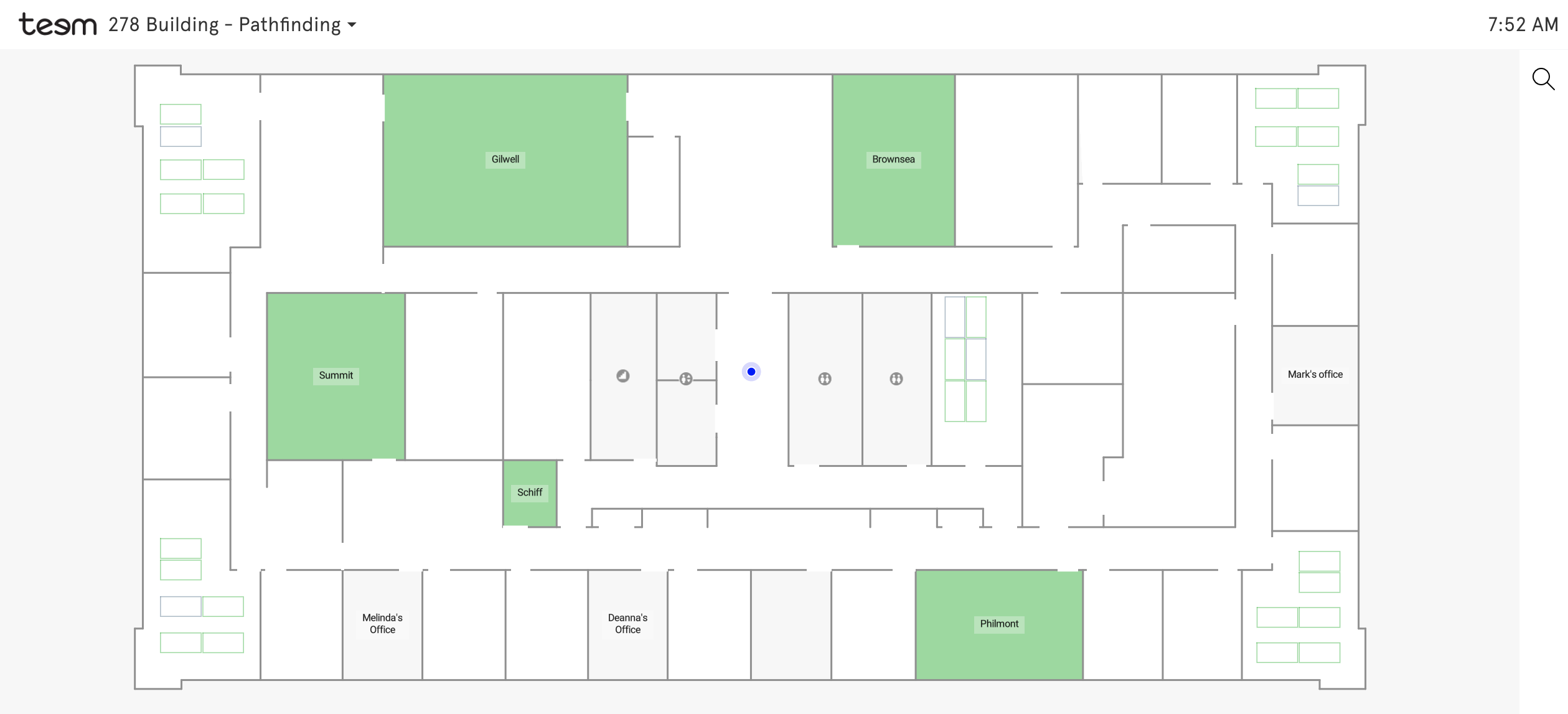
Desk or Room Status
Finder map and list views provide color-coding to indicate the status of a room or desk.
- Green spaces are available to reserve
- Yellow spaces are unavailable, but will soon be available (list view only)
- Red spaces are unavailable (list view only)
- Gray-hatch spaces are unavailable to reserve at the moment or do not have a calendar
- Empty/uncolored rooms are unlicensed
List View
The List View provides a visual representation of floor space using a flight board format. When you don't have a map associated with a floor then the List View is the default view. The display will show a scrolling list of rooms and their booking status. With this view you can:
- See the status of meeting rooms
- See the name of meeting rooms
- See the event/meeting name for a booked room
If touch is enabled for the Finder's touch-couple device then using the List View, you can also scroll (up or down) through the list. You will not be able to search through other floors, persons, rooms, or desks using the List View.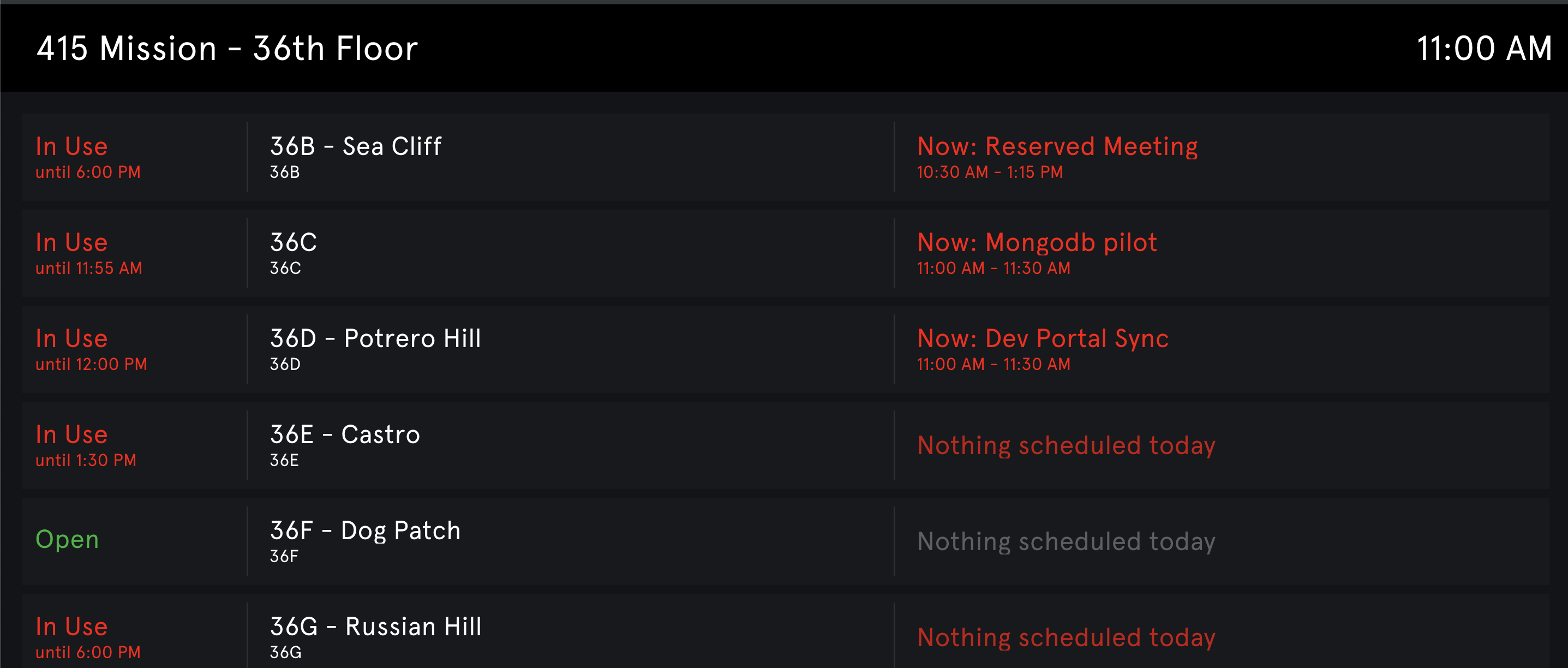
Finder Key Features
The key feature of Finder is the ability to quickly provide information to an employee or visitor when visiting a space. By interacting with Finder using an optional touch-enabled digital signage display, people can:
- Search for employees and their desk location across different floors
- See the availability of meeting rooms across different floors
- See the available desks or work locations
- Book a meeting room right from Finder
Finder helps people quickly get acquainted with a particular location and assist with optimizing their time in the office space.
People
People allow people to view where employees are located within a given floor.
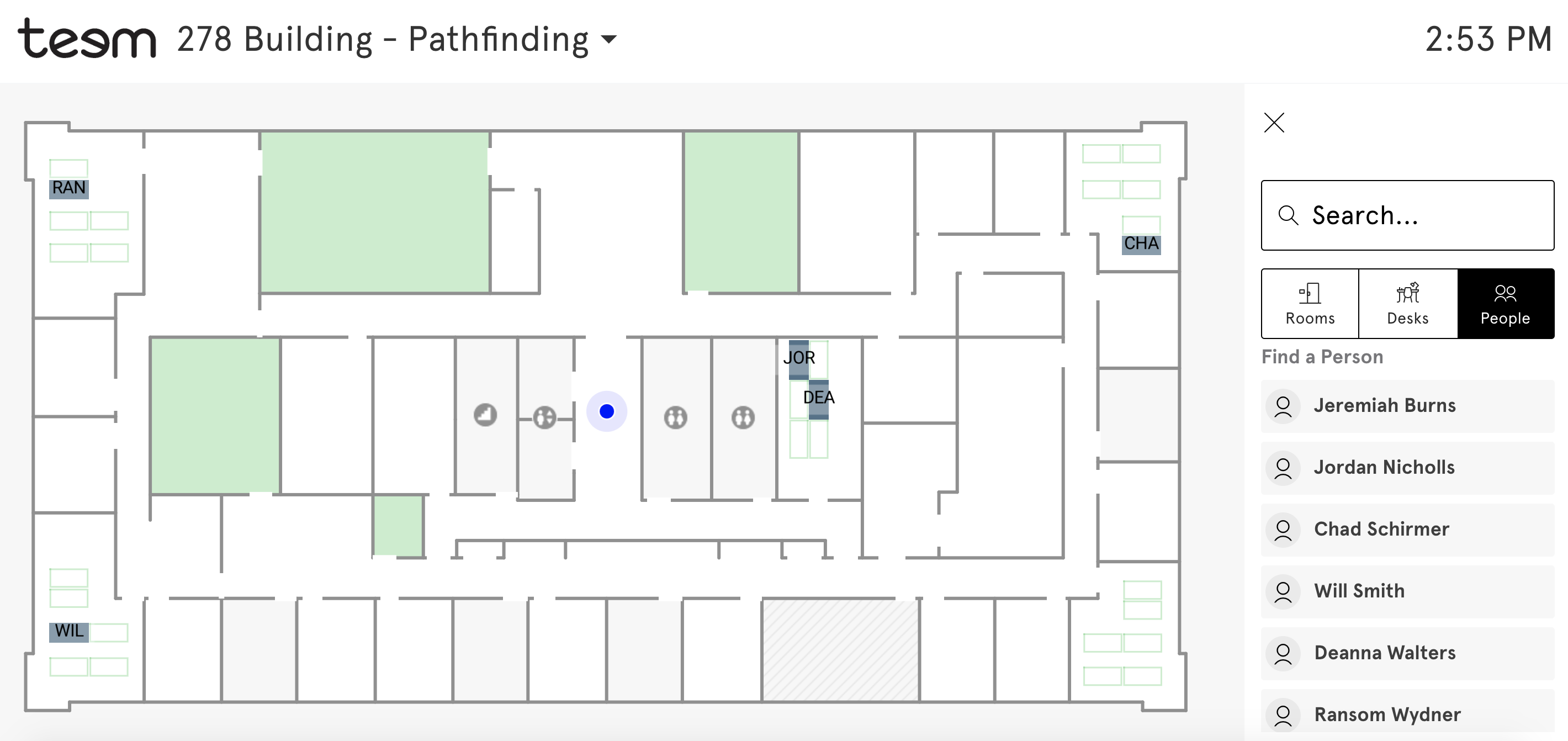
Room
Rooms allow people to view the location and availability of meeting rooms, interview rooms, etc.
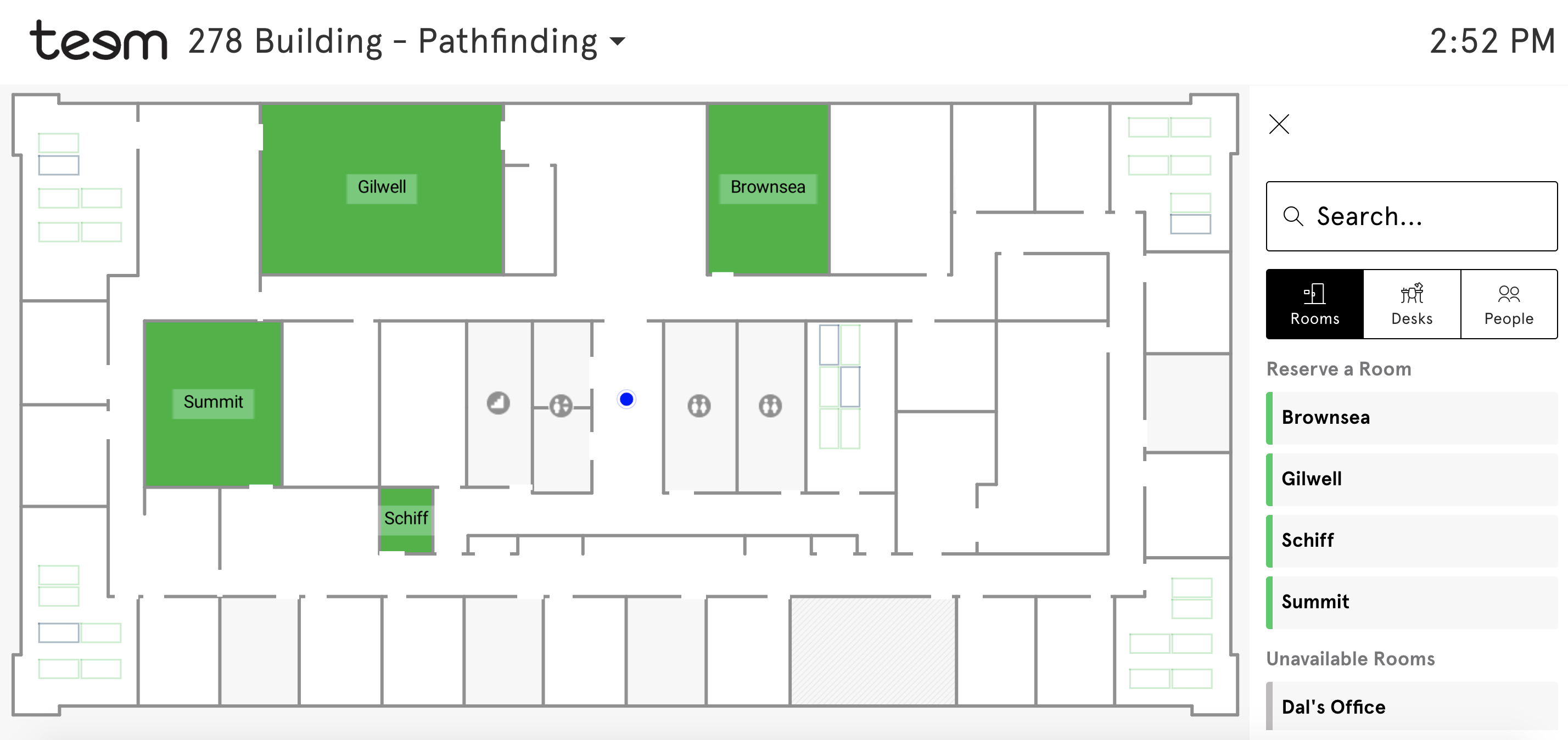
Desks
Desks allow people to view the location and availability of hot desks.