View and Download Reservation Logs
This lets Admins and Local Managers to see past, present, and future reservations in a centralized place with details such as location, start/end time, host, Attendees, check-in status, and more. With more visibility into this information, cleaning staff can prioritize cleaning desks that have been used that day and workplace leaders can perform contact tracing faster.
From Teem Web, complete the following:
1. Navigate to Manage > Reservations > Reservations Logs.
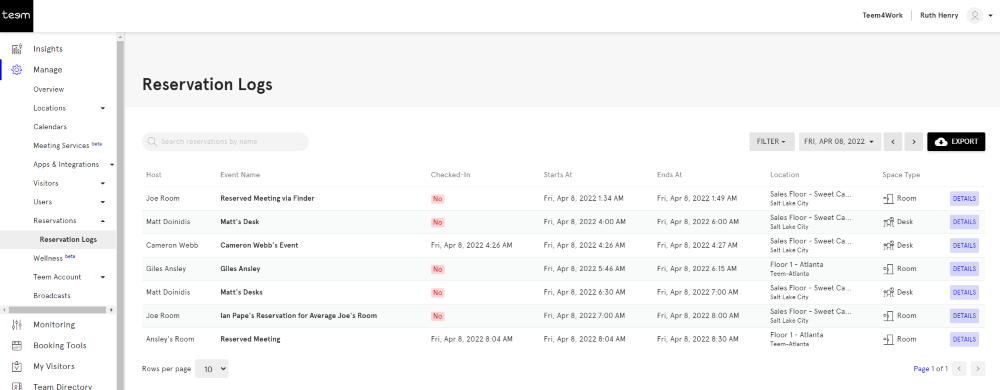
2. You can browse the list, search the list or filter the list.
Search the Reservation Log
The search lets Local Managers find the information they are looking for quickly, whether they need to see all reservations for a certain room or find a contact trace from a single individual.
1. In the Search field, enter the event's name and the list is automatically searched.
2. Click the DETAILS button to display the reservation details.
Filter by Location and Type
When you filter reservations as a Local Manager lets you have access to the locations you are responsible for. Your Global Admin can enable Floor Champions or Reservation Managers access to the logs without granted account-level permissions, reducing the burden to manage day-to-day operations.
1. Click the FILTER button.
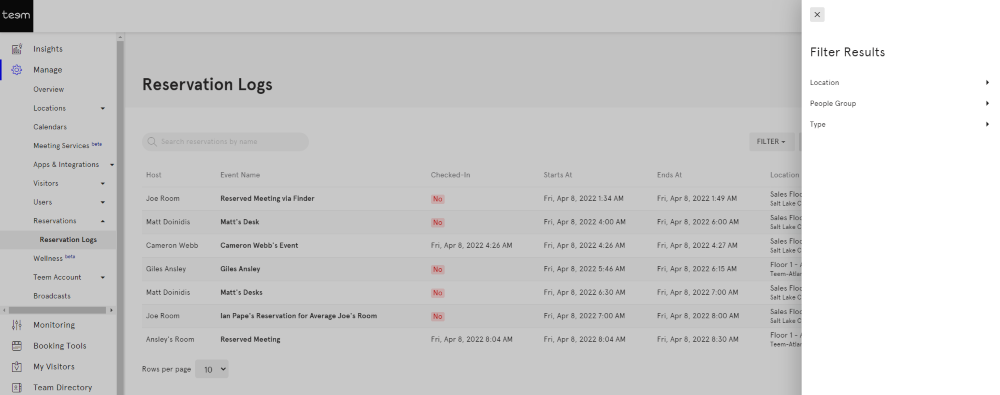
2. Set the filters for a particular location and type such as Room or Desk.
2. Click the APPLY FILTERS button and the list will be filtered.
Filter by Date
1. Click the date to display the calendar.
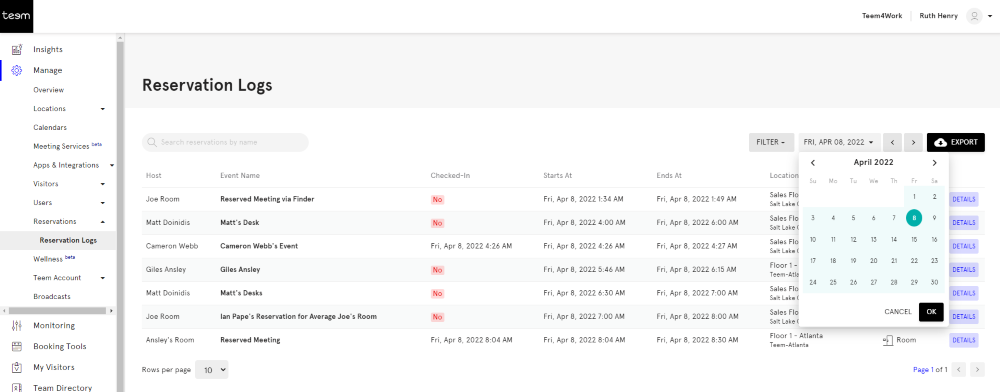
2. Either select a date or a date range.
3. Click the OK button and the list will be filtered.
Download the Reservation Log
If you need to export the reservation log into an external business intelligence tool to analyze and manage your workplace data.
1. Either filter the list to download certain events or leave the list unfiltered to download all the reservations.
2. Click the EXPORT button and the .CSV file is download.
