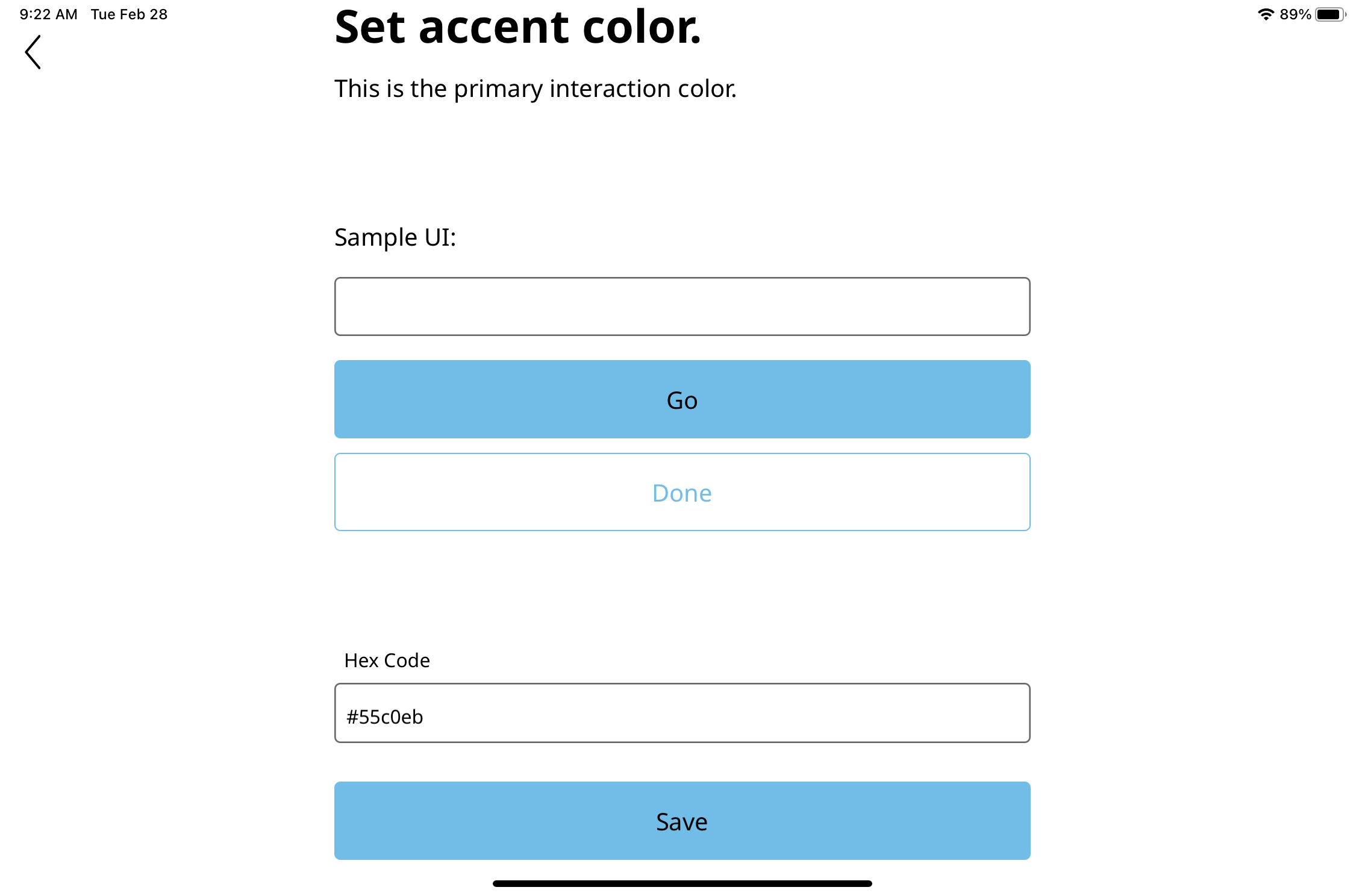Set Accent Color for LobbyConnect
With LobbyConnect you can set the fields and action buttons to match your company colors.
After you activate your LobbyConnect device, you will see the Launch screen.
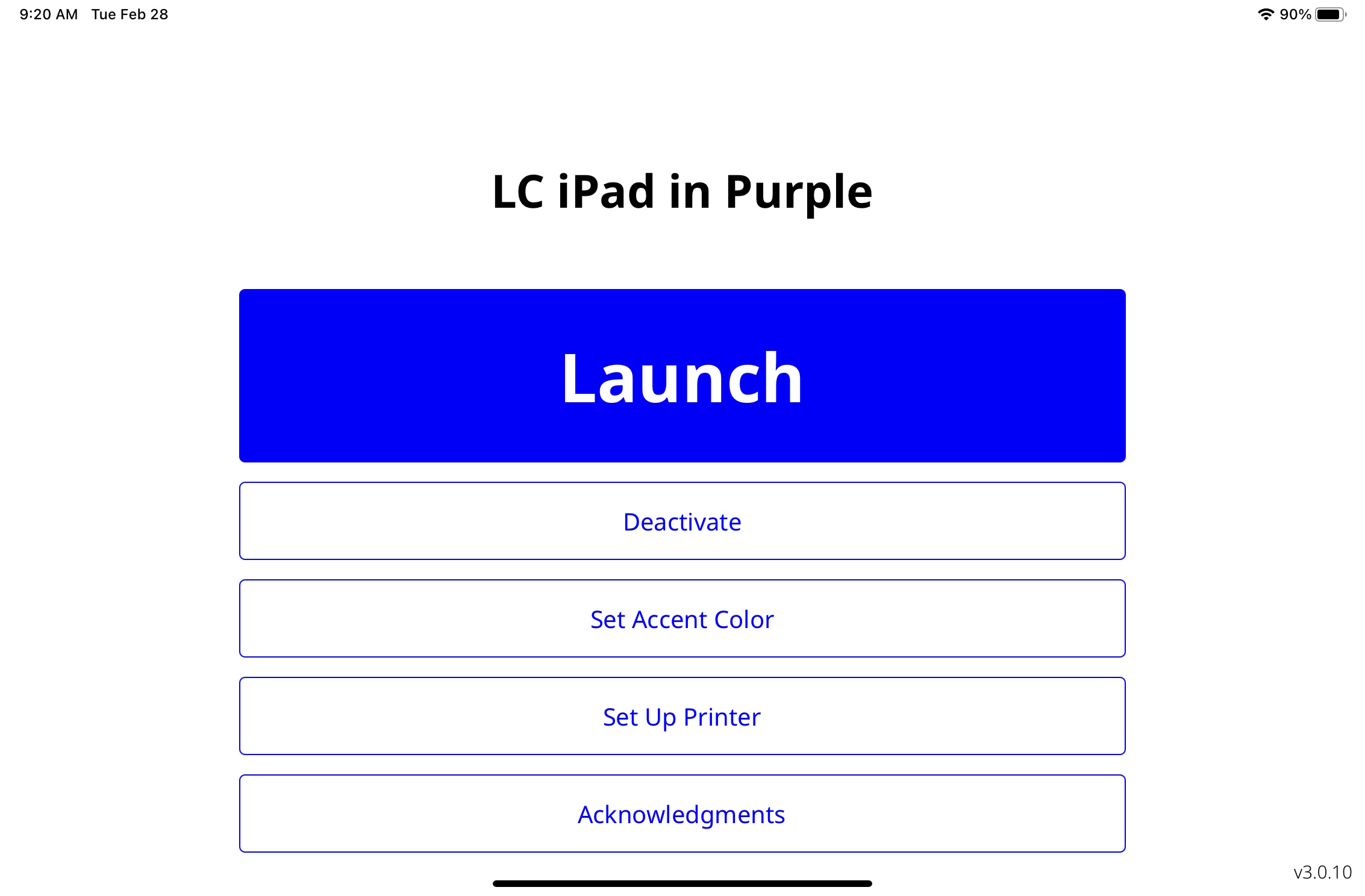
1. Tap the Set Accent Color button, and the set account color screen displays.
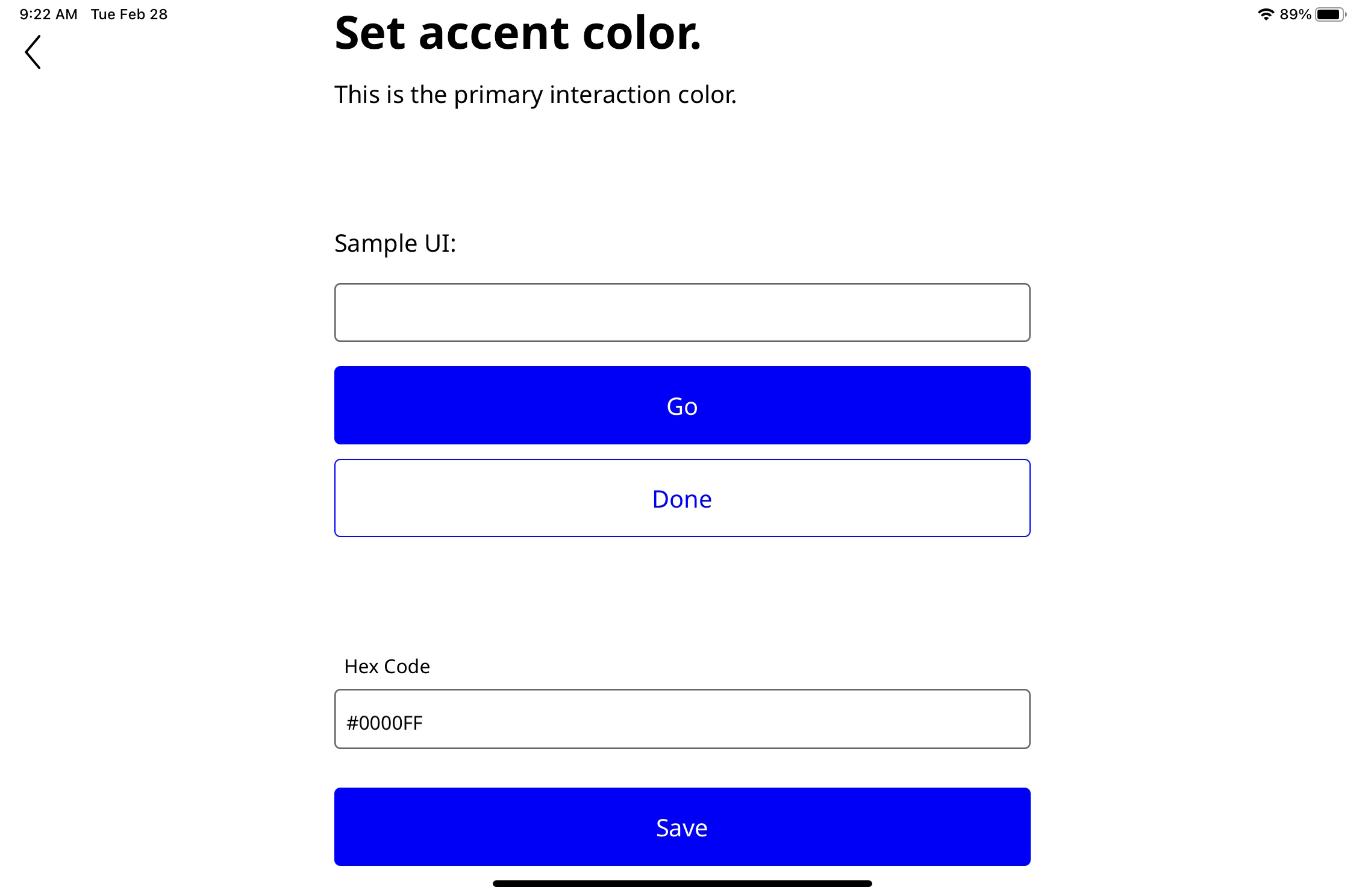
2. In the Hex Code field, enter the Hex Code.
3. Tap the Save button.
After tapping save, the buttons will change color, and this is what your visitor will see in the LobbyConnect app. Make sure the color selected is still readable by the visitor, and to help with this, we auto-adjust the text color when the background color is lighter. For example, the image below shows the text with a lighter color and the action text as black.