Using Visitor Logs
Within Teem Web, a business can see all the visitors who check into the workspace on the Visitor Log. It is helpful to use for safety and compliance and allows a business to see how busy your offices are by visitor type.
Navigate to the Visitor Logs
In order for this information to be available, the user must have the appropriate admin rights within the Teem Web product.
From Teem Web, complete the following:
-
Navigate to Manage > Visitors > Logs.
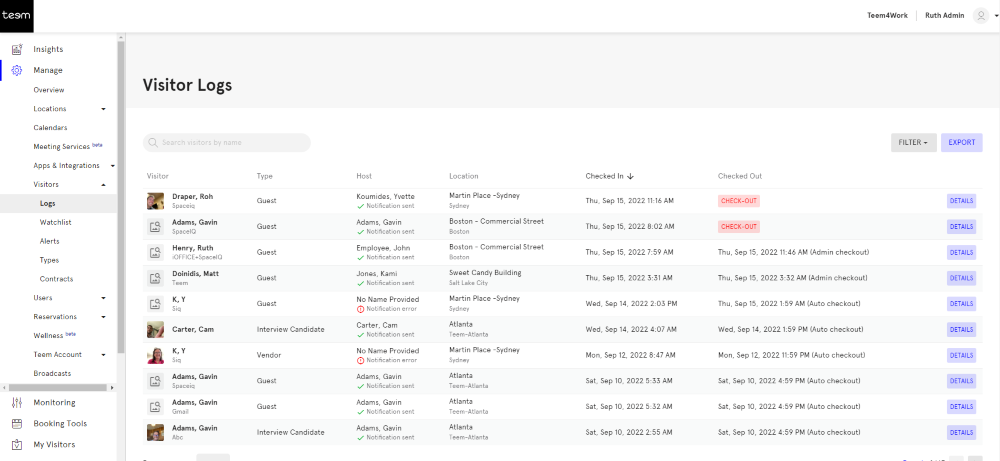
2. If present, a list of visitors who have checked in will be visible with high-level information about each visitor:
- Visitor: Displays the visitor's name and photo (if taken during check-in.)
- Type: Indicates the type of visit selected by the visitor (e.g., visitor, delivery, interview candidate, etc.)
- Host: Shows the name of the visitor's host if selected
- Location: Address of where the visitor checked in
- Checked In: The time the visitor checked in
- Checked Out: If checked out via device or this console, this will display the time the visitor checked out. If the visitor did not check out from the device, the admin can click CHECK-OUT to manually check them out.
Filter the Visitor Log
The Filter allows you to narrow down the visitor log to specific information. Visitor metrics are available for review in the Insights area.
Click the Filter button to display the form.
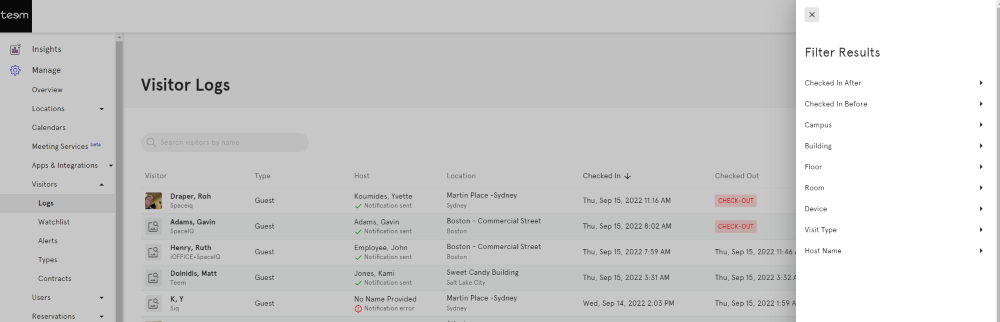
The following filter options are available:
- Checked in After (date)
- Checked In before (date)
- Campus (enter campus name)
- Building (enter building name)
- Floor (enter floor name)
- Room (enter room name)
- Device (select device name used for check-in)
- Visit Type (select type of visit)
- Host Name (enter hostname)
If you are collecting custom visitor information for a visit type, you can filter the visitor log by that visitor type and export it to see the custom visitor information.
View the Visitor's Details
For the visitor, you want to view, click the DETAILS button.
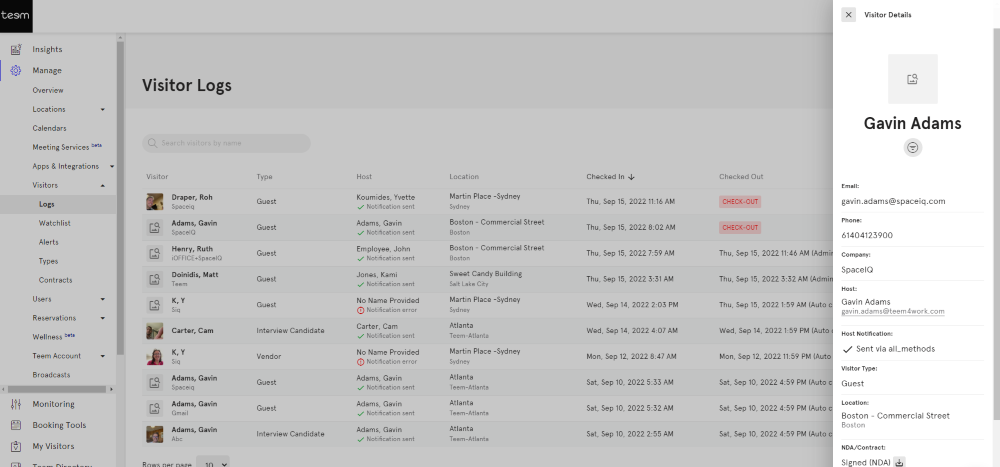
The Visitor details form displays the following:
- Email: Shows the visitor's provided email
- Phone: Shows the visitor's provided phone
- Company: Shows the visitor's company name
- Additional Fields: If you have custom fields set up for a visitor type, the information will display here
- Host: Shows the visitor's host name
- Host Notification: This shows how the host was notified
- Visitor Type: This shows the type of visit selected by the visitor
- Location: Campus or office address of where the visitor checked in
- NDA/Contract: This shows if the visitor signed an NDA/contract upon checking in
- Checked-In: This shows the time the visitor checked in
- Checked-Out: This shows the time the visitor checked out.
Export the Visitor Log
The Visitor Log has an option to download the results of the log file into a CSV file. We suggest you filter the results first so that report is focused on the data you are seeking. An email will be sent to the account registered with the user login information when the visitor log is ready for download.
At present, this export does not include signed NDA files. Teem does, however, offer integrations for Box and DropBox that allow these to be saved automatically to your account.
Click the EXPORT button. The CSV Remote Downlaod Started dialog displays.
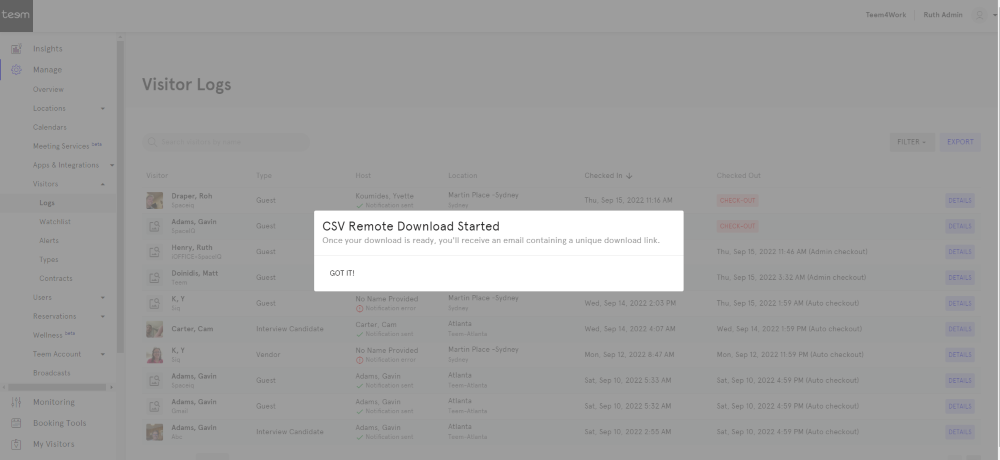
Click the GOT IT! button.
When the download is ready an email will be sent out.
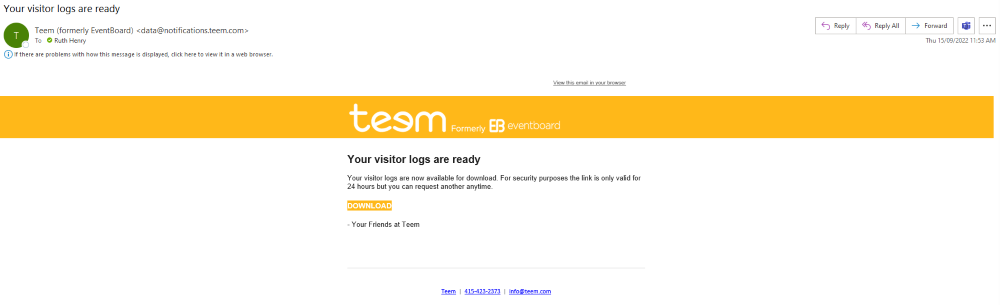
Open the email and click the DOWNLOAD button.
The visitor_logs.csv is downloaded.
