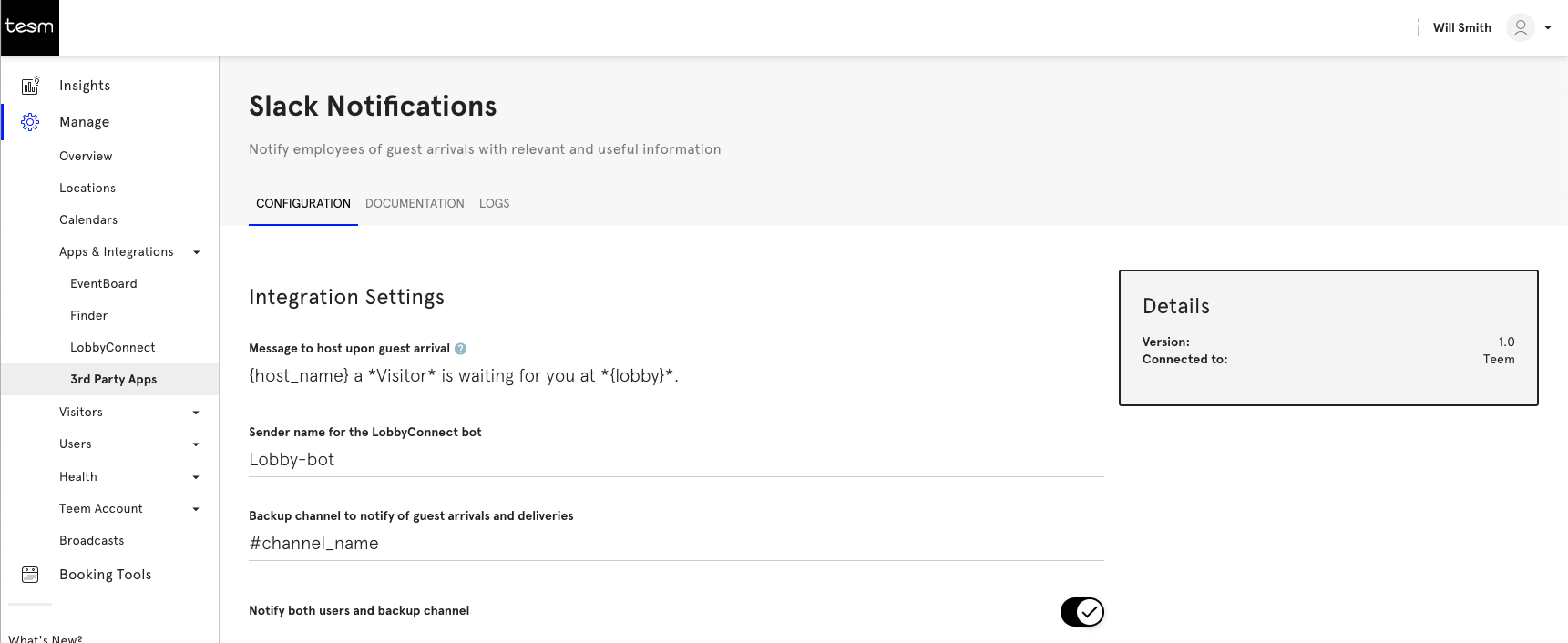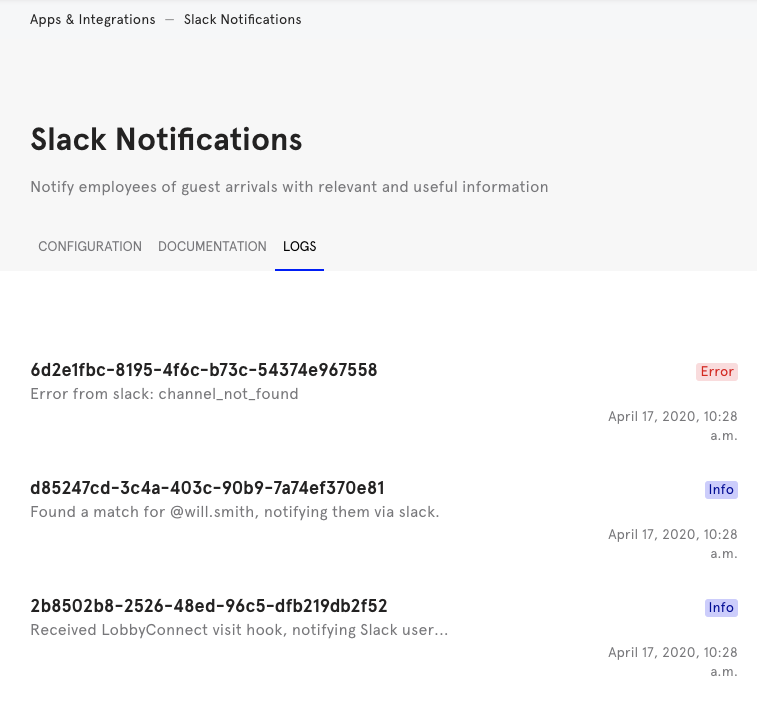Slack Integration
This integration allows your employees to receive Slack notifications when their guest's check-in via LobbyConnect. This helps ensure your employee hosts have needed information to create a positive and welcoming experience for your guests.
To notify your employee hosts, we match the host information that is selected during check in and match it to your Slack users using the host email. If the email address attached to that host in LobbyConnect does not exist in your Slack instance, or if your employee contacts in LobbyConnect do not contain email addresses, the notification will go into the backup channel.
For instance, if my Slack email is andrew@teem.com, but my contact email is andrew.hamm@teem.com, then the match will fail and the host notification will go into the backup channel. This notification method does not replace the email or text message that the employee normally receives from LobbyConnect when their guest arrives. So the host will have multiple notifications.
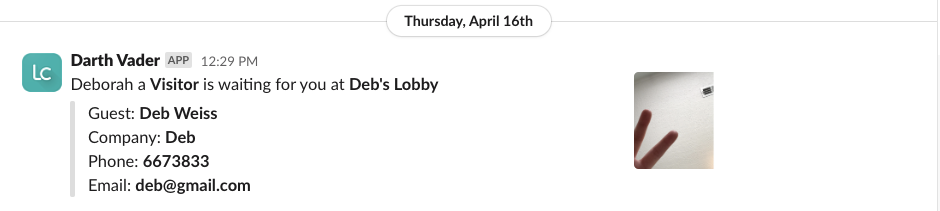
Our Slack integration is only built for LobbyConnect check-in notifications. You can integrate Slack with EventBoard using Zapier our our provided Webhooks.
Prerequisites
In order to successfully complete this integration:
- You must be logged in as a Teem Global Admin.
- You must be a Slack administrator for your company's instance.
- You must have created a Slack channel to be used as a backup for general messages.
Activate the Slack Integration
This integration will apply to your entire company. It cannot be applied to one location.
From Teem Web, complete the following:
1. Navigate to Manage > Apps & Integrations > 3rd Party Apps.
3. Scroll to Chat Platforms and click Activate.
4. Follow steps to authorize Slack. Once complete, you will be directed back to the 3rd Party Integrations menu.
5. Under Slack Notifications, click Settings where you can configure your privacy and notification message.
Configure the Slack Integration
To finish setting up the Slack Integration, complete the following.
1. Set the Host Notification Message. We have entered a default, but you can configure the text that is sent and add text placeholders.
- Bold your text by wrapping the text in asterisks (eg: *Visitor* will display as Visitor)
- Inserting '{lobby}' will insert the lobby name in the message
- Inserting '{host_name}' will include the name of the employee host.
If your configured message says:
{host_name}, a *Visitor* is waiting for you at *{lobby}*.
The display will show as:
Andrew, a Visitor is waiting for you at Front Lobby.
2. Create a Sender Name for the Slack Bot. This will be what displays on the notification sent to your employee's Slackbot channel and in your backup channel.
3. Enter the name of the slack channel you created for the Backup Channel. This is a required field so we can notify you when we can't match the employee's email to the any Slack user. You can disable this backup feature, but we recommend keeping it enabled to ensure you don't miss any unsent messages.

4. Set your notification security settings. To help you provide useful information to your hosts, we can send their check-in details to your employee host. This is enabled when you activate the Slack integration. If you don't want to include certain guest information to Slack, you can disable those fields.
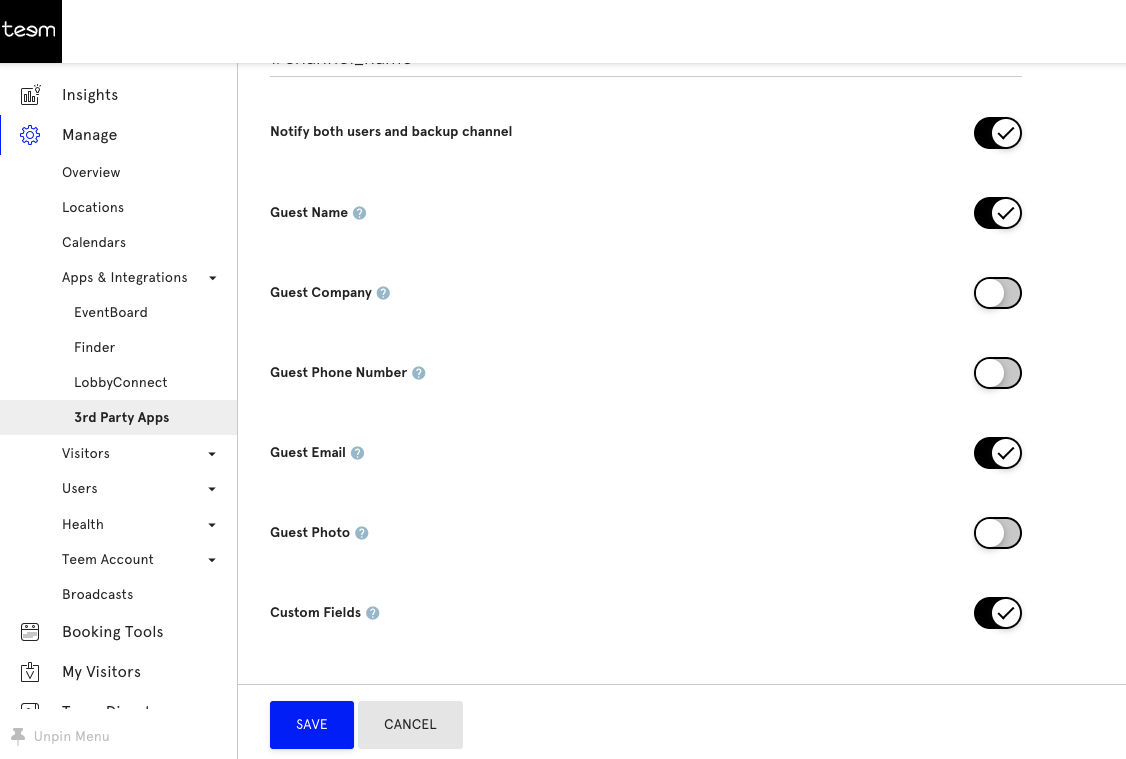
Documentation and Logs
The integration provides you with additional documentation on how the integration works under the Documentation tab.
The Logs keep track of all interactions between Teem and your Slack instance. It will show when slack users are synced, when notifications are completed, and if there are any errors when sending a notification. This will help to troubleshoot any issue.
Deactivate the Slack Integration
You can remove the Slack Integration from your instance.
From Teem Web, complete the following:
1. Navigate to Manage > Apps & Integrations > 3rd Party App.
2. Navigate to the Slack Integration app and click Deactivate.
3. You will be prompted by a verification screen, ensuring you want to deactivate.
4. There is a setting that asks if you want to Remove all of your settings and data. This refers to your Slack Integration data, i.e. the slack channel name, settings preferences, and logs.
If the setting is enabled, when the Slack integration is activated in the future, you will need to re-enter that info. If the settings is disabled, when the Slack integration is activated again, all preferences and logs will be saved.
5. Click Deactivate. Slack is now deactivated from Teem. All data shared to Slack is still available in your Slack Instance. Teem has no ownership over the data that has been passed to Slack.
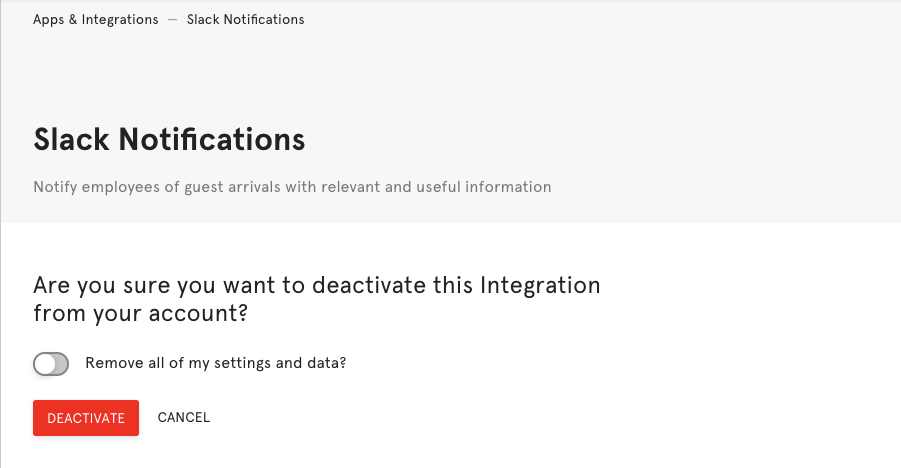
Basic Troubleshooting
I don't have the Apps & Integrations option in the menu.
Contact your Account Manager and they will enable integrations for your account.
Slack says I don't have permission and asks me to log in.
This will happen if you are not an admin within your organization's Slack instance.
Certain employees aren't getting direct messages when their guest arrives.
This will happen if an employee's email address in LobbyConnect does not exactly match their email address within your company's Slack instance. Check your Teem users to ensure the two addresses are exactly the same.
How can I easily match my Slack and Teem users?
Use Teem's Google SSO or Office 365 SSO integrations. They are likely the same tools you use for slack and will simplify LobbyConnect contact management
What if we only want to use Slack for LobbyConnect notifications and turn off the existing email/text notifications?
Currently, this integration is in addition to the standard notification methods, it does not replace them.
Chat alerts aren’t coming through.
This happens in a couple of circumstances. First, when the Backup Channel does not exist. Second, the load could delay notifications. This is rare. If you see this, please let us know. Don't worry in either case: guests are still logged, and SMS or email alerts still go out.