Add, Update, or Delete a User Manually
Even if you use Single Sign-On, you might want to manually add users on occasions such as a contractor or auditor so that they can reserve a desk. If you don't use Single Sign-On then you will need to add your users manually.
Add a User Account
From Teem Web, complete the following:
1. Navigate to Manage > Users > User Directory.
2. From the Users screen, select ADD USER.
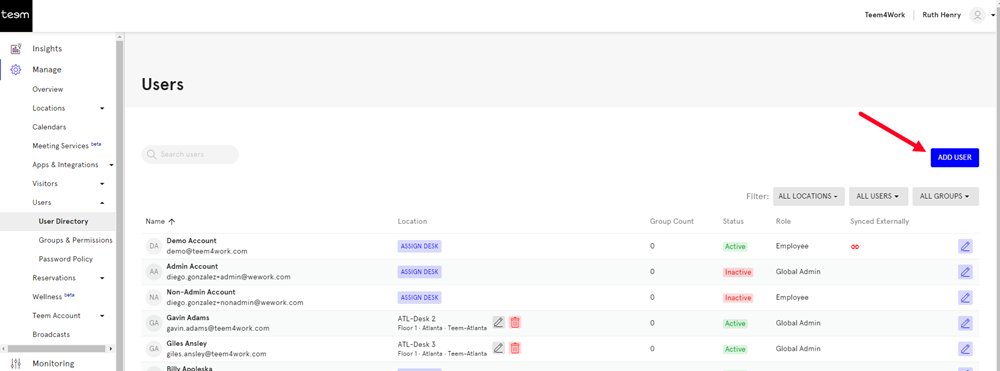
The Manually Added User form displays.
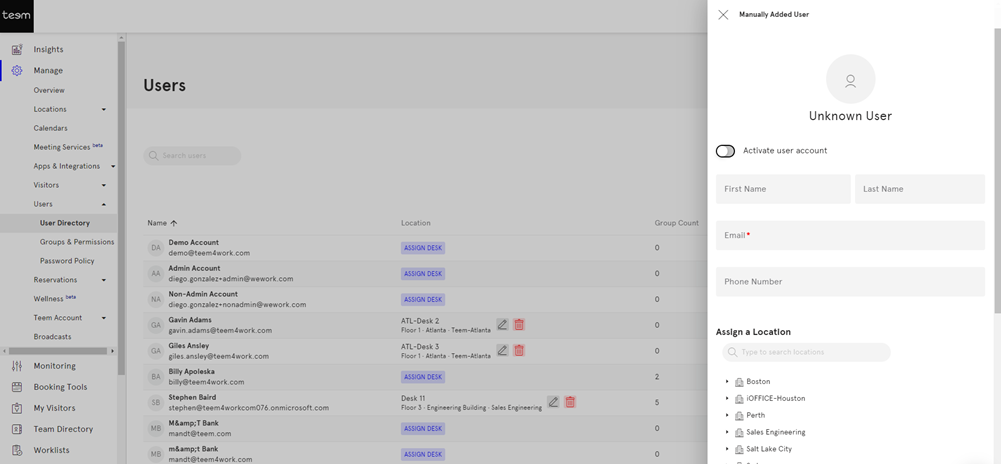
3. From the Manually Added User form, enter the details.
| Field | Description |
| Activate user account toggle | Toggle the Activate user account setting ON to confirm the activation of this account. |
| First Name field | Enter the employee's first name. |
| Last Name field | Enter the employee's last name. |
| Email field | Enter the employee's email address. |
| Phone Number field |
Enter the employee's phone number. Reminder to enter the user’s mobile number for the SMS service to work and to not enter the user’s landline number. |
| Assign a Location selector | Select the location where this person will be based. |
| Make Global-Admin toggle | Optional - Toggle the Make Global Admin setting ON if this employee needs global access. Global admins are given access to all Teem permissions regardless of individual permissions applied to assigned groups. |
| Assigned Groups drop-down |
Select or search for the User Group. You can assign more than one group with different permission types. A user account needs a user group to give it access to Teem, if the user has no user group then will not see the Booking Tools. |
4. After the details are completed then click the CREATE button.
The user account is created and now you will need to activate the account.
5. In the Search field enter the user account and then select it.
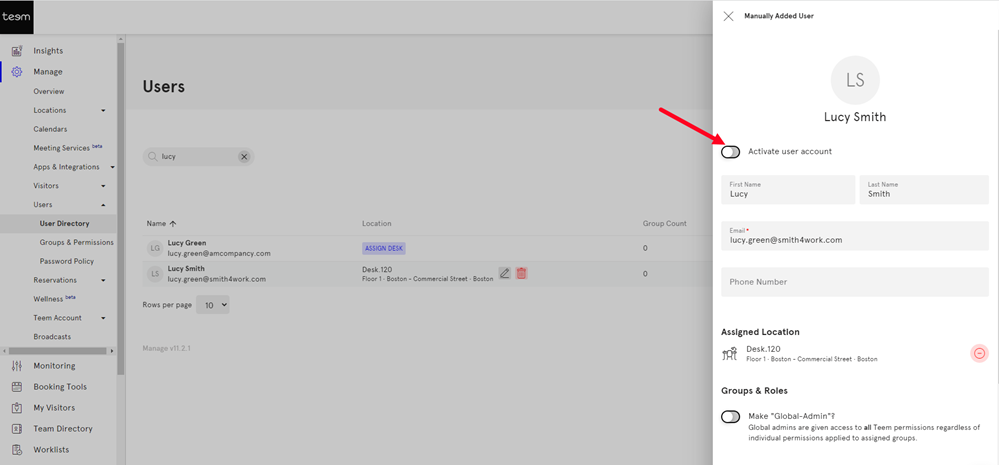
6. Toggle the Activate user account to ON.
7. Click the Update button.
An email will be sent out to the user, and they will need to activate their account.
Edit a User Account
You can easily manage individual accounts and modify account information, permissions, and other details.
From Teem Web, complete the following:
1. Navigate to Manage > Users > User Directory.
2. From the User screen, use the Search or Filter features to find the account you want to manage.
3. Select the user account to view the details.
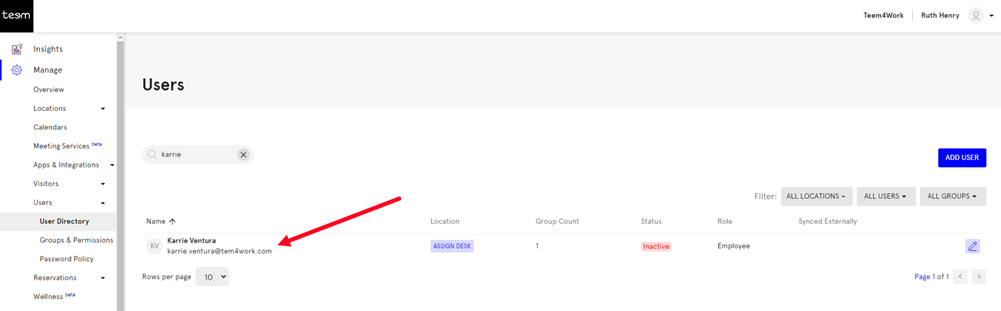
4. Edit the details and settings.
5. When finished, click the UPDATE button.
Delete a User Account
You can delete a user account.
From Teem Web, complete the following:
1. Navigate to Manage > Users > User Directory.
2. From the User screen, use the Search or Filter features to find the account you want to manage.
3. Select the user account to view the details. The Manually Added User form displays.
4. Click the DELETE USER button.
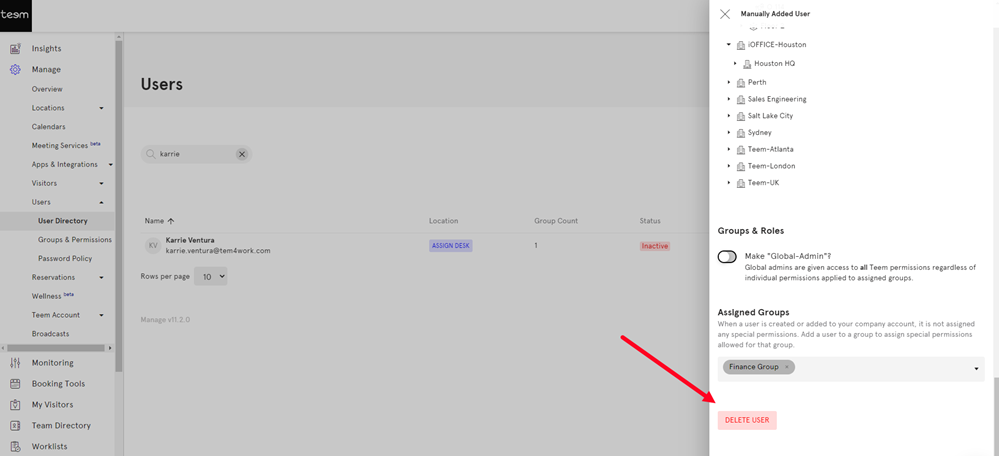
The message "Are you sure you want to delete <user name>?
5. Click the DELETE button.
The user account is deleted.
