Navigate the Spaces screen
From the menu tap the Spaces Icon and the Spaces screen displays.
Icon and the Spaces screen displays.
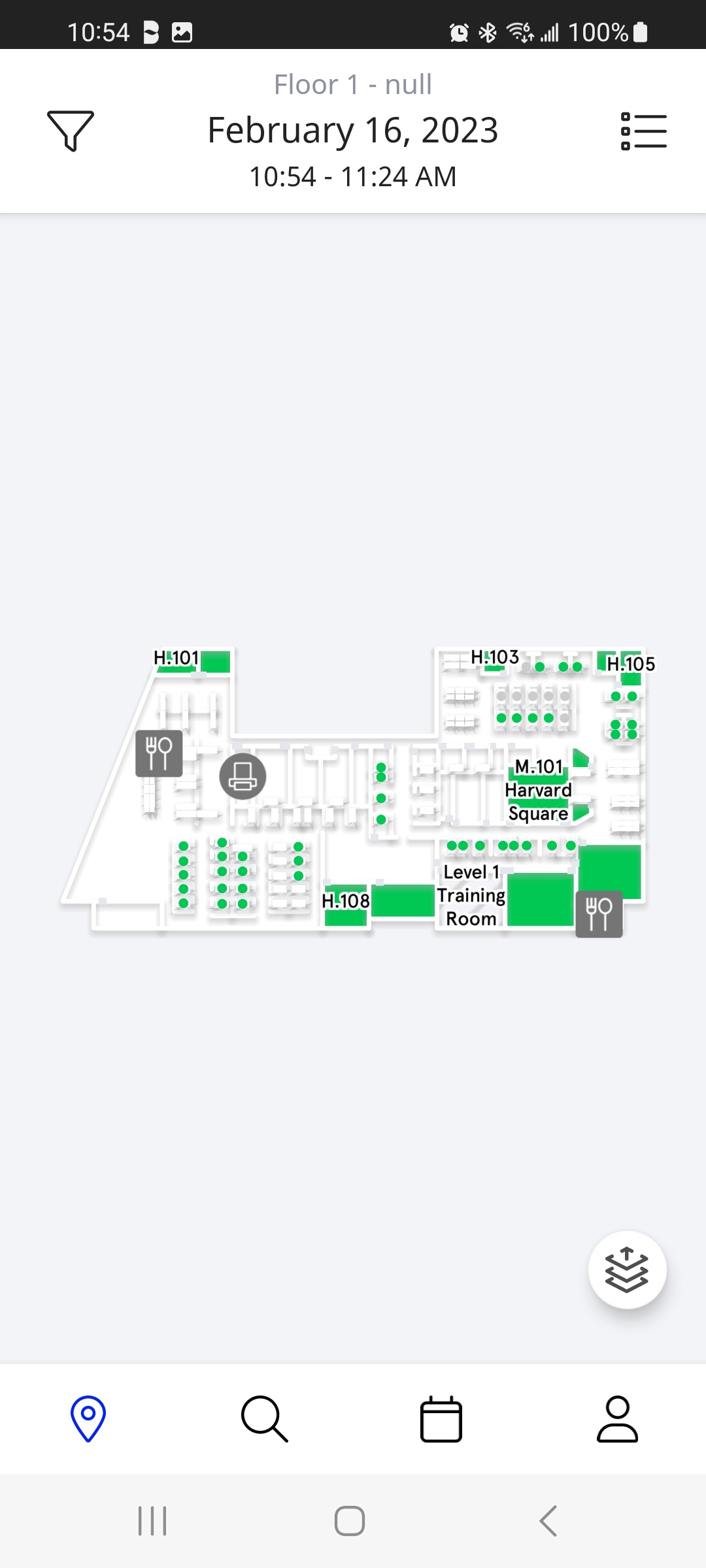
This screen will help you find and book the right space you need to get your job done. Let's familiarize you with the screen:
 Filter - Tap the Filter icon located in the upper left-hand corner to apply the filters you need for your upcoming meeting quickly. Learn more in Use the Filters to find a Desk or Space.
Filter - Tap the Filter icon located in the upper left-hand corner to apply the filters you need for your upcoming meeting quickly. Learn more in Use the Filters to find a Desk or Space. List - Tap the List icon to view your available space in order to find and reserve a desk or room. Learn more in Use the List View to find a Desk or Space.
List - Tap the List icon to view your available space in order to find and reserve a desk or room. Learn more in Use the List View to find a Desk or Space.- Map - Zoom and tap the map to view your available spaces to find and book a desk room. Learn more in Use the Map View to find a Desk or Space.
 Floor Picker - If your office has multiple floors, then tap the Floor Picker icon located at the bottom right-hand corner of the space screen to easily switch the floor you're viewing on the map or list. Learn more Use the Floor Picker to switch Floors.
Floor Picker - If your office has multiple floors, then tap the Floor Picker icon located at the bottom right-hand corner of the space screen to easily switch the floor you're viewing on the map or list. Learn more Use the Floor Picker to switch Floors.
