Set up Work Requests
Your Admin can enable the work requests for a space, such as a desk or room, and set up the email address where the work requests will be sent. Employees can submit room issues via the Room Display (EventBoard) app when this setting is enabled. The admin can submit issues via the Booking Tools to a specified email address.
From Teem Web, complete the following:
1. Navigate to Manage > Locations > Space Profile.
2. Select the Space Profile, either for a desk or room.
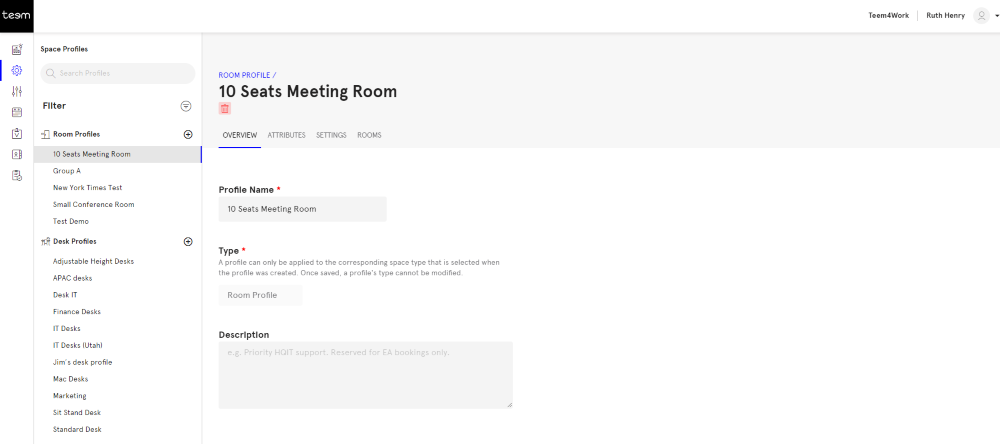
3. Click the Settings tab.
4. From the left menu, click Issue Reporting.
5. Toggle ON the Enable Work Requests.
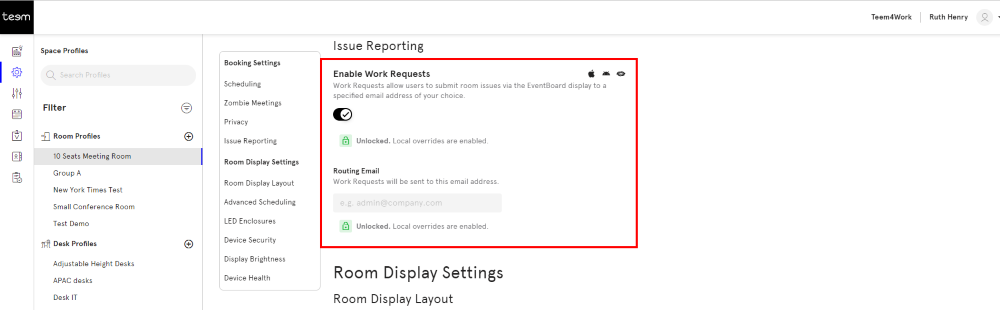
6. In the Routing Email field, enter the email address of the person who will action the requests. Important Note that you only specify one email address.
7. Click the SAVE button.
When the space profile is saved, the settings will apply to all the desks or rooms assigned to this space profile.
Watch Teem in Action
Now that you have set up the setting, here is what your employees will experience:
- Using Room Display (EventBoard)
And this is how your admins can submit a work request via the Booking Tools:
- Create a Work Request for a Desk through Teem Web
- Create a Work Request for a Room through Teem Web
