Invite Visitors in Bulk
You can invite your visitors to an event in bulk using a CSV file.
Prerequisites
Make sure you set up the Microsoft Excel file with the visitor's first name, last name, and email address. For example:
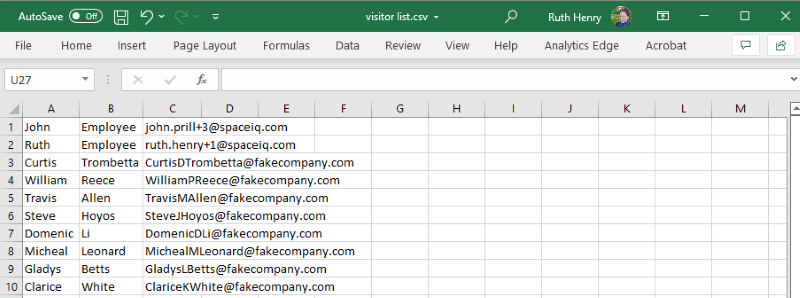
Create the New Invite
The Invited Visitors screen displays and then click the New Invite button.
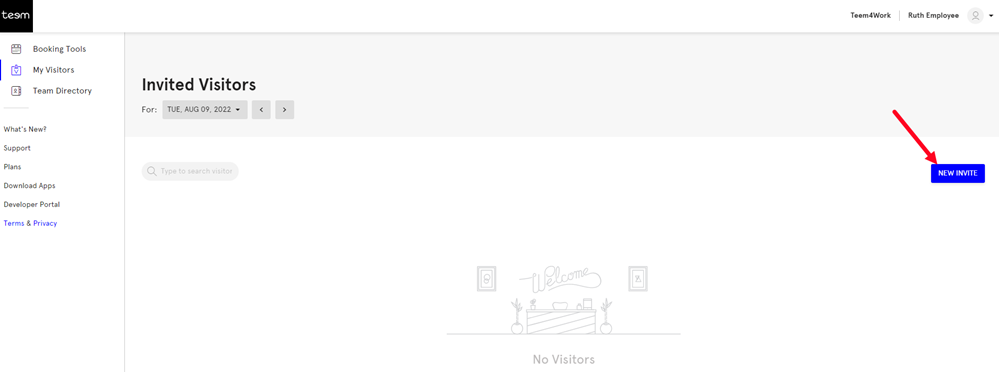
Upload the CSV
The Invite Visitors form displays.
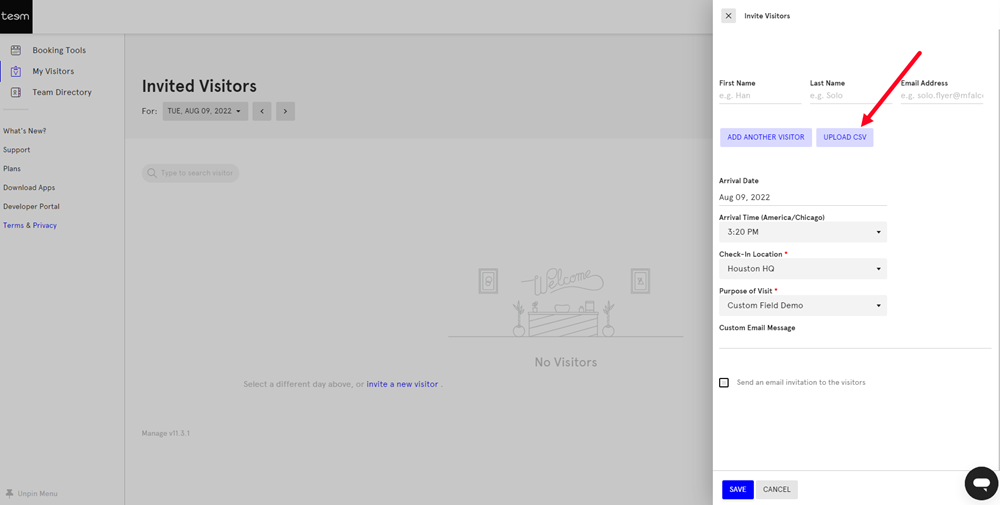
Click the Upload CSV button.
Browse to the CSV file and then click the Open button.

If you have a lot of visitors then you will need to scroll down the form to complete the invitation.
Set the Invitation Date and Time
From the Arrival Date calendar, select the arrival date.
From the Arrival Time drop-down, select the arrival time.
Set the Location and Purpose of Visit
From the Check-in Location drop-down, select the location.
From the Purpose of Visit drop-down, select the purpose.
Include a Custom Email Message
In the Custom Email Message field, enter a short message.
Send the Invitation
If you want to send an email invitation then check the Send an invitation to the visitors check box.
Click the Save button.
The invitation is sent to the visitors.
