Edit or Delete a Space Profile
A space profile can be added for a Desk, Room, or Lobby. If needed you can edit or delete the space profile.
Edit a Space Profile
When you first set up your spaces during Onboarding your spaces will not exist yet. We recommend you create your space profiles first and then add your spaces such as desks and rooms.
Later on, you may want to edit a space profile and as part of this task, you may want to assign the space profile to desk(s) or room(s).
From Teem Web complete the following:
1. Navigate to Manage > Locations > Space Profiles.
2. Select the space profile.
3. Edit the Space Profile overview, Attributes, or Settings. For more details on the fields, see Add a Space Profile for a Room.
4. If you want to assign a space profile to a desk or room, see below.
Assign the Space Profile to Desk(s) or Room(s)
1. Depending on the space profile selected, either click the Desk tab or Rooms tab. In this example, we have selected a space profile for a room.
2. Click the Rooms tab.
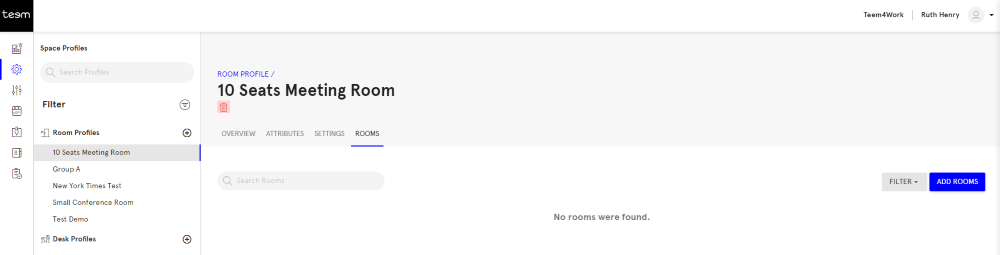
3. Click the ADD ROOMS button.
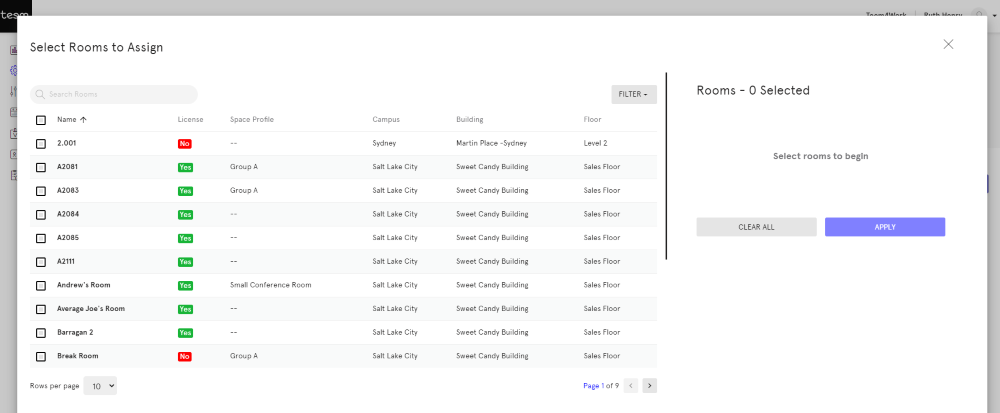
4. Either search, filter, or browse for the room.
Search for a Room
- If you know the name of the room then in the Search Room field, enter the name. The list will display the search results.
Filter for a Room
- Click the FILTER button to display the filters.
- Select the filters for either Licensing, Location, Space Profile, Operating System, Capacity, or Device, and then click the APPLY FILTERS button. The list will be filtered.
Assign the Room(s)
- Tick the room(s) and then click the APPLY button.
Delete a Space Profile
From Teem Web complete the following:
1. Navigate to Manage > Locations > Space Profiles.
2. Select the space profile.
4. Depending on the space profile either click the Desk tab or the Rooms tab.
5. Select all the desks/rooms.
6. Click the REMOVE button. The message "Remove and reassign spaces from profile" displays.
7. You will need to choose how the settings for the removed spaces are to be managed, either:
- Select the Use location inheritance settings option
- Select the Assign to another profile option.
8. Click the REASSIGN button.
9. Click the Delete icon. The message "Are you sure you want to delete this Profile? This cannot be undone." displays.
10. Click the DELETE button.
The space profile is deleted.
