HipChat Integration
This integration allows your employees to receive HipChat notifications when their guests check-in via LobbyConnect. The notification includes the visitor's name and check-in location.
The integration will be applied to all LobbyConnect devices. It cannot be restricted to one location.
Prerequisites
In order to use HipChat Integration you’ll need to fulfill a few requirements as listed below:
- Make sure that the Teem account you’re using to log in has been granted admin permissions.
- Make sure the HipChat account you are using is a HipChat Administrator.
- You will need the exact name of a HipChat room that can be used for general messages.
- Your company’s Teem account should have its structure built out to match your organization’s physical space.
- A provisioned LobbyConnect device set-up within your Teem admin dashboard.
Now you’re ready to set up and use the HipChat Integration!
Set up the Integration
1. Navigate to the Apps & Integrations section of the menu to the left and select 3rd Party Apps.
2. Scroll down to Chat Platforms and look for Hipchat. Click on the activate button under the Hipchat logo.
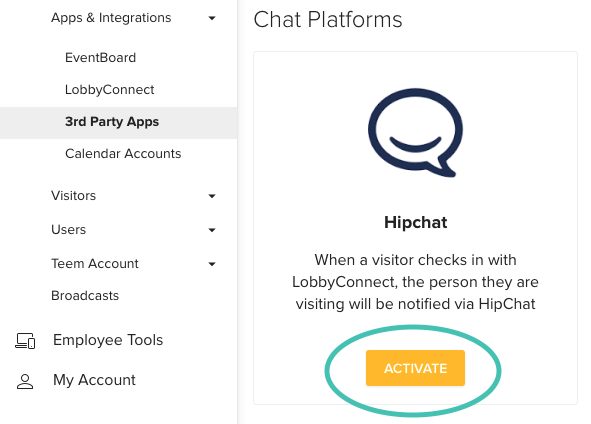
3. This will take you over to your chat provider. If you are not currently logged in, you will be prompted to do so. Once you are logged in, you will be asked to select which room you want to install the LobbyConnect integration. You must select Global (all rooms) or the integration will not complete.
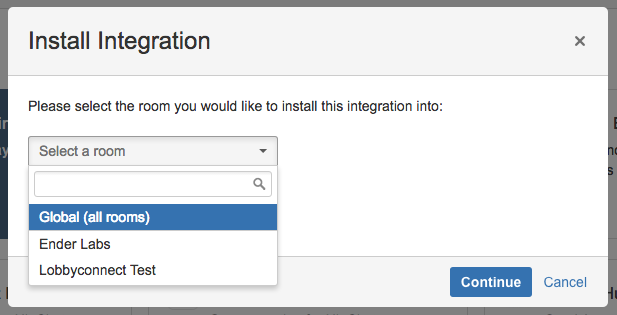
Now you will be able to authorize HipChat to be used with Teem. You'll have to click Approve on the first screen and Grant Access on the second.
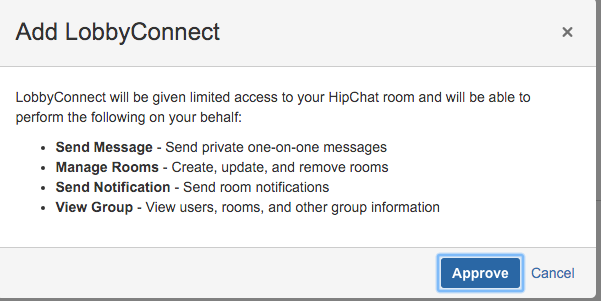
Following this approval, you will be asked by Atlassian to log in again. Following that you can confirm the account access.
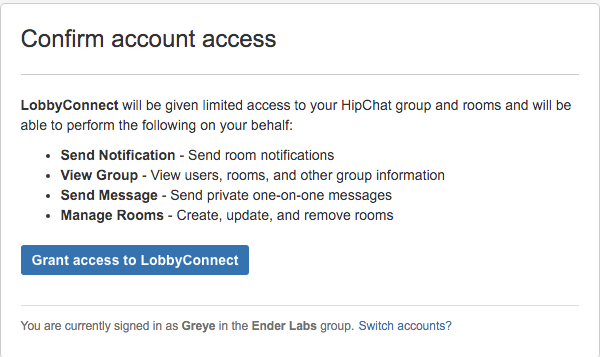
4. After authorization is complete, you will be taken back to the Teem admin dashboard to the HipChat integration. From there, you have the option to change the name of the bot sending the LobbyConnect notifications. You can also adjust the data cache interval, although we suggest just having the default of 3600 seconds.
Fill in the Backup Channel field from the dropdown of your existing rooms. (This backup option is used when we can't match the employee's email to HipChat in order to send them a direct message.) Then select Save.
Use the HipChat Integration with LobbyConnect
Once the integration has been set up, whenever a guest signs in to LobbyConnect and selects the name of the employee they're visiting, that employee will get a direct message from the bot telling them that their visitor has arrived.
This is possible because the integration matches the employee's email address in LobbyConnect with their chat email address. If the email address attached to that contact in LobbyConnect does not exist in your chat service, or if your employee contacts in LobbyConnect do not contain email addresses, the notification will go into the backup channel configured earlier. For instance, if my HipChat email is greye@teem.com, but my contact email is greye.adams@teem.com, then the match will fail and my alert will go into the backup channel.
Companies that use Google SSO or Office 365 SSO may also benefit from adding those integrations to their Teem account to simplify LobbyConnect contact management.
The HipChat notification method does not replace the email or text message that the employee normally receives from LobbyConnect when their visitor arrives. So the host will have multiple notifications.
Frequently Asked Questions
Q. Why don't have the Integrations option in the menu?
Contact your Account Manager.
Q. Why does HipChat say that I don't have permissions?
This will happen if you are not an admin within your organization's chat account.
Q. Why are certain employees not receiving messages when their guest arrives?
This will happen if an employee's email address in LobbyConnect does not match exactly their email address within the chat account. Double check the email addresses in both places to make sure they match.
Q. What if we only want to use HipChat for LobbyConnect notifications, i.e. turn off the existing email/text notifications?
Currently, this integration is in addition to the standard notification methods, it does not replace them. There is no way to receive notifications via chat only.
Q. Why are no chat alerts are coming through?
This happens in a couple of circumstances. First, when the Backup Channel does not exist. Second, the load could delay notifications. This is rare. If you see this, please let us know. Don't worry in either case; visitors are still logged, and SMS or email alerts still go out.
