Add, Edit, or Delete Building
You can quickly add a building to your campus.
Add Building
From Teem Web, complete the following:
1. Navigate to Manage > Locations > Directory. The locations in your directory display.
2. Click the Campus and the details display.
3. Click the Buildings tab.
4. Click the NEW BUILDING button.
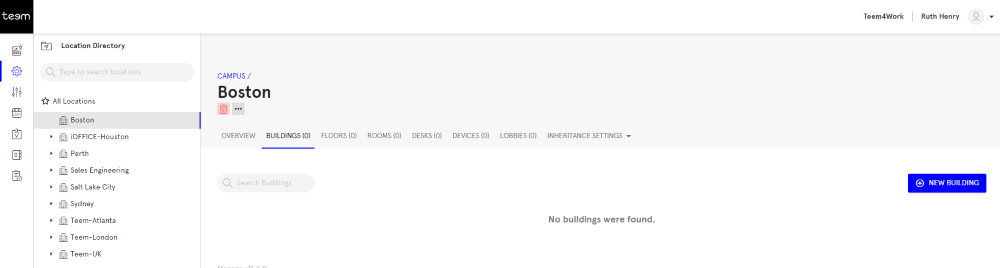
The New Building dialog displays.
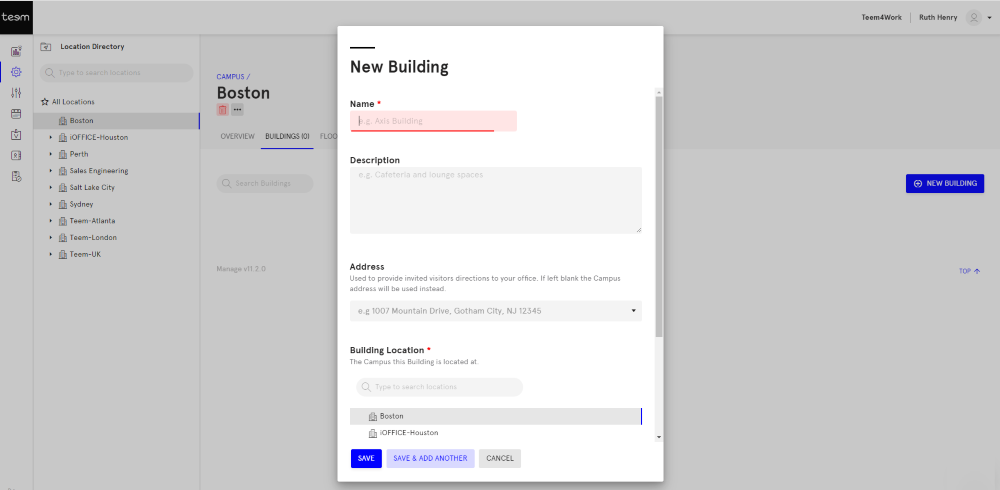
5. In the Name field, enter the building's name.
6. In the Description field, enter a short description.
7. In the Address field, either leave blank to use the Campus address or enter the address and as you type the address will auto-fill.
8. By default, the Building Location will be selected.
9. Either click the SAVE button or click the SAVE & ADD ANOTHER button.
The building details are saved.
Edit Building
From Teem Web, complete the following:
1. Navigate to Manage > Locations > Directory. The locations in your directory display.
2. Navigate the All Locations list to the campus and then select the building.
3. Edit the details.
4. Click the SAVE button.
The building details are saved.
Note: If needed you can click the REVERT button to remove your edits.
Delete Building
If needed you can delete a building from the Locations Directory.
From Teem Web, complete the following:
1. Navigate to Manage > Locations > Directory. The locations in your directory display.
2. Before you can delete a building you must delete the desks, rooms, and floors first.
3. Navigate the All Locations list to the campus and then select the building.
4. Click the Delete  icon.
icon.
5. The warning message "Are you sure you want to delete this Building? This cannot be undone." displays and then click the DELETE button.
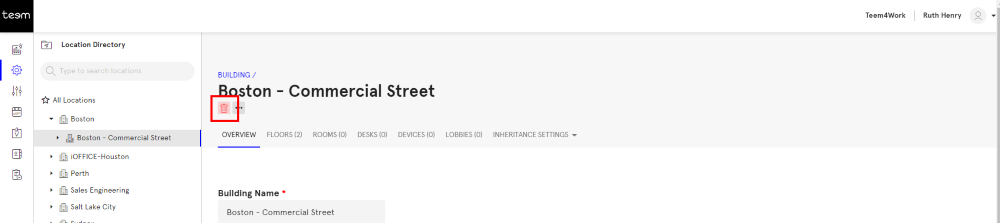
The building is deleted from the Location Directory.
