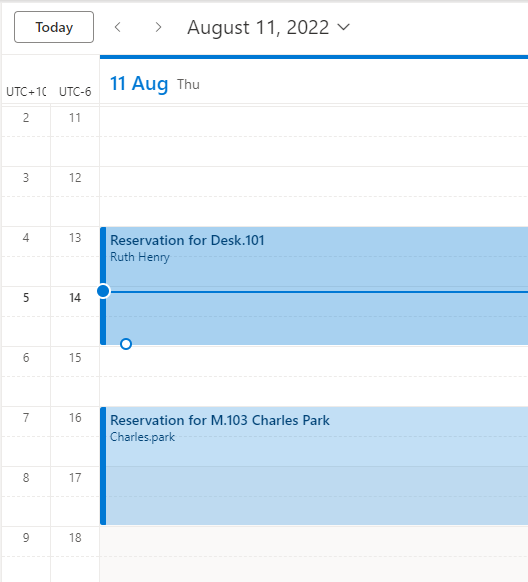Book a Desk with Teem web
On arrival at work, employees can use Teem Web to find and then book a desk quickly.
When opening Teem Web, the first screen that comes up is the My Reservations.
From the Booking Tools menu, navigate to Reserve a Space.
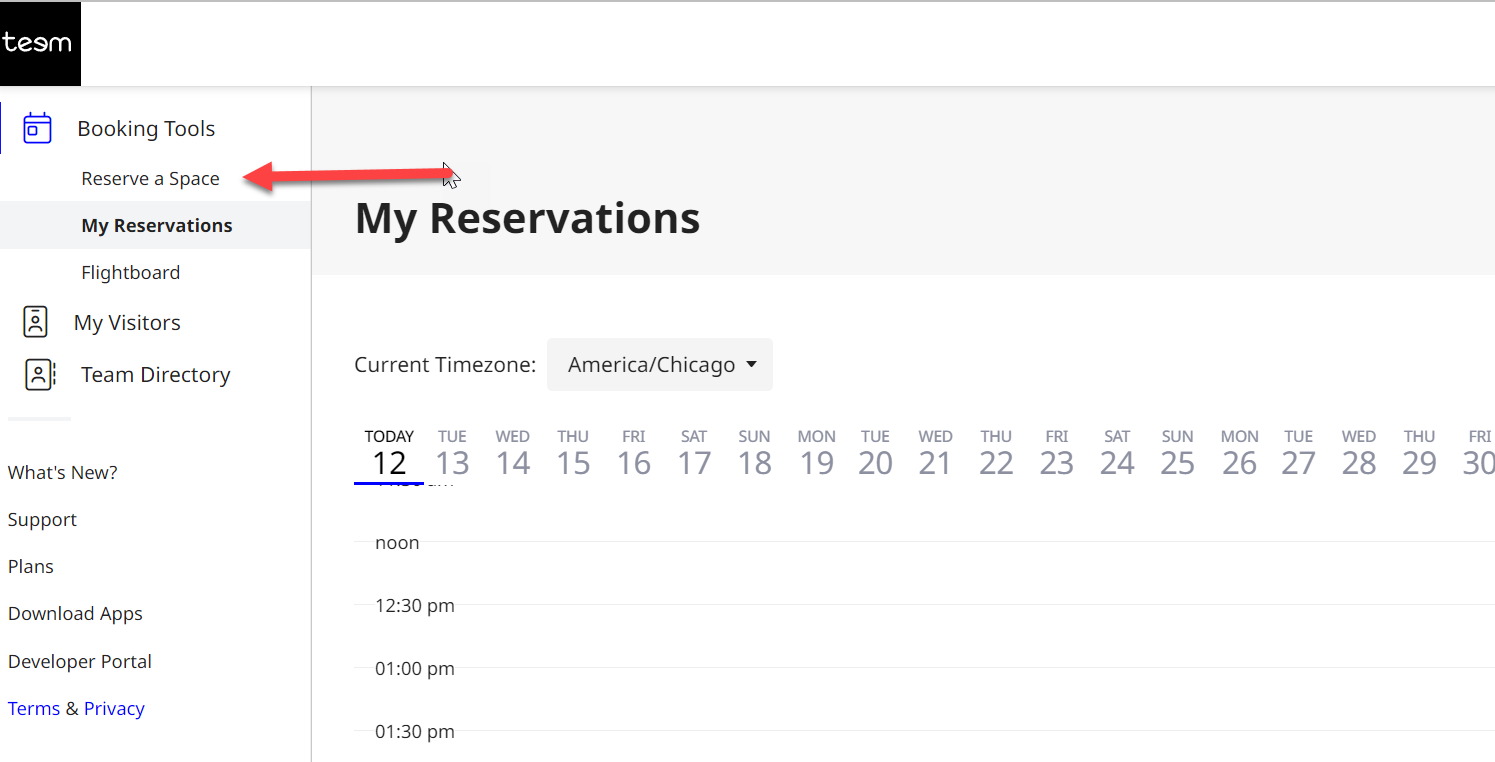
Here, you will be able to search and filter for available desks.
Click the Room icon to de-select the room filter to see a list of the available desks.
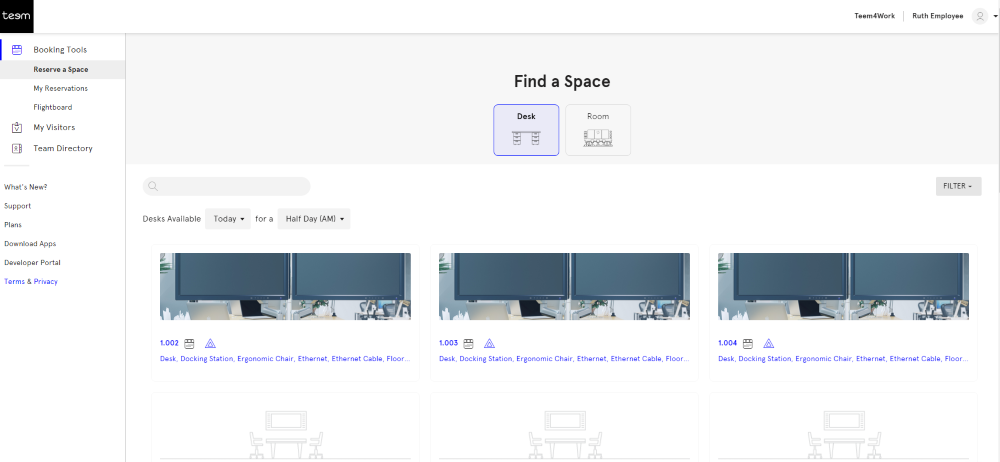
Filter for a Desk
The filter can be used to find specific desk amenities, such as sit-stand desk, dual monitor, etc, and location.
Click the Filter button.

Select the filters you want to use and then click the Apply Filters button to filter the list.
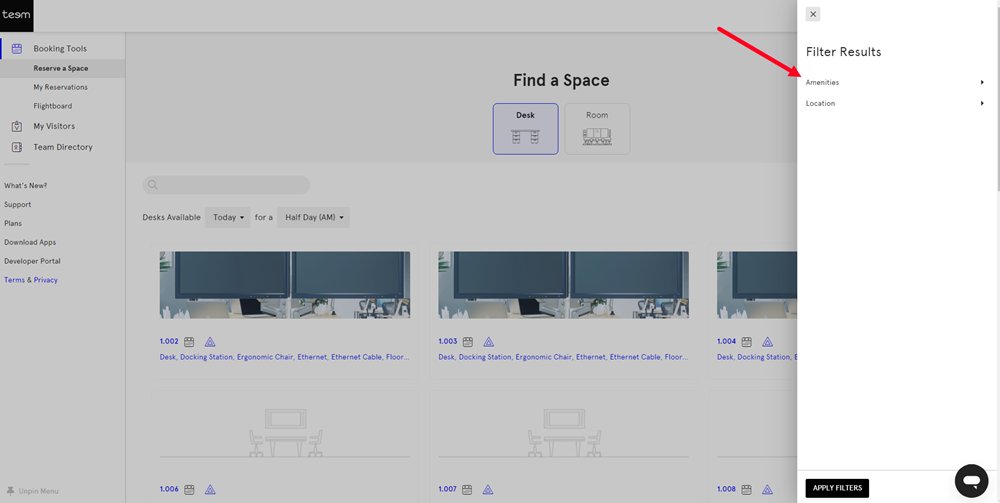
Change the Date
You can search for available desks by date, and then choose the time of day that the desk will be used, such as Half a day in the morning (AM), Half a day in the afternoon and later (PM), or a full day.
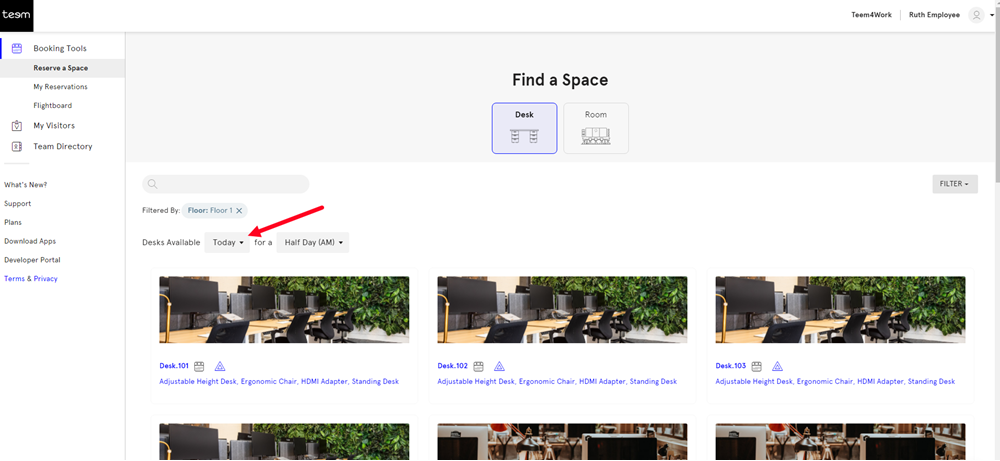
Book a Desk
Select the desk and this displays the booking details.
Note: Only one desk can be book at a time.

When ready, click the Reserve button to make the desk booking.
When the user clicks on My Reservations, the meeting time will appear, and the details will be available when the reservation for the Desk is clicked on
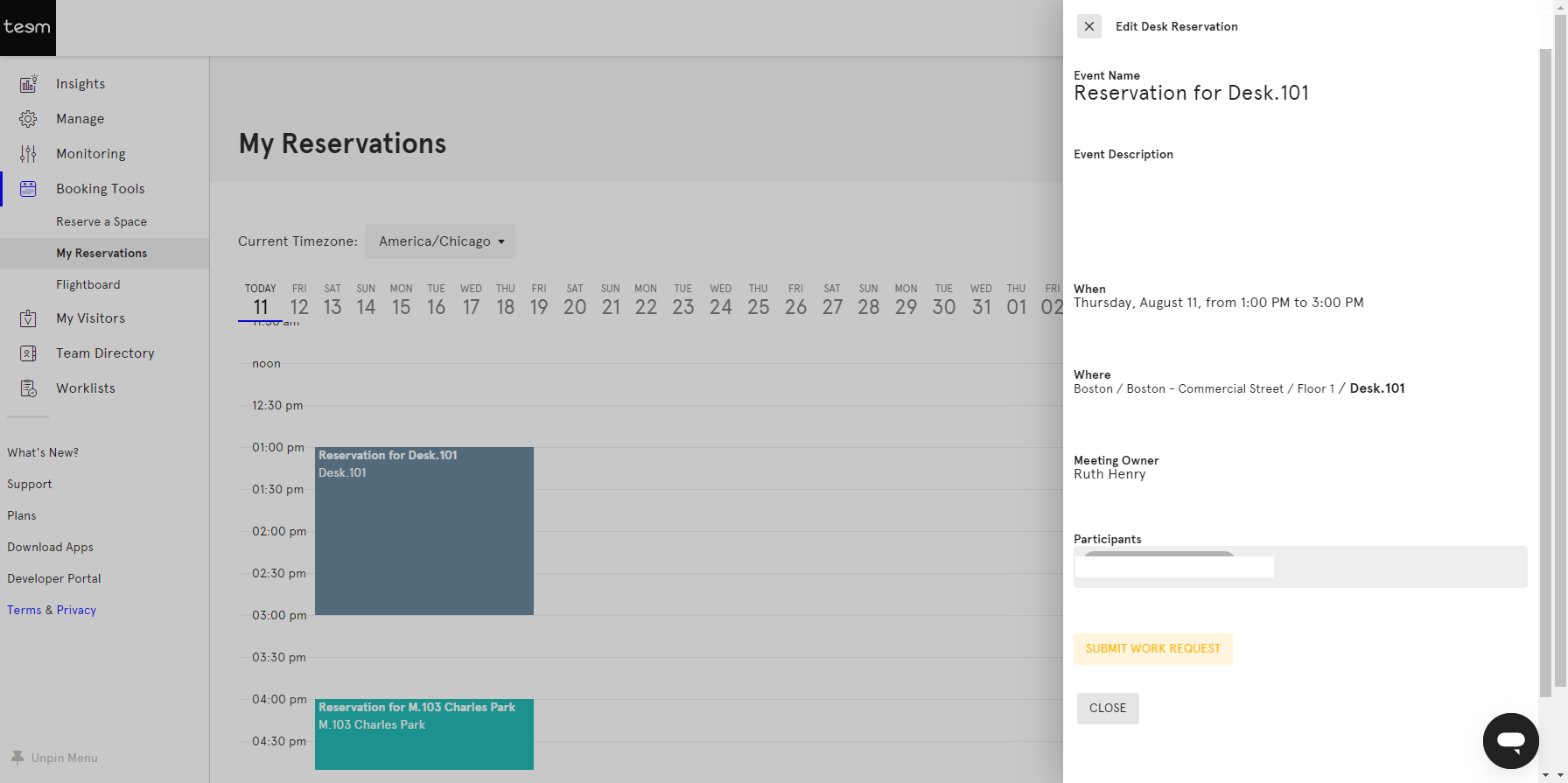
Teem Web will send an email detailing information about the reservation.
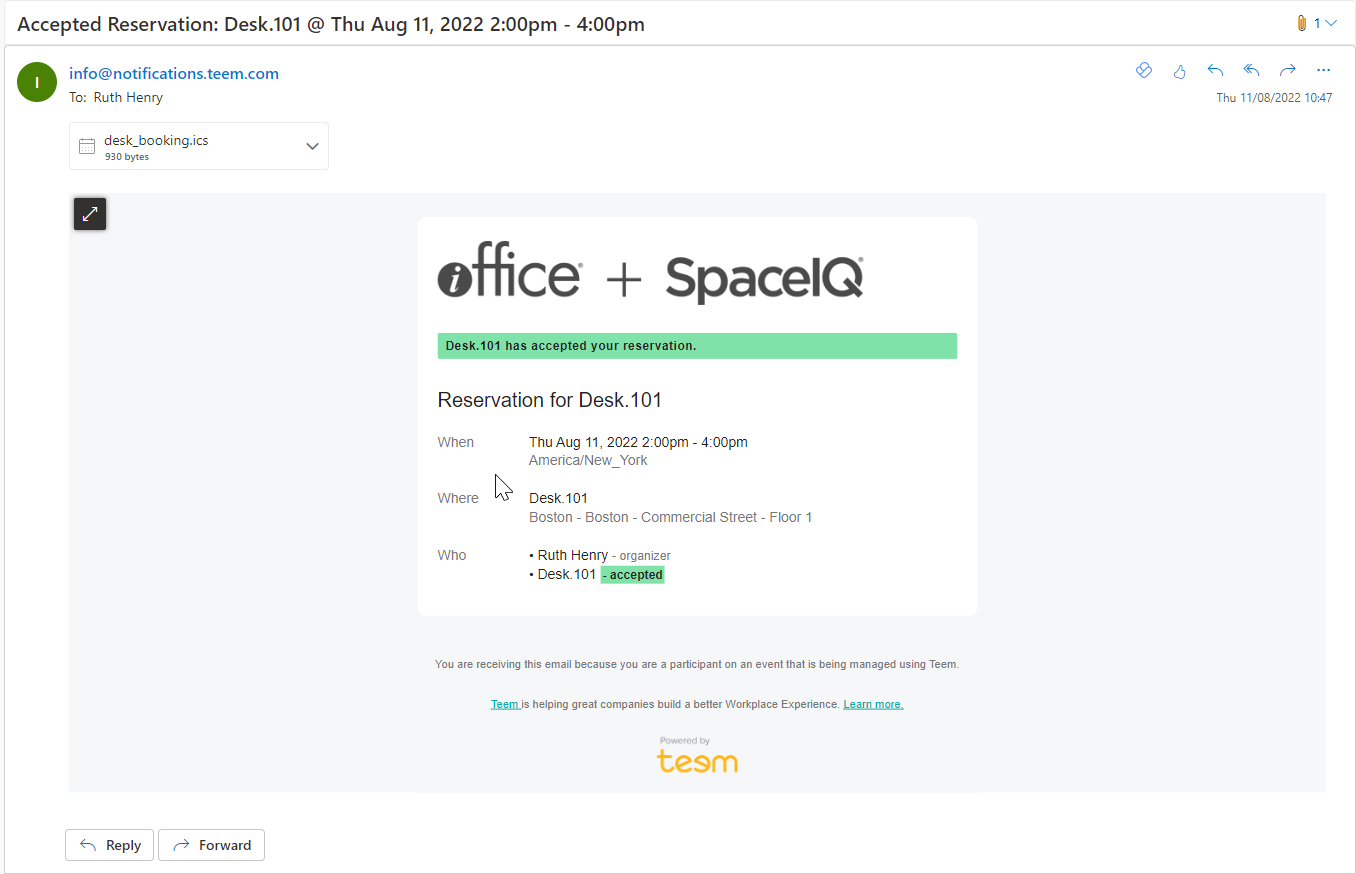
This email will not put the Desk Reservation in to the user's calendar.
Instead, the user needs to click on the down arrow next to the attachment, and click on Add to Calendar.
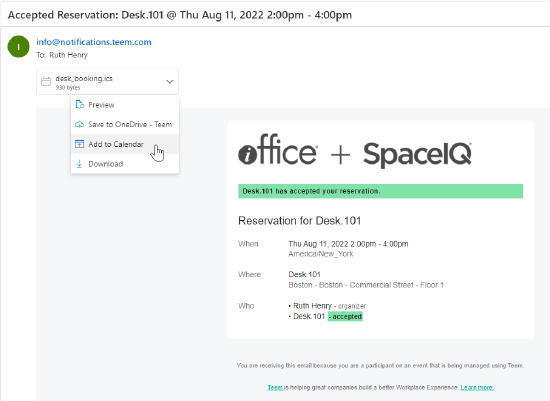
When the information has been added to the Calendar, the attachment details will change.
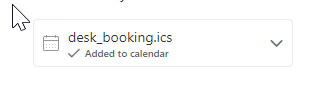
Now, when the user looks at their Outlook calendar, the reservation will be listed.