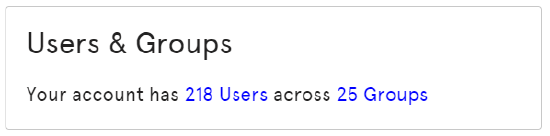Teem Web Overview details
When logging into Teem Web with an access level above the "general" user, the program will place the admin user on the Teem web overview page to start.
This page details the accounts, rooms, rooms, users, plan summary, and multiple other items.
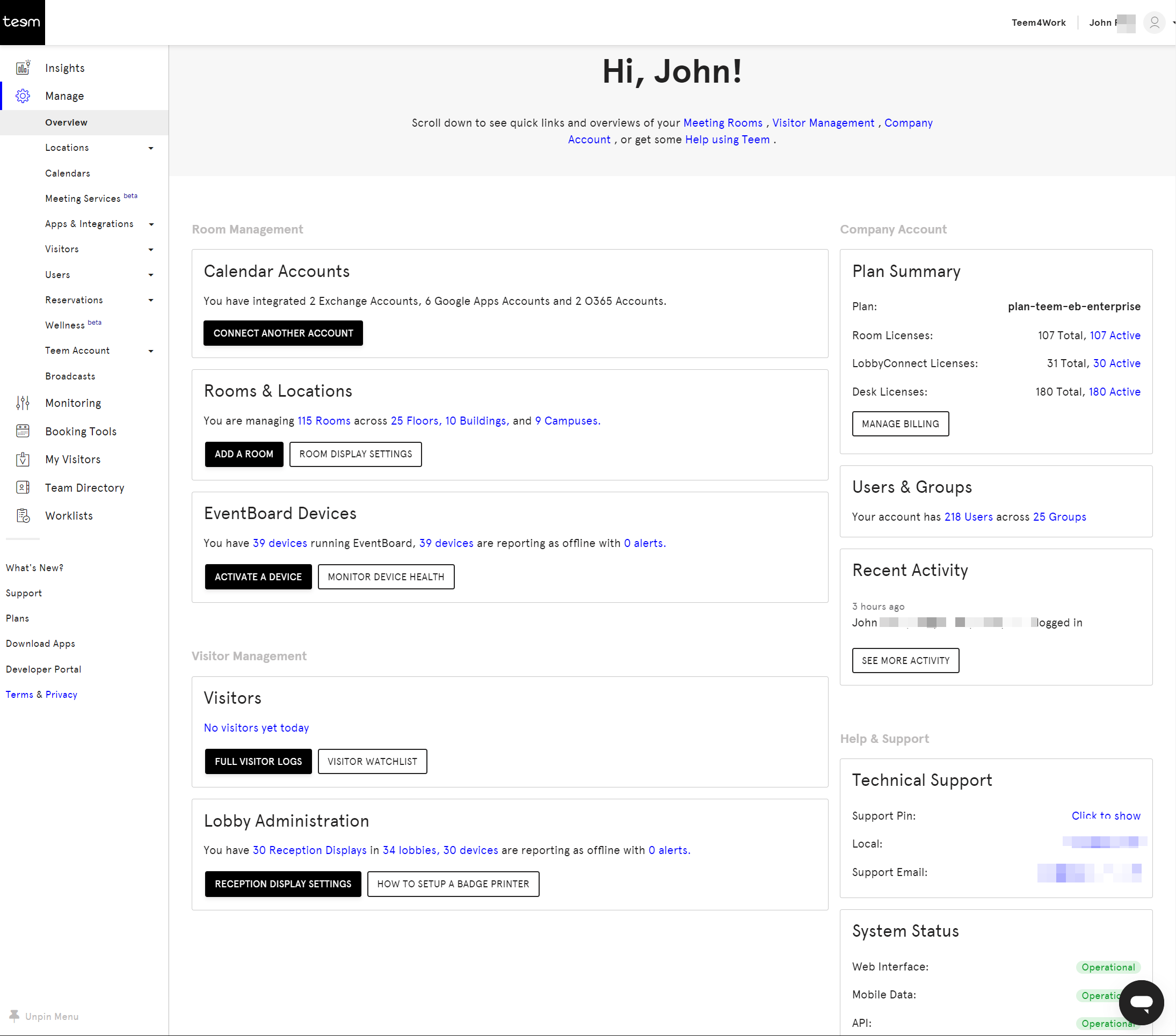
This information is presented as informational only. Your details will be different with your server setup.
Room Management
Calendar Accounts

The Calendar Accounts area lists the connections that allow employees to connect to TEEM and book locations.
Rooms & Locations

This information tells you how many campuses, buildings, floors, and rooms that can be booked by employees.
EventBoard Devices

Room Display (Eventboard) is run on a tablet outside of meeting rooms. The links in this section provide quick access to the following items:
- How many devices are connected to this Teem server running Eventboard
- How many devices are reporting offline
- How many devices are sending an alert to Teem
Visitor Management
Visitors

This area allows the admin to examine available visitor logs, or manage and view a visitor watch list.
Lobby Administration

This area allows quick access to listings related to Lobbies.
The links will provide lists that detail
- A listing of devices within lobbies
- A listing of all lobbies
- A listing of all devices
- A listing of all alerts related to the devices
Company Account
Plan Summary
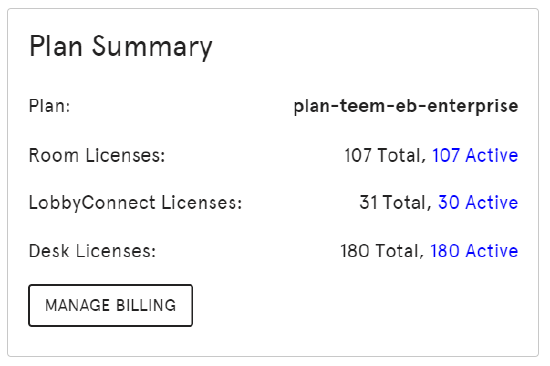
This area deals with the primary TEEM license as established by the account manager.
The information presented shows the # of licenses available and used.
Clicking the Manage Billing box/text will bring the user to the billing information page.
Recent Activity
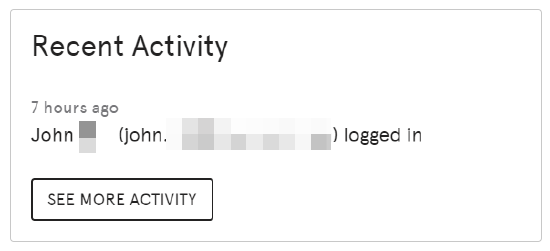
This section tells the Admin user that has logged in who has logged in recently to TEEM web, as well as a link to other activity within the tool.
Help & Support
Technical Support
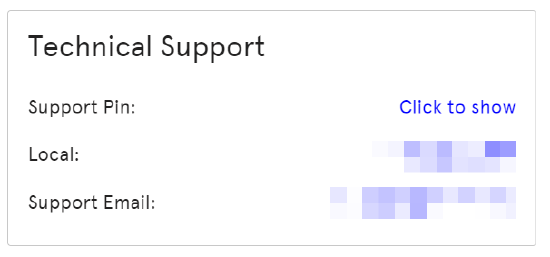
This support information is configured during the initial setup of TEEM. A support phone number and email is usually presented.
System Status
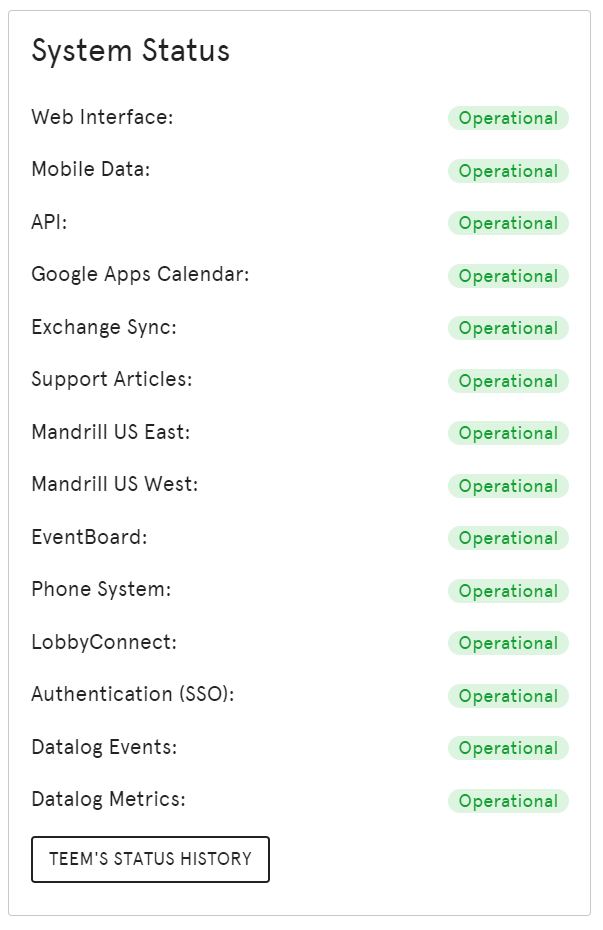
A listing of the components of TEEM web and their current operational status.