Box Integration
Through our integration with Box, you can now send visitors’ signed LobbyConnect contracts – NDAs, waivers, etc. – to a specific account and folder for easier management of your company's documents.
Prerequisites
In order to successfully complete this integration, there are a few things that you need.
1. You must be logged in as a Teem administrator.
2. You must have a valid Box account.
3. You need to have adequate space in your Box account for the LobbyConnect contracts.
Configuring the Box Integration
Here at Teem, we like to make things simple for end-users and administrators like you, so we put together these step-by-step instructions on integrating your company's Box account with LobbyConnect. After going through these steps, the contracts that your company's visitors sign while checking in with LobbyConnect, such as nondisclosure agreements, will be stored in your Box account.
Note: This integration will be used for the entire company. It cannot be restricted to one location.
1. Navigate to the Apps & Integrations tab on the left menu and select 3rd Party Apps.
2. While on this screen, scroll down to File Management and click on the activate button under the Box logo.
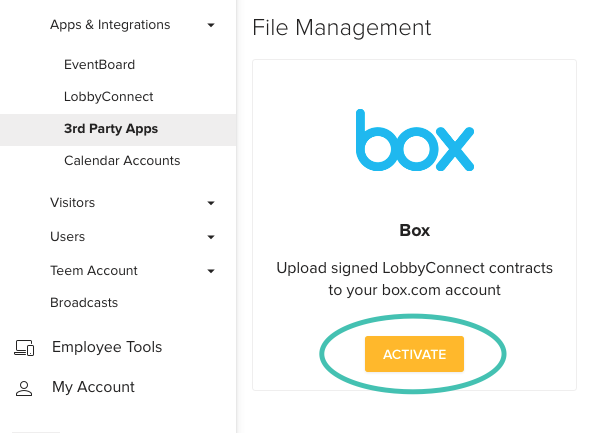
3. This screen will ask for your company's Box email and password. (If you're logged in to another account, please click the account dropdown in the top right and select Sign Out.)
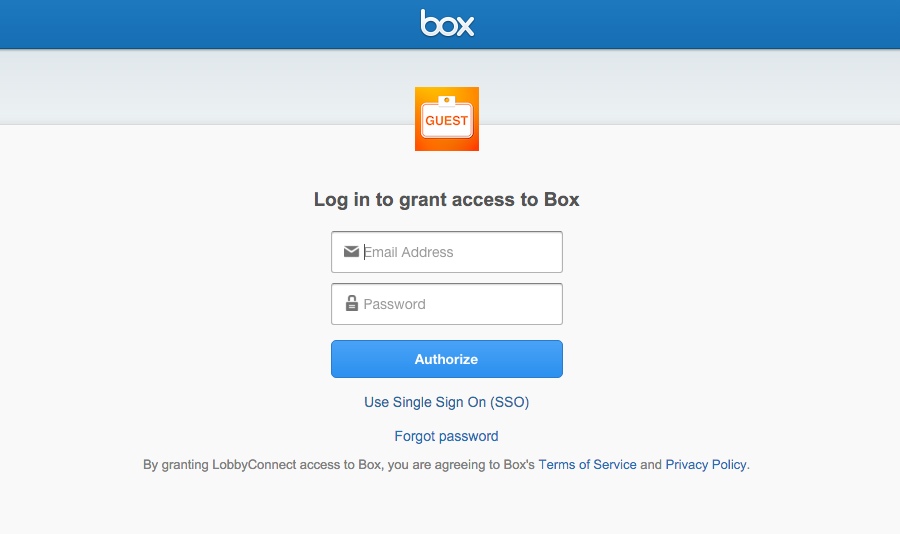
4. After the credentials are entered, you will get an authorization screen:
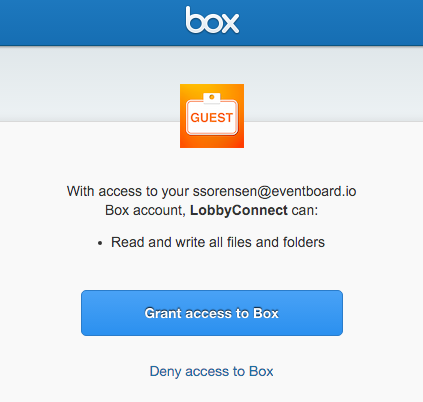
5. After authorization has occurred, you will be directed to the configurations page for your Box account. In this area, you can select upload features, naming conventions, and the filename breakdown for the LobbyConnect contracts that will be uploaded. The "Base directory to upload files to" field should contain the full path to the folder within your box account. If the folder is located at the root of your account, you can simply use the folder name, as in our example below:
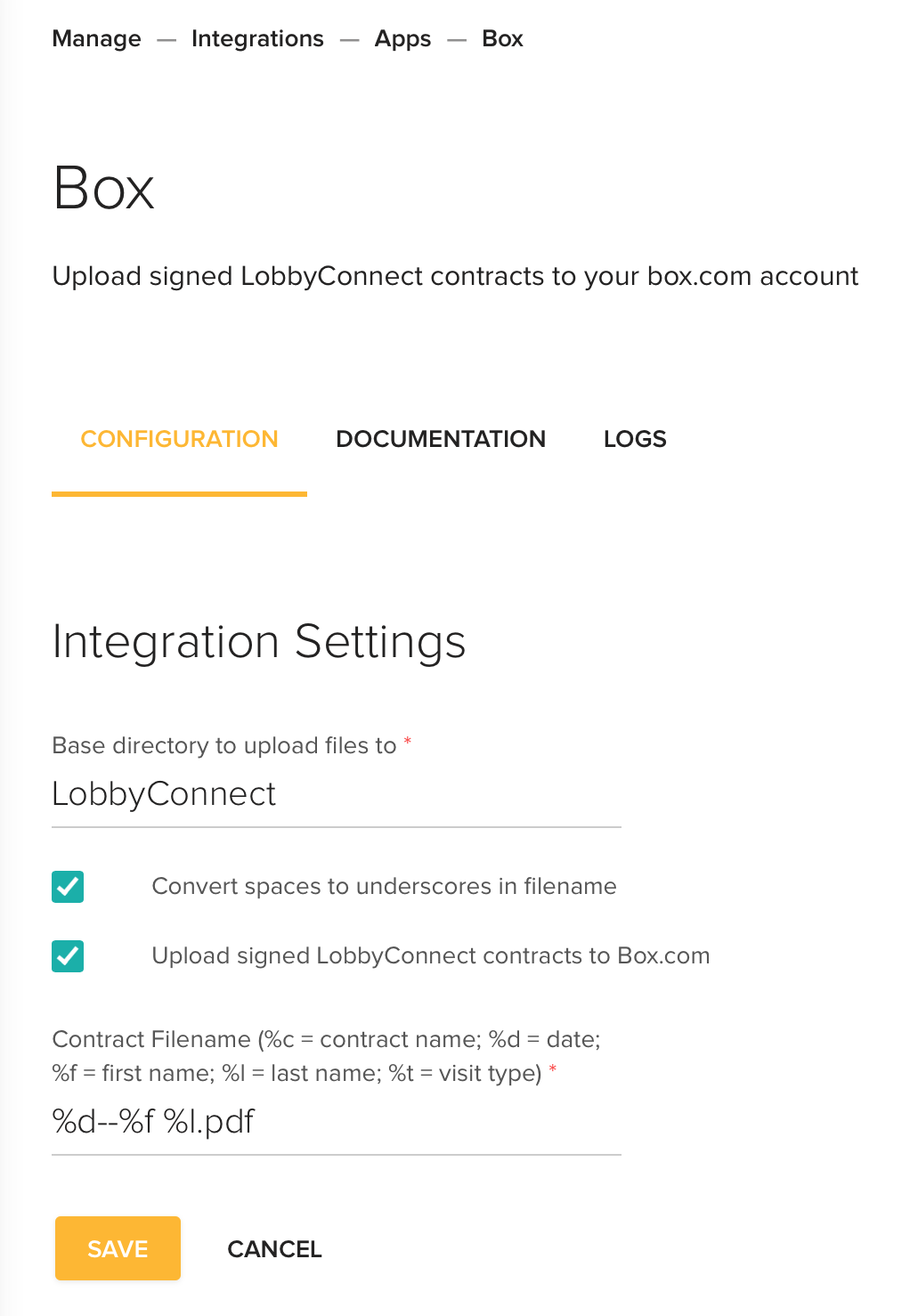
Using the Box Integration
You're all done! When these steps are complete, contracts signed by visitors at check-in will appear in your Box account! See Visitor Contracts if you have not yet set up a contract.
Basic Troubleshooting
I don't have the Integrations option in the menu.
Contact your Account Execute to verify your subscription level and enable Integrations.
Help! My personal account has synched instead of our company account!
Oops, you must've selected the incorrect Box account to integrate with Teem. To fix it, first, delete the existing integration. Then go through the steps above again, starting with the Activate button. This time, double-check that the proper account is displayed at the top right of the page on the authorization screen.
