Office 365 User Management Integration
The Teem Office 365 login integration enables single sign-on (SSO), which allows administrators to enable auto-user provisioning and OAuth login through the company's Office 365 account, eliminating the need to manage users on a one-by-one basis. This saves a step for end users, as well, because they don't need to create a separate username and password for Teem.
Prerequisites for Integrating Office 365 SSO with Teem
In order to successfully complete this integration, there are a few things that you need.
- You must be logged in as a Teem administrator.
- This feature must be enabled for your Teem account. (See the troubleshooting section below.)
- The Office 365 account you are connecting with must have Global Admin privileges.
Set up
- Navigate to Manage > Apps & Integrations > 3rd Party Apps.
- Under the User Management section, find the Office 365 integration, and then click the Connect button.
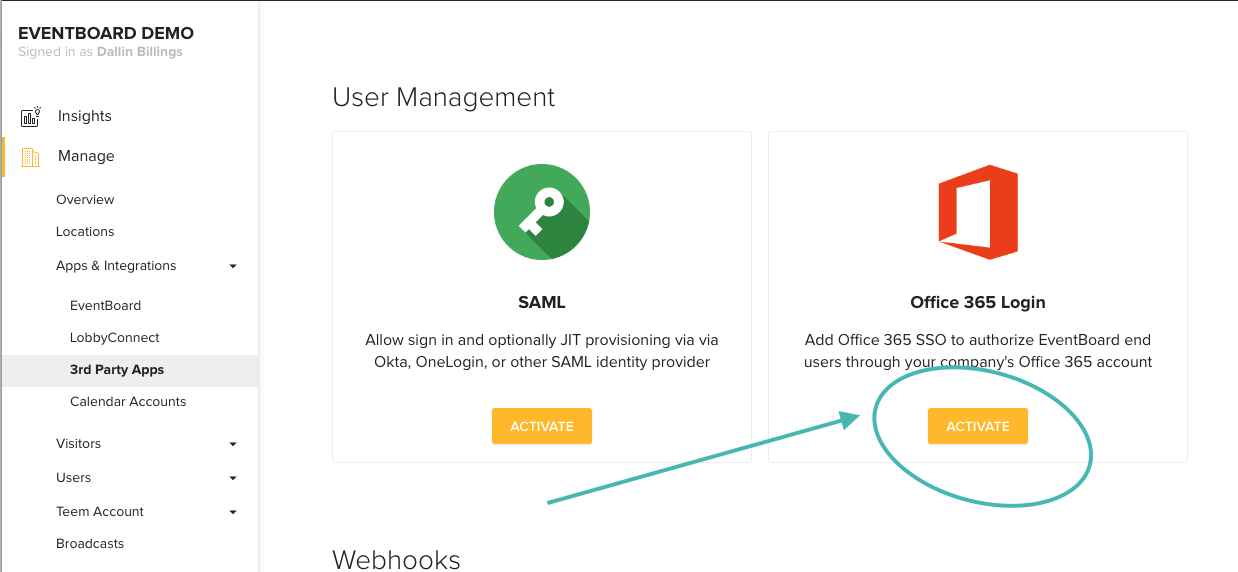
You will be redirected to the Office 365 login screen.
- Enter your Office 365 user account and password.
- Click the Sign in button.
To set up the integration, the Office 365 account must have admin privileges.
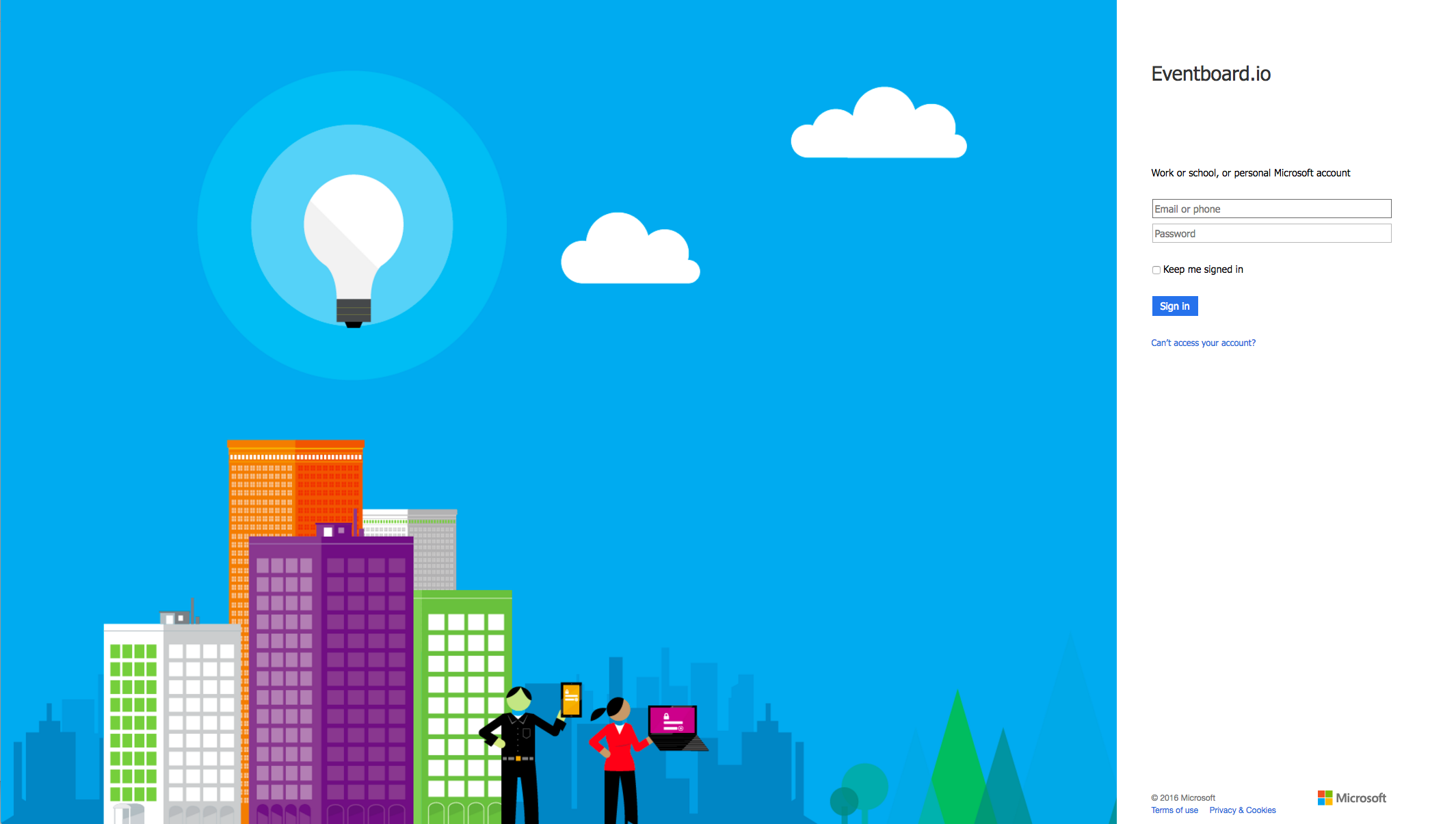
The Eventboard.io screen displays a list of permissions that need to be granted.
- Review the list and click the Accept button.
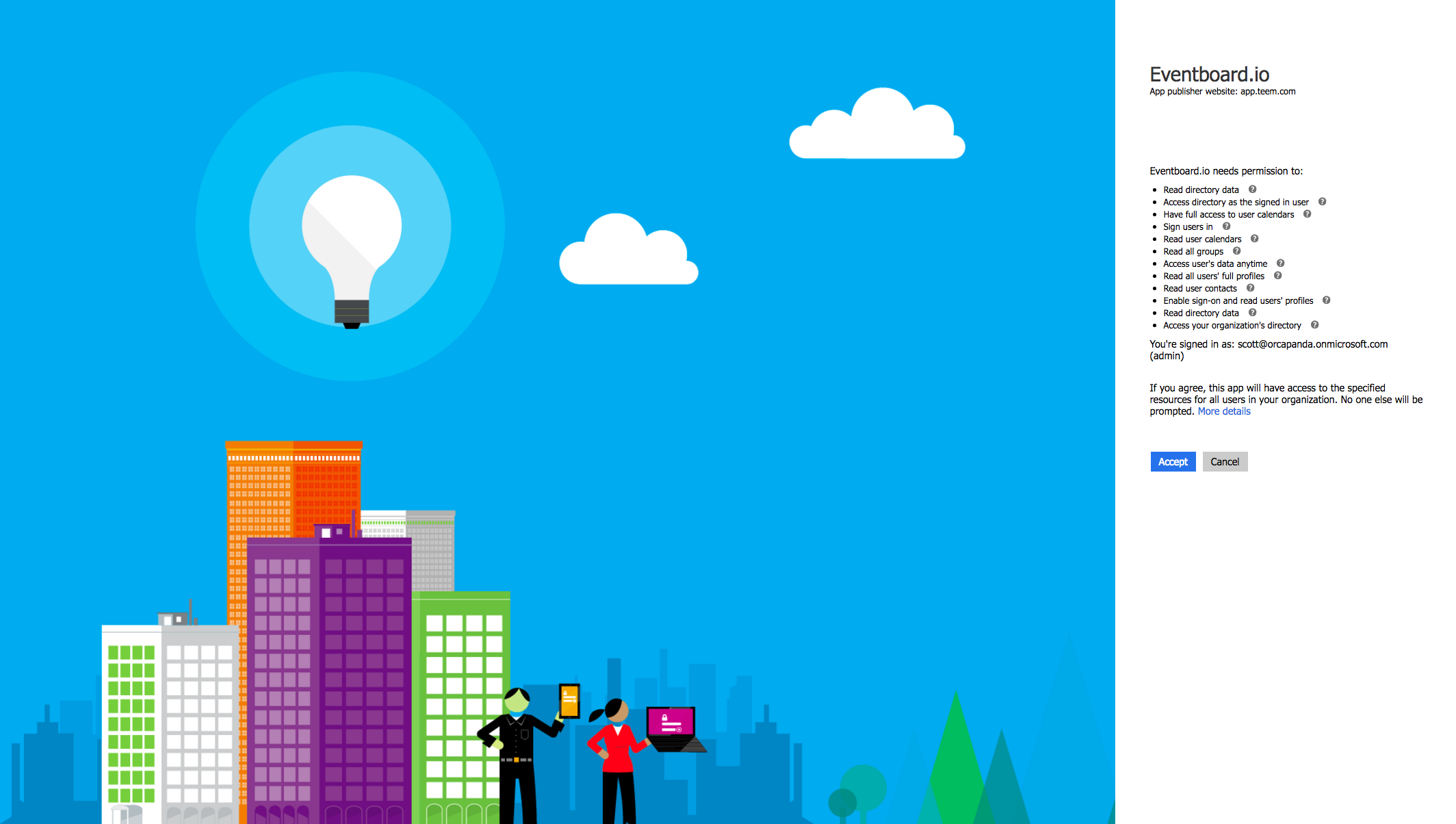
After you have signed in to Office 365 successfully, you will be sent back to the Teem configurations screen for this integration.
- Check the allow synced users to login to Eventboard check box.
- Click the Save button.
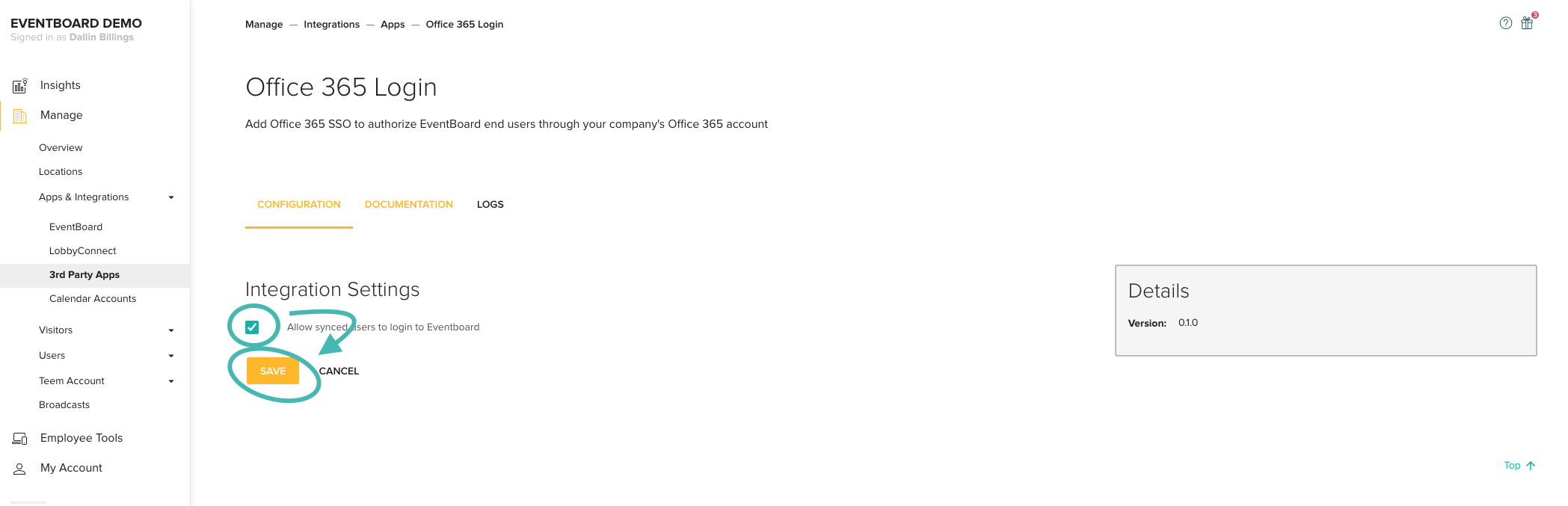
After the integration has been configured, Teem will sync with Office 365 and get a list of users. When that has been completed, you can let your users know that all they need to do to get started is go to teem.com/login and select the "Sign In with Office 365" option.
By default, users synced by this method have no permissions in Teem. They are only allowed to access our web-based meeting booking tool. If you want to grant more permissions, you can make users admins or set group permissions as needed. To make group membership easier to manage, Teem will synchronize groups in from Office 365.
If you need to force the users to synchronize, you can go to the configuration screen for this integration and click the Save button. This will start another synchronization of users.
Troubleshooting
The following troubleshooting information will help you diagnose and solve problems.
| Symptom | Resolution |
|---|---|
| I don't see the Office 365 Login option. | This integration is not available to everyone. Reach out to your account manager to find out if your account qualifies for this. If it does, we'll make it available to you. |
| When setting up the Office 365 integration, it says I don't have permissions. | The Office 365 account you're connecting to must have admin privileges in order to enable this integration. Contact your Office 365 Admin within your organization to help with this. |
| My new users are not synchronizing. | We recommend you de-activate and re-activate the integration |
Log Files
If you are troubleshooting the integration, you may find the documentation and logs sections helpful. They are simply tabs on the integration's main screen.
- Navigate to Manage > Apps & Integrations > 3rd Party Apps.
- Click the Office 365 Login Integration Settings button.
- Click the Logs tab and the logs display.
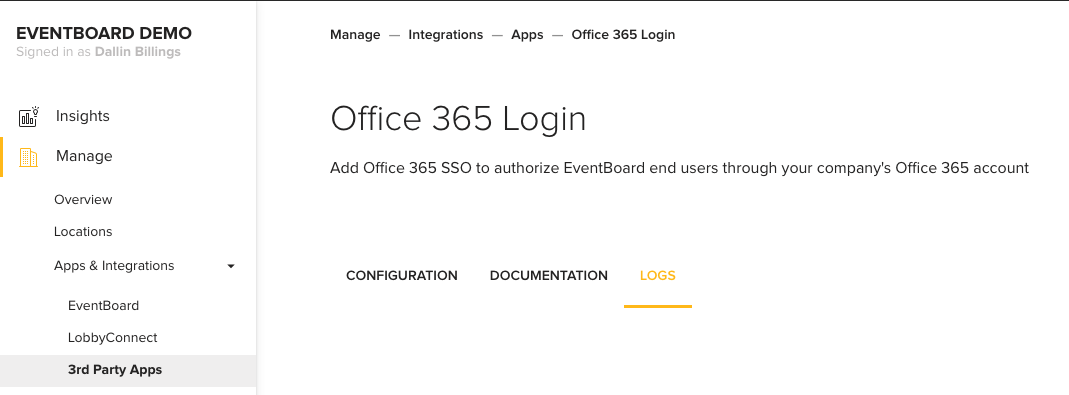
De-activate the Integration
If you need to de-activate this integration.
- Navigate to Manage > Apps & Integrations > 3rd Party Apps.
- Click the Office 365 Login Integration De-activate button.
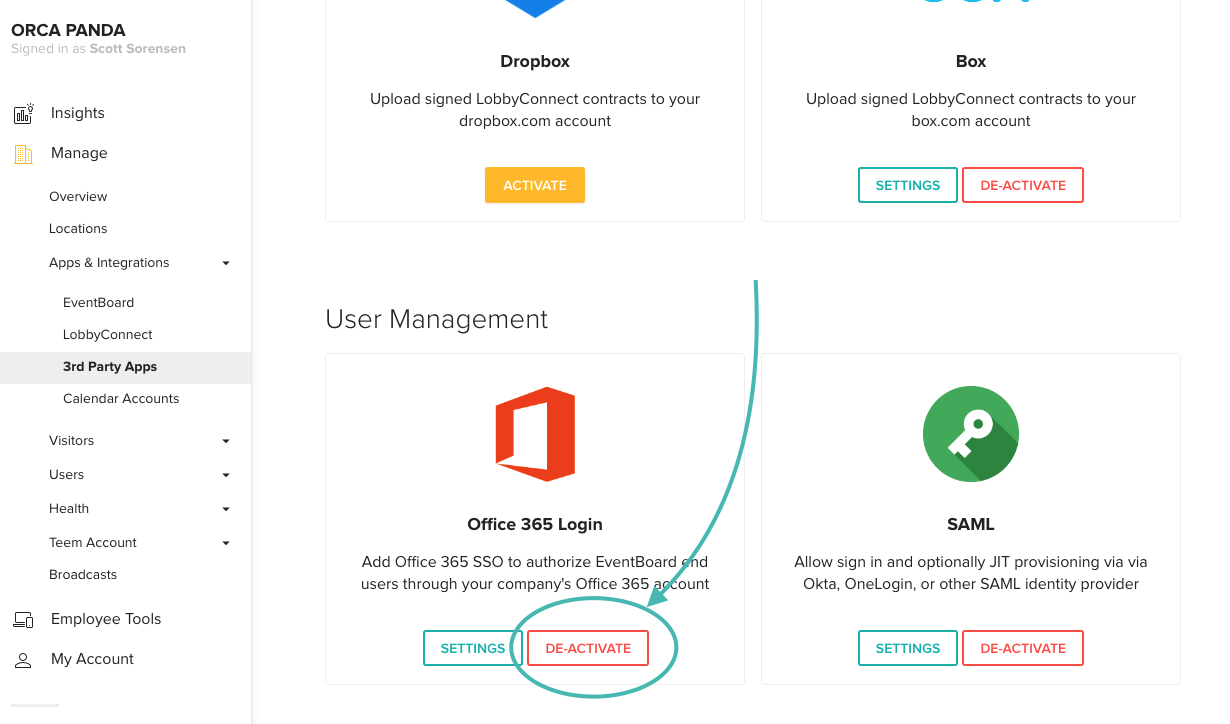
Here you can decide if you want to toggle on the remove all of my settings and data.
- Then you can click the Deactivate button.

