Set up the Device Brightness Hours for Lobby Connect
Level: Admin
Your Admin can set up the device's awake and asleep brightness hours for an entire week or for specific days.
From Teem Web, complete the following:
- Navigate to the LobbyConnnect settings Manage > Locations > Space Profiles.
- Select the Lobby Profile.
- Click the SETTINGS tab.
- From the left-menu, select Display Brightness.
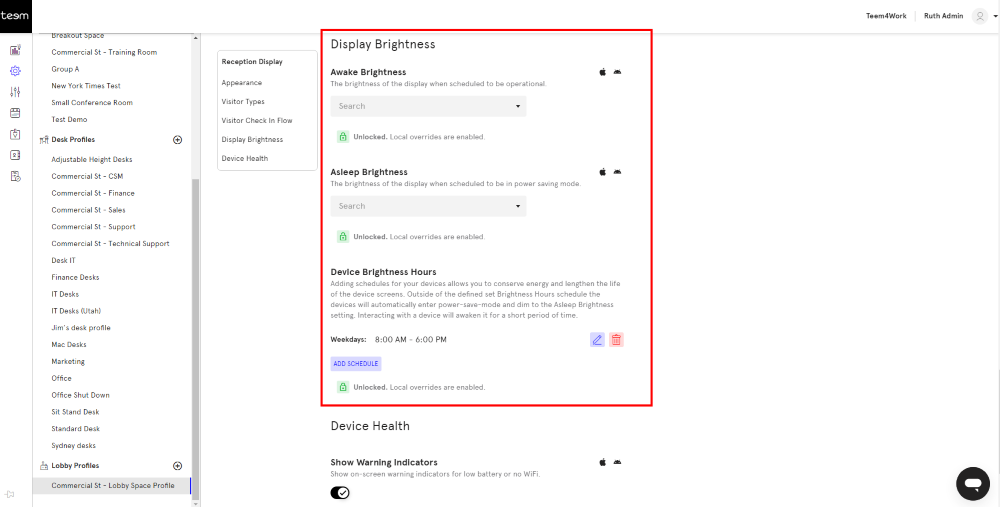
5. From the Awake Brightness drop-down, select the percentage of brightness when the device is awake.
6. From the Asleep Brightness drop-down, select the percentage of brightness when the device is asleep.
7. In the Device Brightness hours area click the Edit icon.
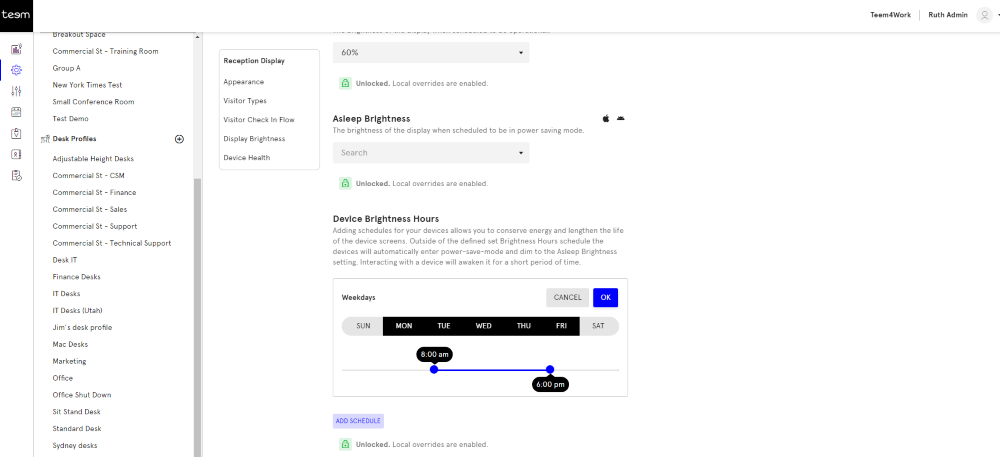
8. Select the hours and then click the OK button.
If you want to set up a schedule of hours then click the Add Schedule button to specify the hours for the particular days.
9. Click the SAVE button.
