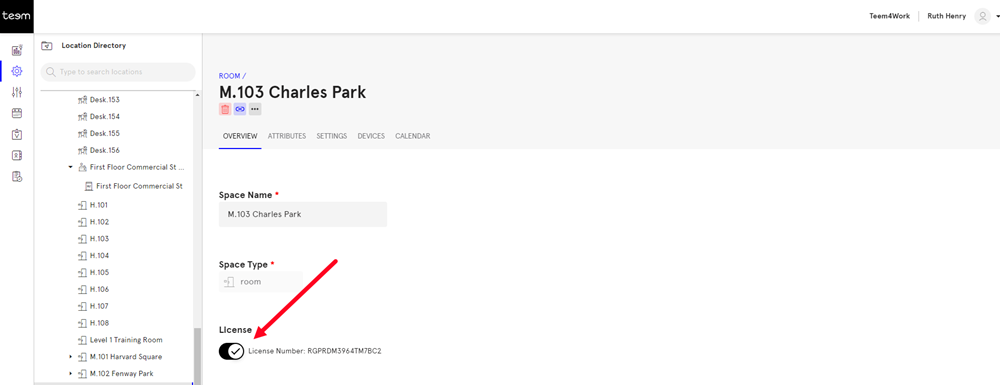Licenses for Rooms
Teem Room licenses are attached to rooms, rather than devices. Users can attach multiple devices to a given room, and the devices will share settings and a license.
If your account has an available license, when you add a room to your account, it will automatically add a license.
Check for Available Room Licenses
We know there are some times when things don’t work out that way, and you may have acquired the licenses after you created the room. If you find yourself with an unlicensed room, first the available licenses.
1. Navigate to Manage. It will default to showing you the Overview section.
2. Within the Overview, you will see Plan Summary on the right side of the page. That box will show your company's plan (e.g. enterprise, professional, basic) as well as your total and active licenses by type. Make sure you have available Room licenses to assign. If you need more licenses then contact your Account Manager.
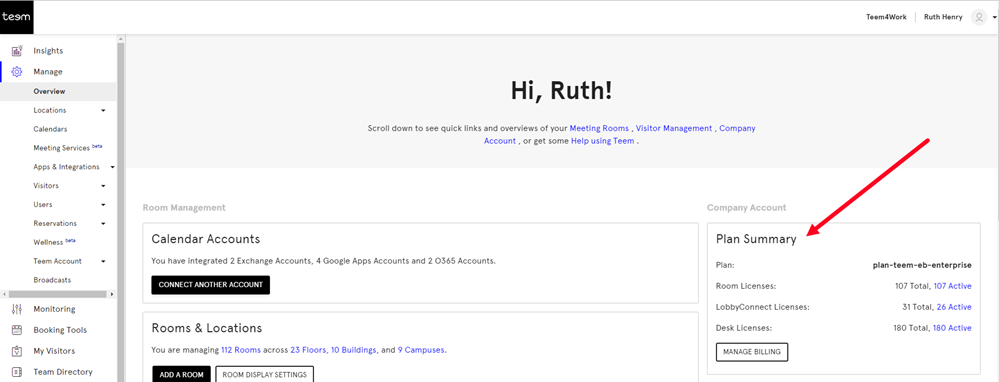
Manage Licenses for a Room
1. After you have ensured you have a license available, navigate to the unlicensed room by going to Manage > Locations > Directory.
2. Navigate to the building and select a floor.
3. Click the Rooms tab.
4. Either search or browse to find the room that is not licensed.
5. Click the Room Name of the unlicensed room.
6. In the Overview tab, toggle the License to ON to enable the license for the room.
The change is automatically saved. You may have to refresh the screen to see the licensed status change.