Zapier Integration
Using Zapier, Teem users can automate a number of tasks that they now perform manually. This allows Teem to integrate with a number of services and products that we haven’t already created in our 3rd Party Apps.
This article will walk you through the steps required to make this work.
Enable Zapier in Teem
The first step is to ensure Zapier is enabled in Teem. This is done by logging in to the admin dashboard of your Teem account and browsing to Apps & Integrations in the left menu, under Manage.
From there, you’ll click 3rd Party Apps.
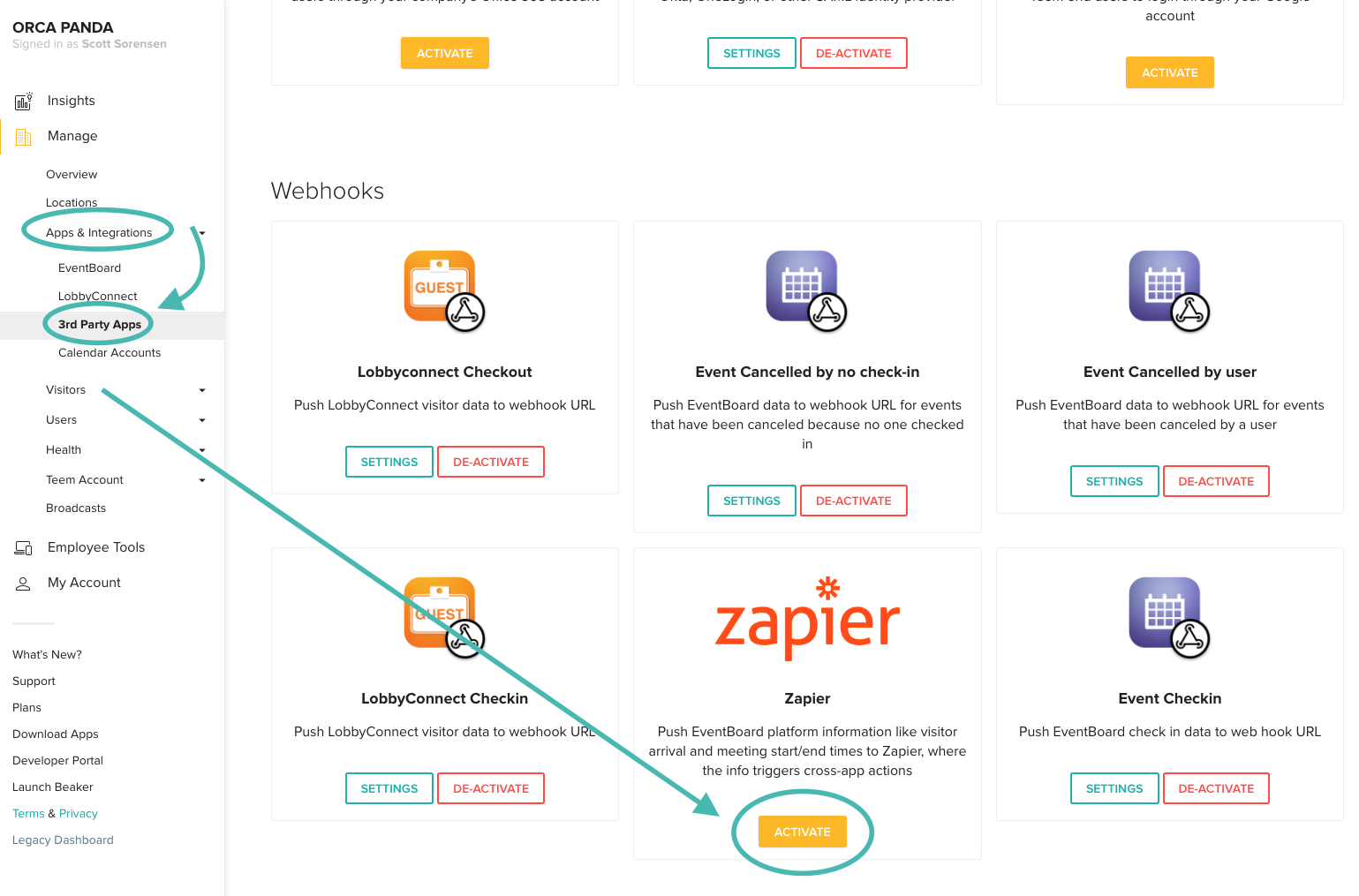
When you click into the Zapier integration, you’ll see a page that can link you directly to the Zapier setup page.
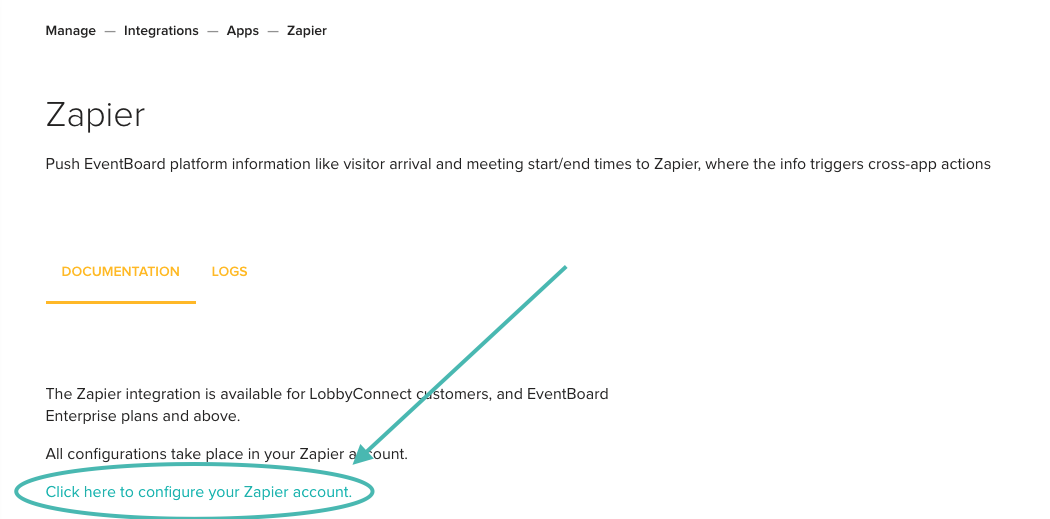
If you ever need to view logs associated with Zapier, there is a link to that page as well.
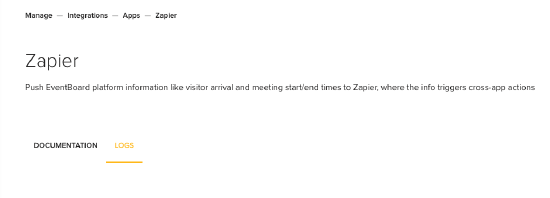
Click the link on the Documentation tab and that will take us to our next step.
Make a Teem Zap on Zapier
After you’ve set up an account on Zapier’s site, you’ll want to click the “MAKE A ZAP!” button at the top, right side of the screen.

If you are returning to the page to work on an existing Zap, you should see it in the “My Zaps” section.
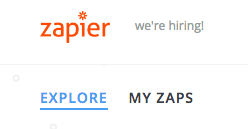
When you create a Zap it will require a couple of steps and these steps are setting up the Trigger, the Action, and in some cases, you will use Filters.
Triggers
A trigger is an event that happens with Teem that starts the workflow of the Zap. To create this trigger:
- Select Teem as the trigger app.
- Select the relevant trigger event.
- Select Continue.
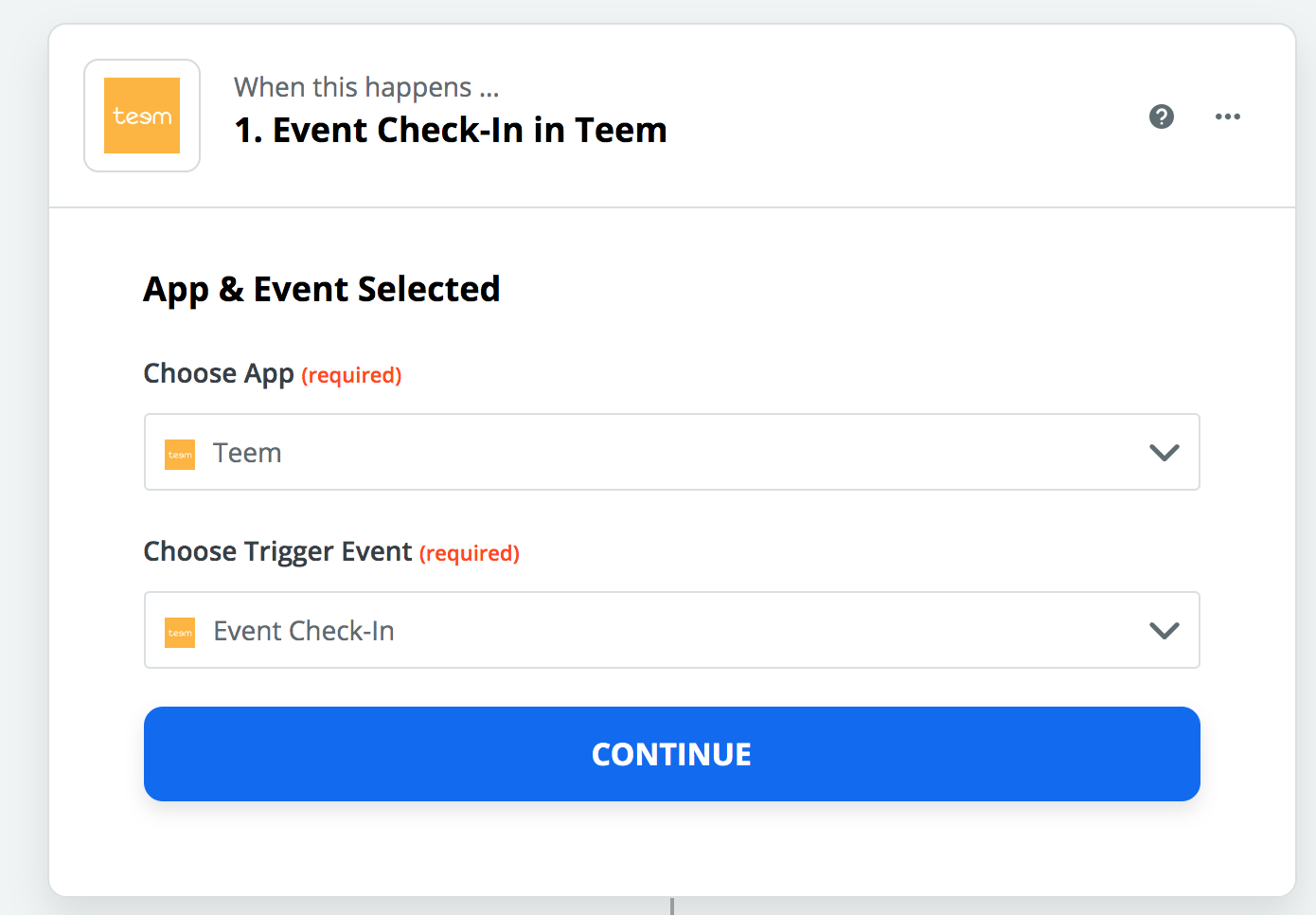
After you’ve selected the app trigger, you’ll need to select which account Zapier will use. If the account has been set up previously, it will show up on the list. If it’s not there, you’ll have the ability to add it.
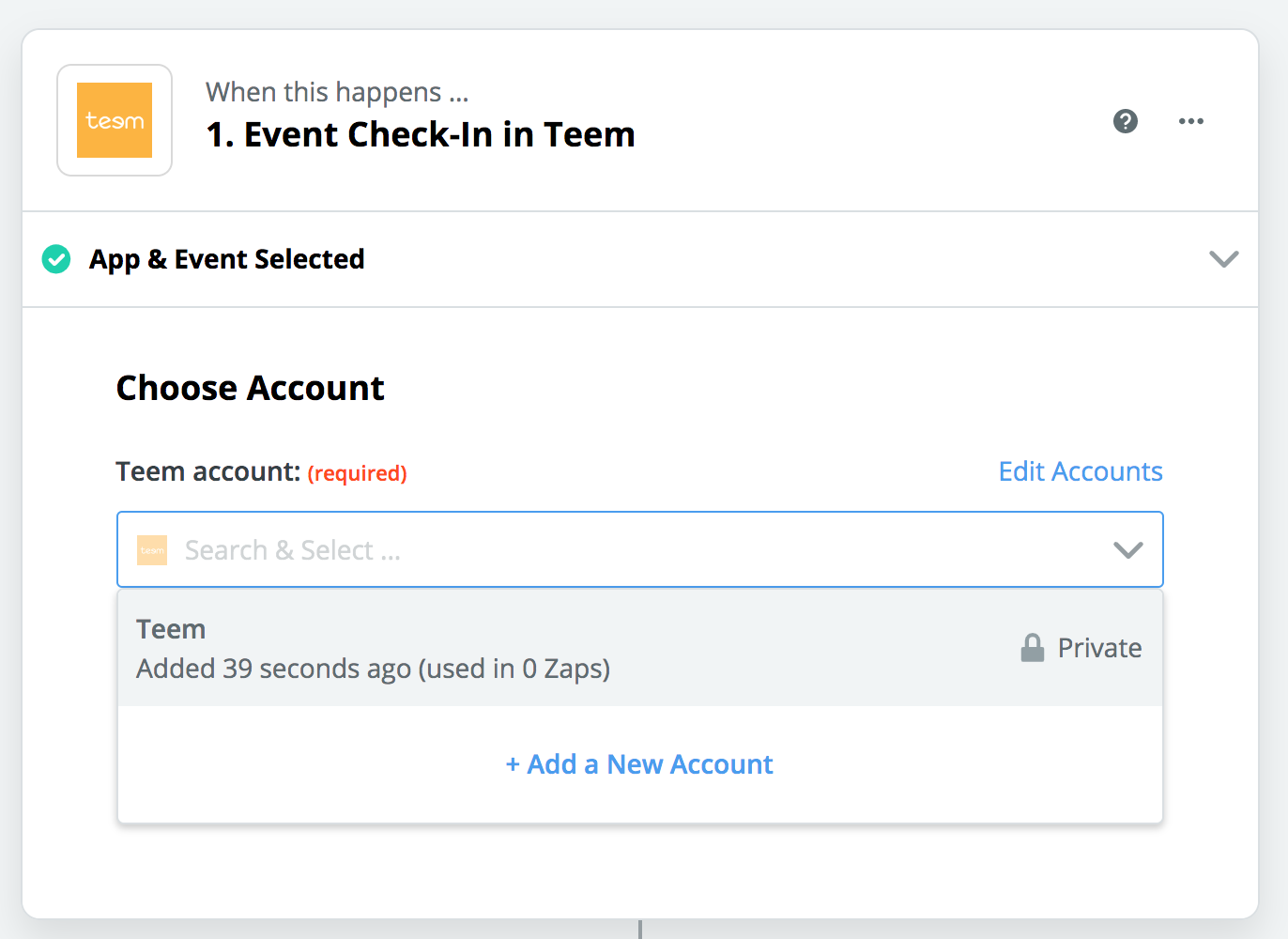
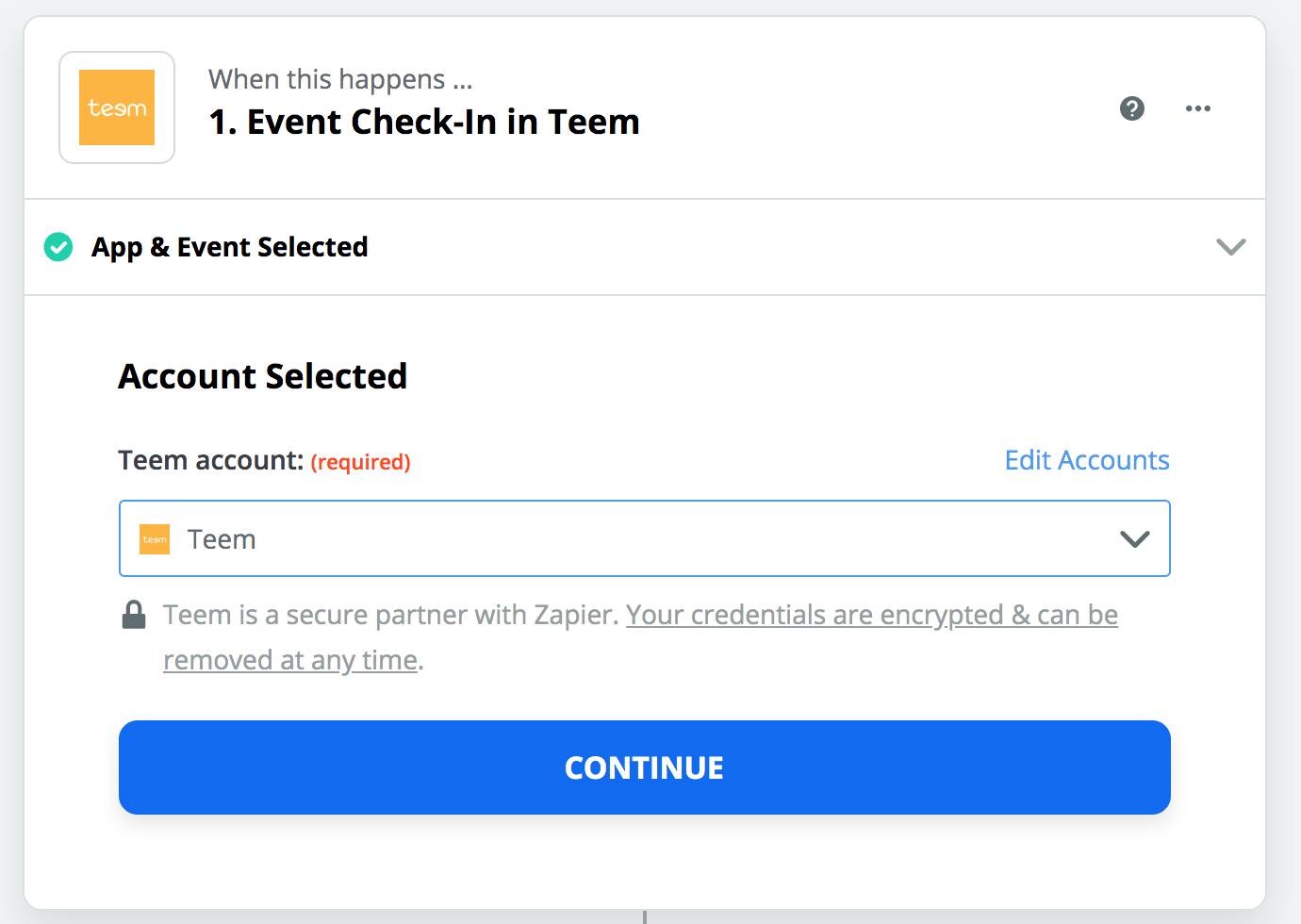
Lastly, you’ll need to test the trigger and make sure the two services are communicating. Select Find Event to test the connection.
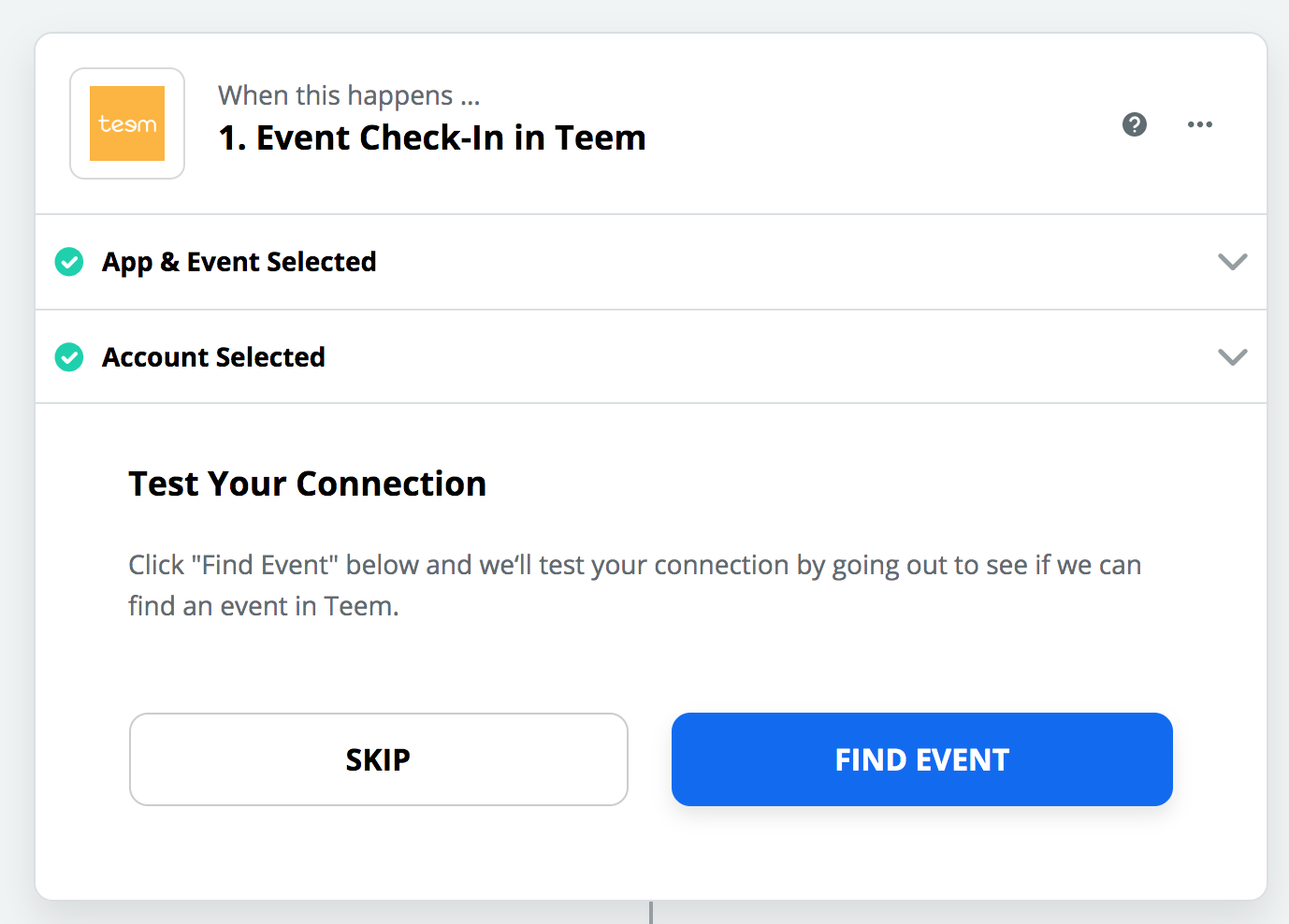
After testing is complete, you will see the following confirmation:
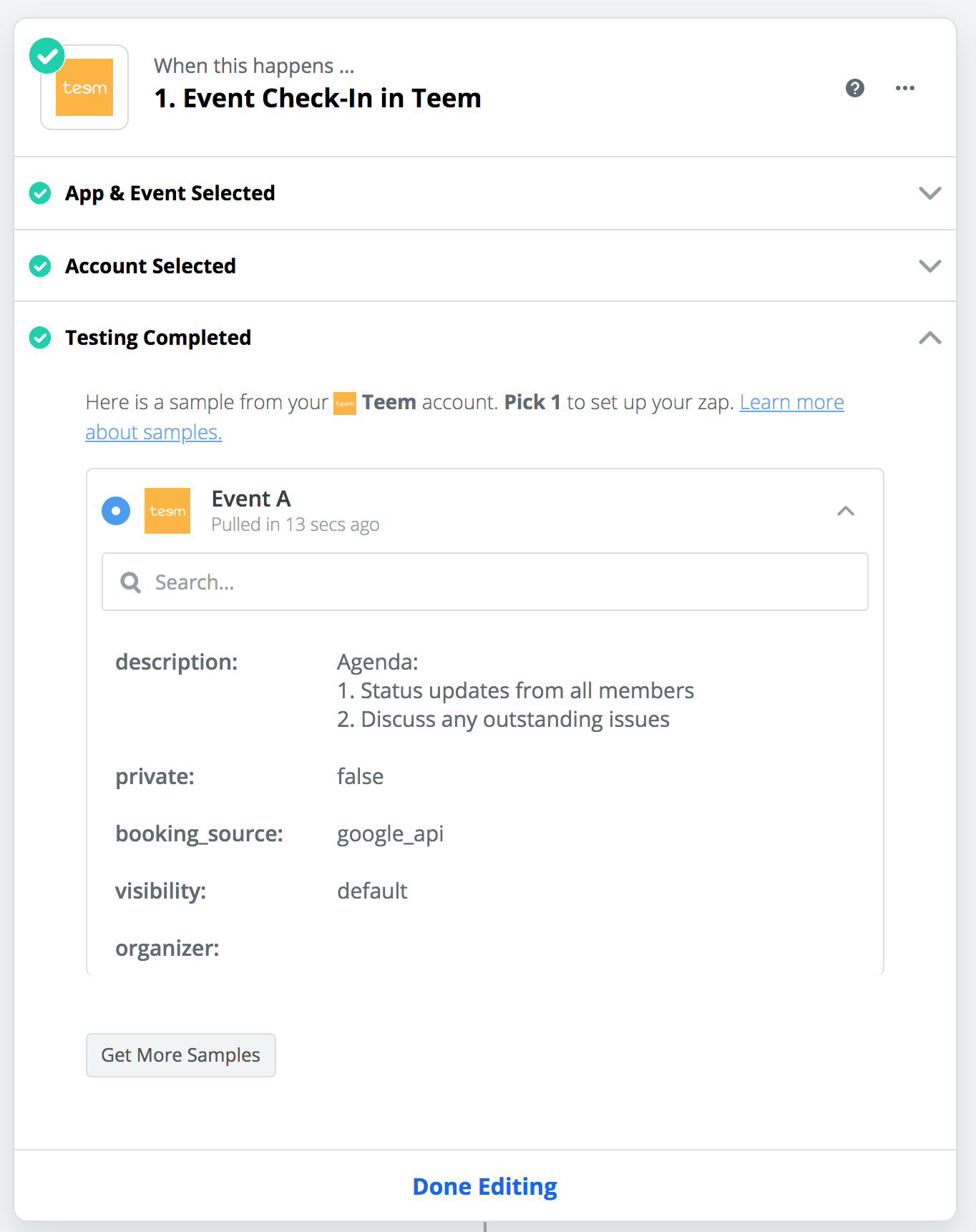
After you’ve successfully tested, you are ready to move on to Filters and Actions.
Filters
Filters are not required for all Zaps to work. But for some of them, they are absolutely necessary to get proper functionality. These filters allow you to narrow down events, and allow you to proceed only if certain criteria are met.
Be careful when using filters, it’s easy to get the wrong logic in your Zap, which will prevent it from functioning properly.
Actions
Zapier has a massive database, and they are continually adding to it. In it, you’ll find a variety of actionable items that can greatly enhance the effect Teem has on your workplace.
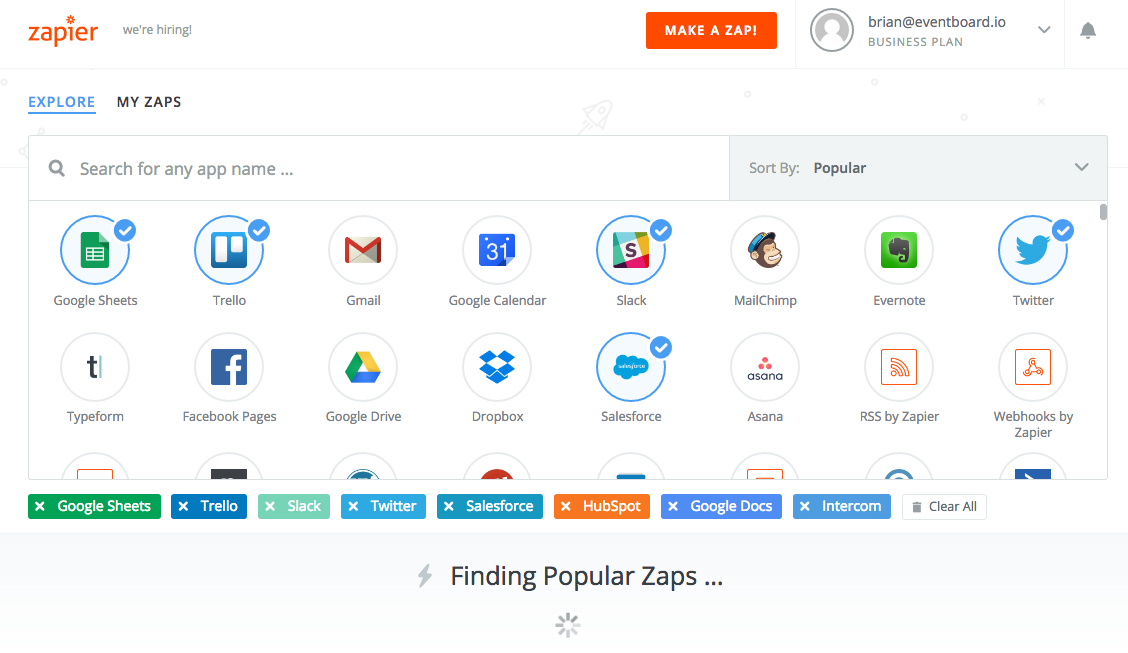
The steps to set up an action will vary depending on the app you use. The Create a Zap article provided by Zapier may be invaluable to your success here. If you create an incredible Zap, feel free to reach out to us and show us what you’ve done. You may also find that we have Zaps that are already created, and may be used by your organization at any time.
