Check-in to a Desk via the Notifications screen
If you have notifications enabled, then the Teem app will send you a check-in reminder.
Tap on the notification to open the Teem app.
Then you will be checked in and the event displays.
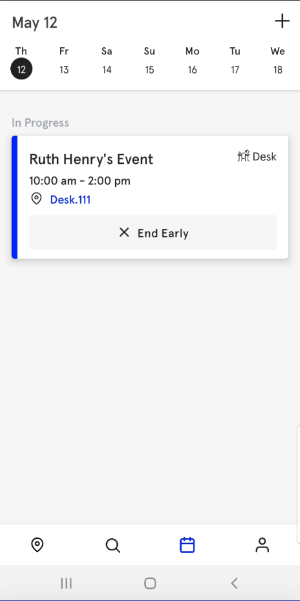
If you do not check in to a desk during the required Check-in Window, then you will get an email notifying you that you lost the desk reservation. The desk/meeting event will still show on your agenda screen, but the location will be empty and the desk will display as a Declined participant.
