Enable Color Customization for Crestron Enclosure LED Lights
If you have enclosures for your Crestron touch screen that include colored LEDs that light up to indicate the status of the room (available, busy, Check-in), then you can customize the color of the lights. The default colors for LEDs for Crestron are red, green, and yellow. The color for the lights are triggered by a tone played from the device that you can set from app.teem.com. The color of your lights is determined via an RGB color value. Follow these steps to customize the color of the lights.
From the Teem Web app, complete the following:
1. If you are using Space Profiles, then navigate to Locations > Space Profiles.
2. Select the Space Profile.
3. Click the SETTINGS tab.
4. From the left-menu, click LED Enclosures.
5. Enter RGB values according to the notes below to customize the colors for those inputs.
Notes:
- The input must always start with one and each color value must be represented by 3 digits
- The input must always start with 1. For example, if you'd like to set the Available Frequency to the color red, the RGB value is 255,0,0, so the input would be 1255000000 or if you'd like to set the Available Frequency to the color green, the RGB value is 124, 252, 0, so the input would be 1124252000.
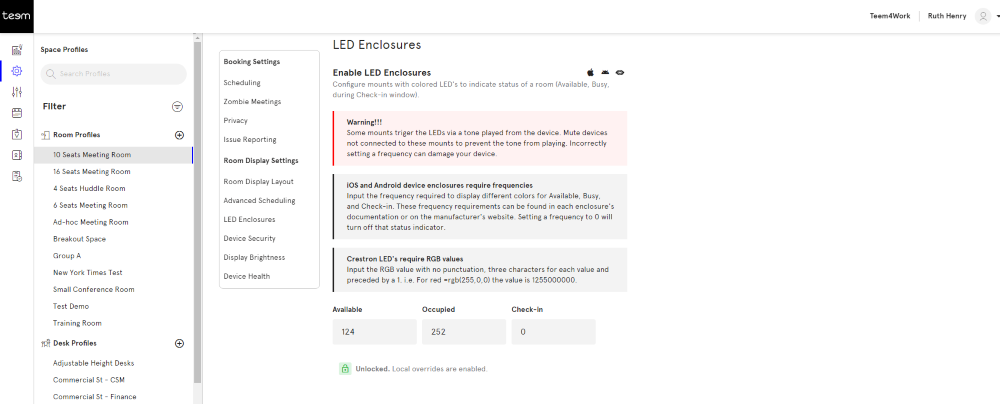
6. Click the Save button.
