JIRA Integration with EventBoard Work Requests
Overview
Speed up issue resolution by automatically creating tickets in JIRA from work requests submitted via EventBoard conference room displays.
Prerequisites
There are a couple of steps to complete before you can integrate JIRA with EventBoard:
- You will need to be an Admin user on JIRA
- We recommend creating a username on JIRA that is made specifically for this integration, such as teemhelpdesk@yourdomain.com
- You will need to have Work Requests turned on
Set up the JIRA Integration
1. Log in to your Teem admin dashboard. In the anchor menu to the left, select Manage → Apps & Integrations → 3rd Party Apps.
2. Under the Facilities Management section, click on the Activate button under the JIRA logo.
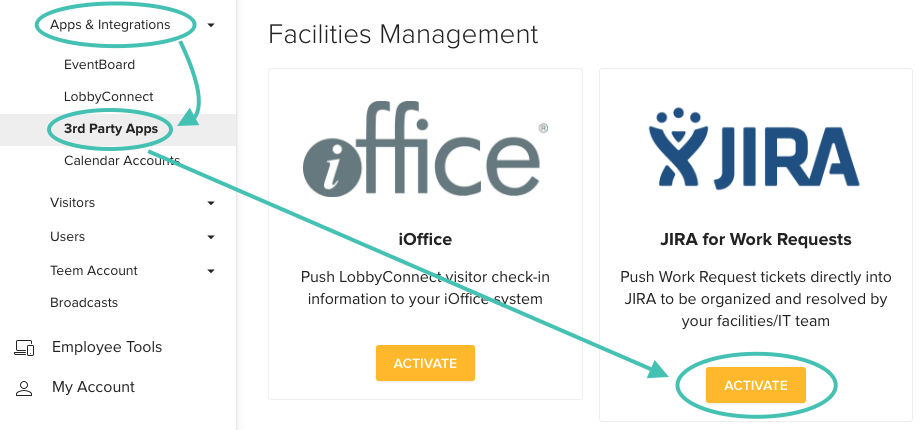
This will take you to a new page called JIRA for Work Requests.
3. Enter in your JIRA URL. This URL is usually https://yourcompanyname.atlassian.net.
4. Enter your JIRA username and password and click the Save button.
This will now open a new section called Mapping, which will show your Projects, Issue Types, and Actions from JIRA.
5. Choose your JIRA Projects type and Issue Types by Project for work request tickets, and click the Add Mapping button. Note: if you add multiple Projects/types, a (duplicate) ticket will be created in each type for every work request.
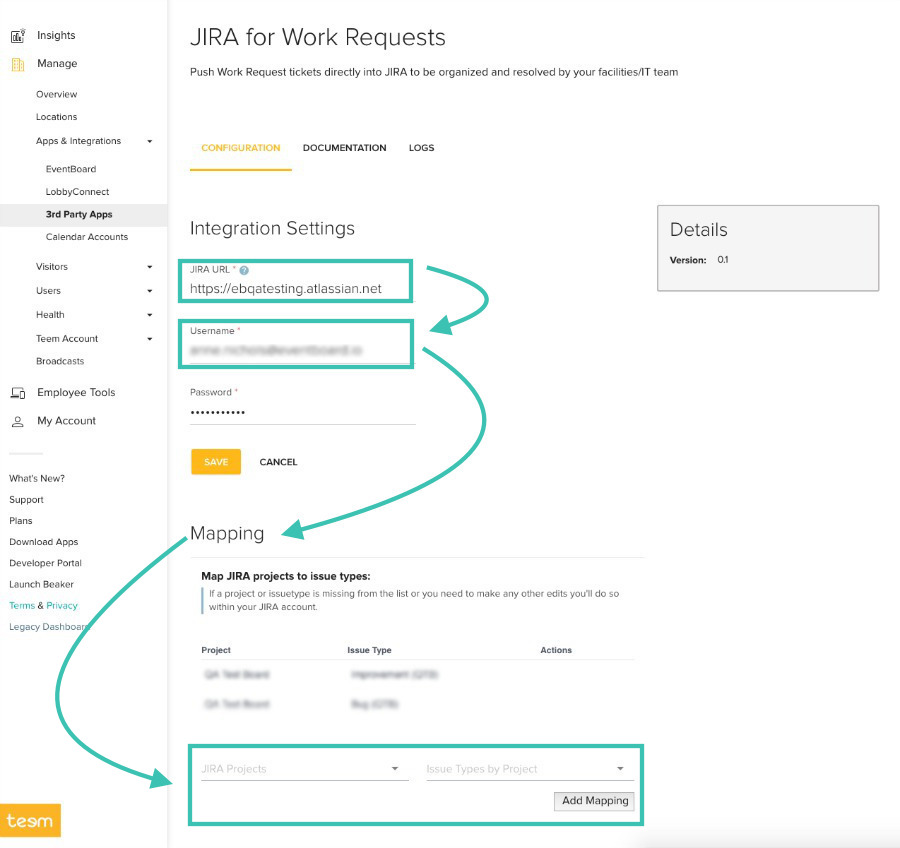
This now completes your JIRA integration. Your team members should be able to submit a work request and it will automatically create a JIRA ticket.
