EWS transition to Microsoft Graph
We are transitioning from Exchange Web Services (EWS) Delegate Access to Microsoft Graph Delegate Access. Microsoft will continue supporting EWS Delegate until October 2026.
Contents
- EWS Delegate Access
- Microsoft Graph Delegate Access
- Migration from Microsoft Graph Impersonation to Graph Delegate
EWS Delegate Access
When you add a calendar account and EWS Delegate is being used, then the following will occur.
From Teem's Calendar Account, select the Office 365 Oauth - Full Access Delegate as the calendar account type.

The user will need to enter the Service Accounts credentials.


The consent screen displays and the user clicks the Accept button.

Now, the service account is successfully added to the Teem application.
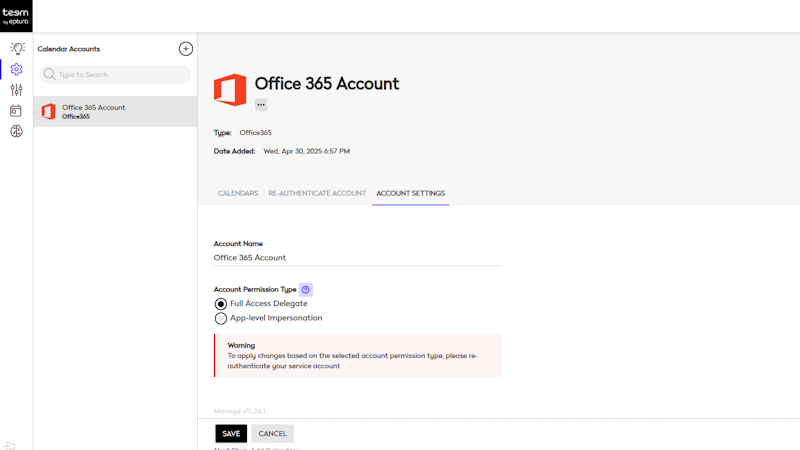
Troubleshooting
If you create a new event and see the message "The request failed. The remote server returned an error: (401) Unauthorzied." Then you will need to re-authenticate the account and the perform the Force Resync on all calendar resources.
Microsoft Graph Delegate Access
When the Graph Delegate is enabled by Eptura, the following will occur.
From Teem's Calendar Account, select the Office 365 Oauth - Full Access Delegate as the calendar account type.
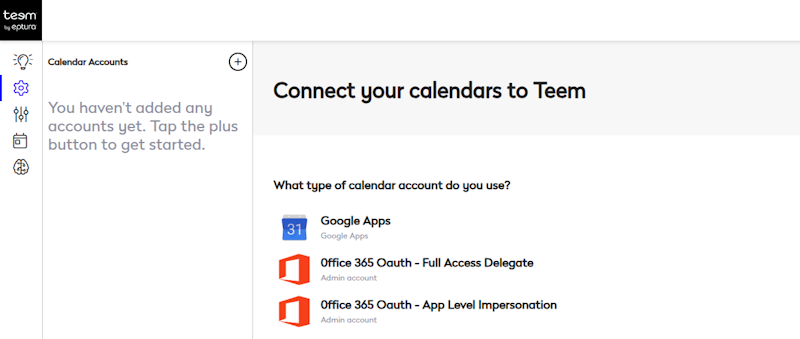
The user will need to enter the Service Accounts credentials.


The consent screen displays.

Complete the consent:
| Action | Behavior | Impact on Other Admins |
|---|---|---|
| Admin checks | Consent is granted on behalf of the entire organization. | No other admins will see the consent screen for this permission. |
| Admin doesn't check | Consent is granted only for the current admin. | Other admins adding service accounts will still see the consent screen until organization-wide consent is granted. |
Then click the Accept button and the service account is successfully added to the Teem application.

Troubleshooting
If you see on the Calendar page the message "Access token validation failure: invalid audience." Then you will need to re-authenticate the account and the perform the Force Resync on all calendar resources.
Migration from EWS to Microsoft Graph Delegate
Prerequisites
- Customer to request migration via the Eptura Support team
- Eptura to enable the Graph Delegate
Migration Steps
From Teem's Calendar Account, click the Re-authenticate Account.
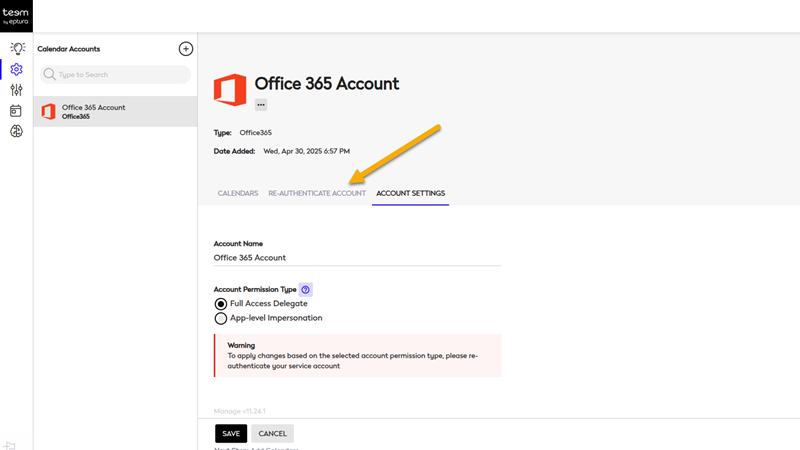
When prompted, enter the Service Accounts credentials.

When the reauthentication is successful, the Teem application displays. All delegate functionality will now operate through Microsoft Graph API.
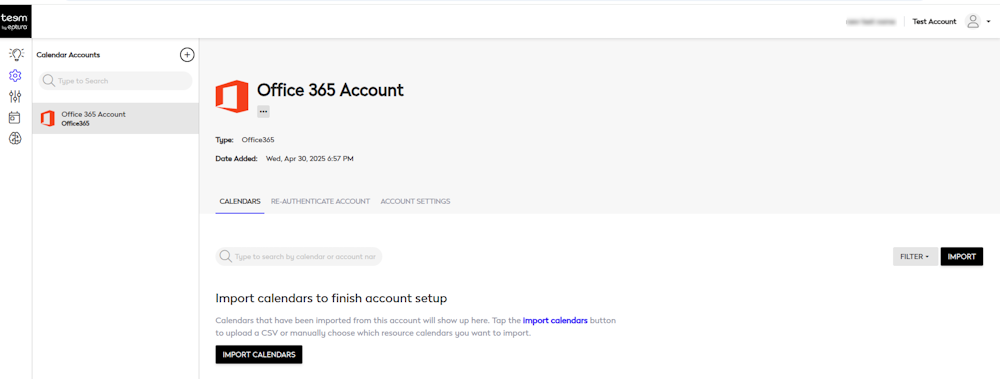
Migration from Microsoft Graph Impersonation to Graph Delegate
Prerequisites
- Customer to request migration via the Eptura Support team
- Eptura to enable the Graph Delegate
Migration Steps
From Teem's Calendar Account, click the Re-authenticate Account.
(A) The Account Permission Type must be changed; select the Full Access Delegate option and then click the Save button.
(B) Click the Re-authenticate Account.

When prompted, enter the Service Accounts credentials.

When the reauthentication is successful, the Teem application displays. All delegate functionality will now operate through Microsoft Graph API.

