Check-in to a Desk via the Agenda screen
You can check in to your desks from the Teem app's Agenda Screen. The check-in buttons will display on your calendar in that event card during the check-in window of the event.
Tap the Check-in button.
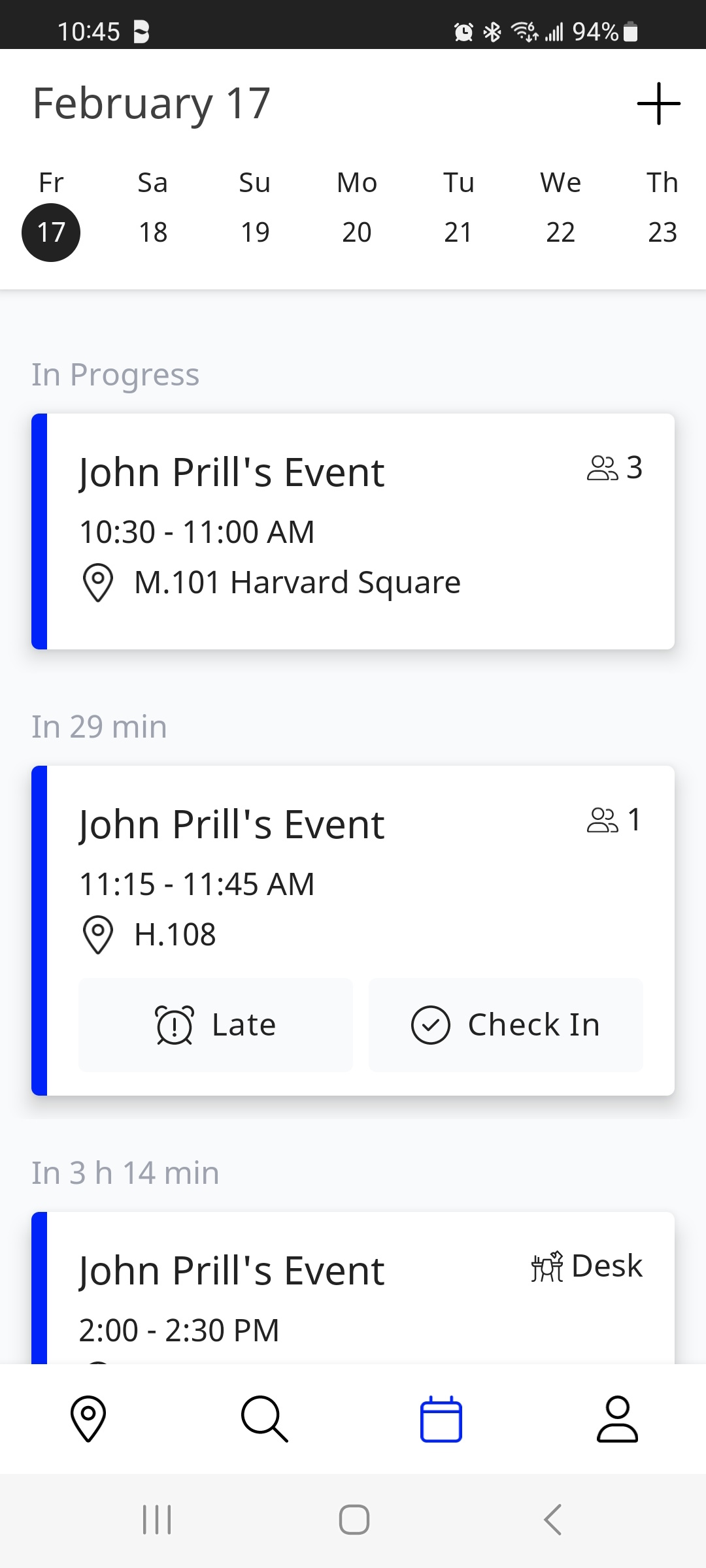
Then you will be checked in, and the event displays.
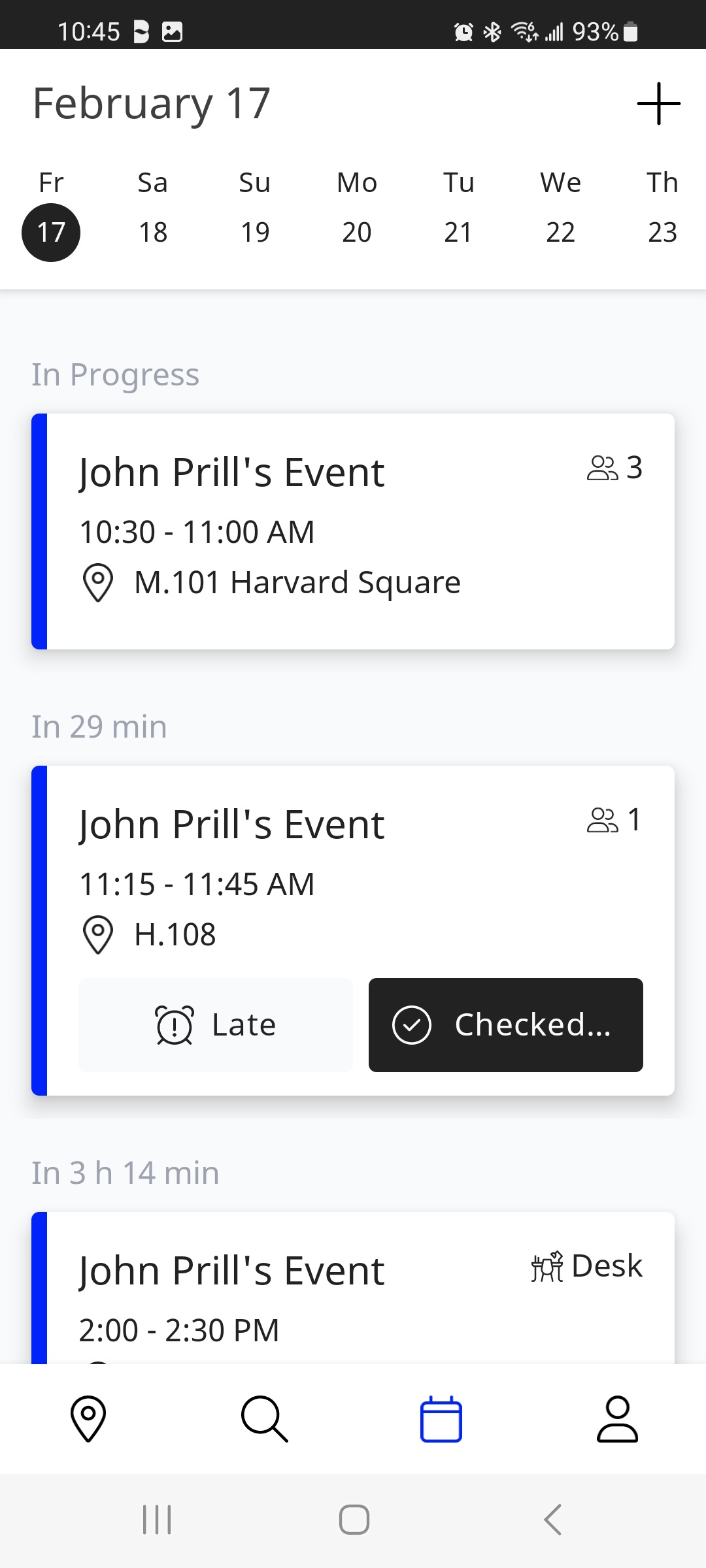 |
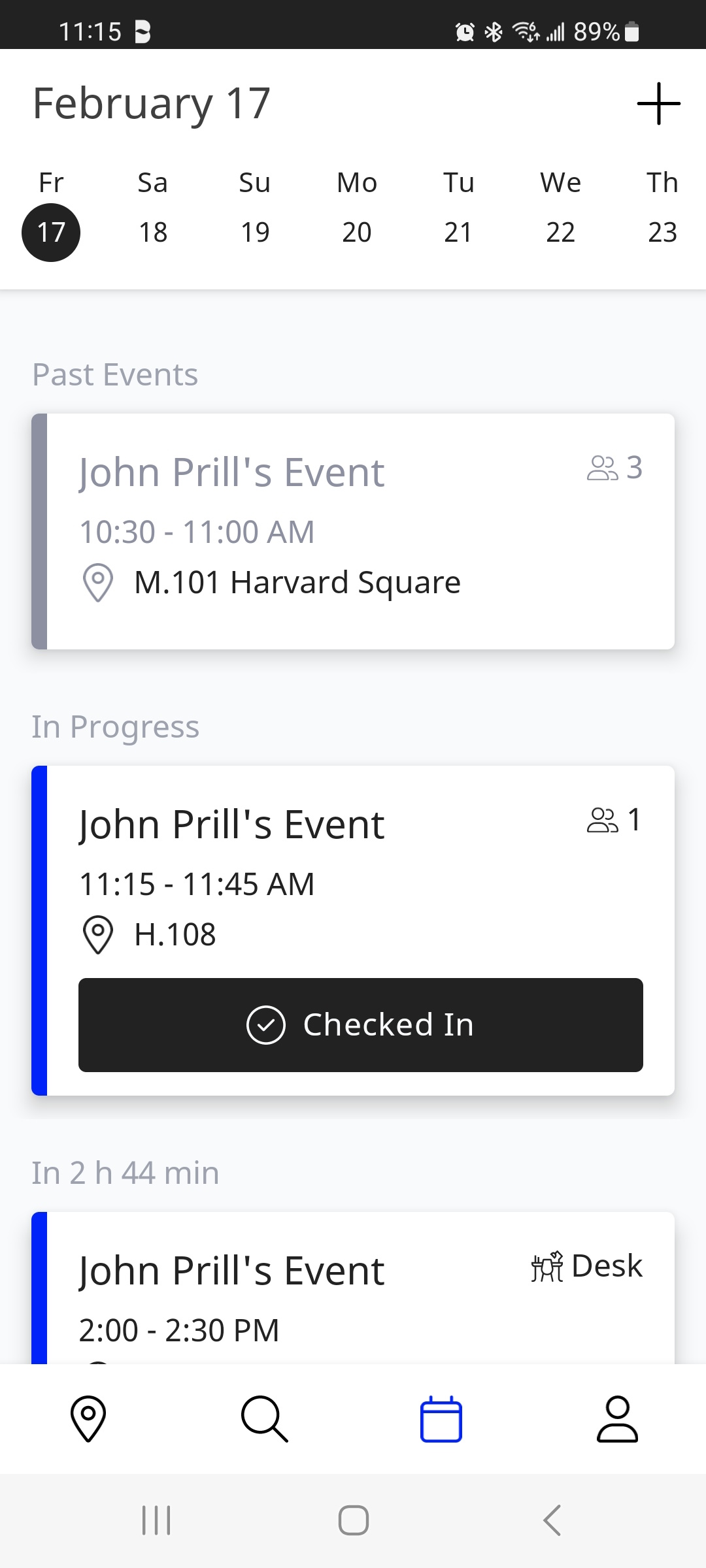 |
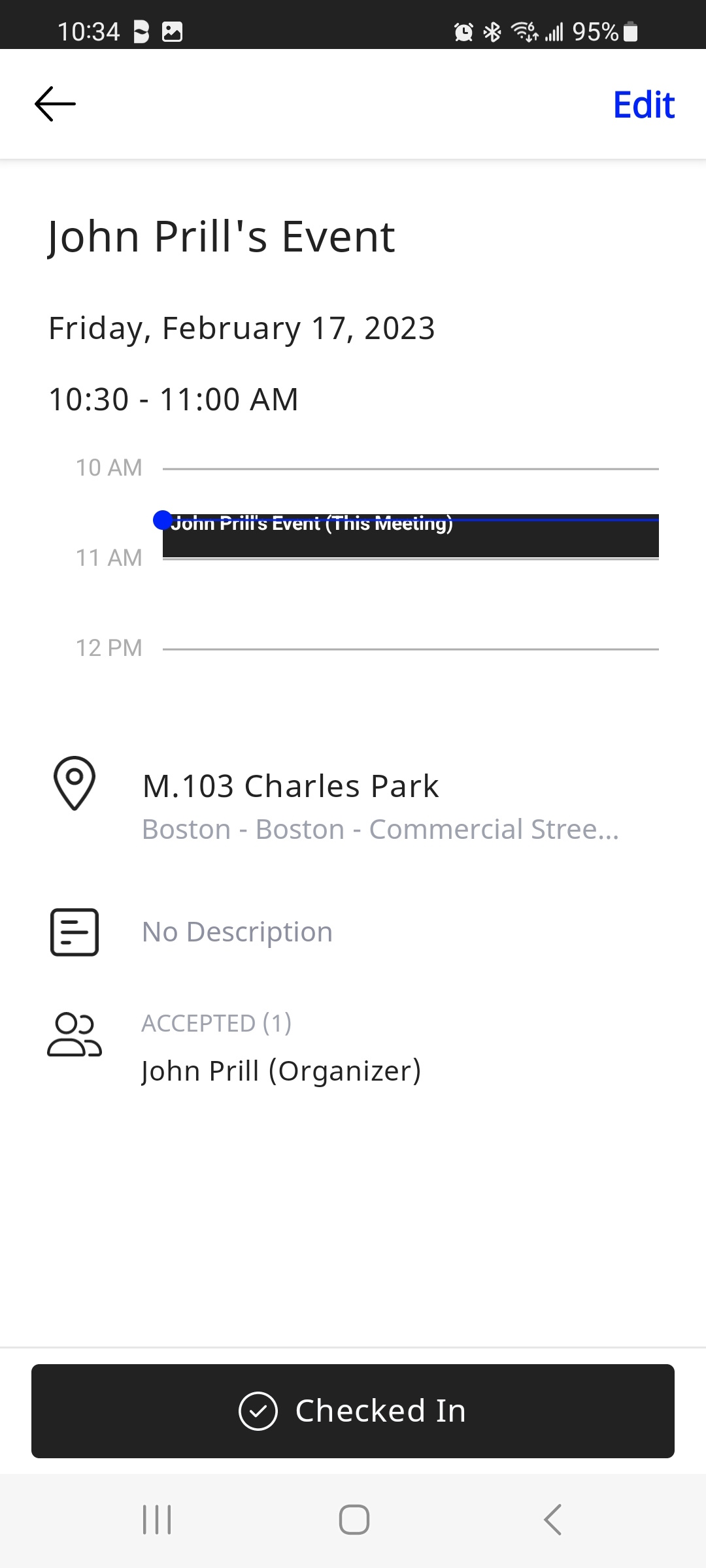
If you do not check in to a desk during the required Check-in Window, then you will get an email notifying you that you lost the desk reservation. The desk/meeting event will still show on your agenda screen, but the location will be empty, and the desk will display as a Declined participant.
