Dropbox Integration
Through our integration with Dropbox, you can now send visitors’ signed LobbyConnect contracts – NDAs, waivers, etc. – to a specific account and folder for easier management of your company's documents.
Prerequisites
In order to successfully complete this integration there are a few things that you need.
1. You must be logged in as a Teem administrator.
2. You must have a valid Dropbox account.
3. You need to have adequate space in your Dropbox account for the LobbyConnect contracts.
Setting up the Integration
Here at Teem, we like to make things simple for end-users and administrators like you, so we put together step-by-step instructions on integrating your company's Dropbox account with LobbyConnect. After going through these steps, you'll be able to store in Dropbox the contracts that your company's visitors sign while checking in with LobbyConnect, such as non-disclosure agreements.
* Do note, this integration will be used for the entire company. It cannot be restricted to one location.
1. Navigate to the Apps & Integrations tab on the left menu.
2. Select 3rd Party Apps.
3. While on this screen, click on the yellow Activate button under the Dropbox logo on the File Management screen.
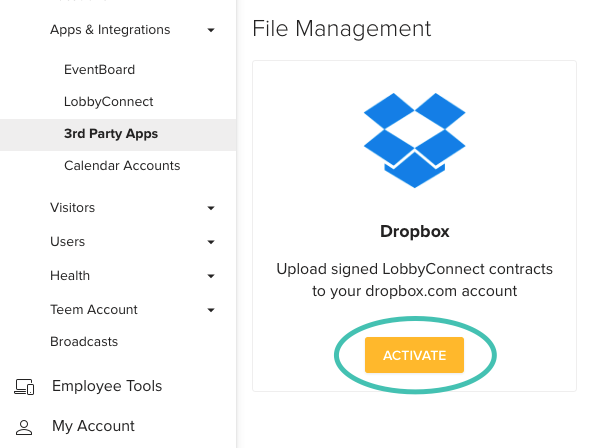
4. This screen will ask for your company's Dropbox email and password. (If you're logged in to another account, please click the account dropdown in the top right and select Sign Out.)
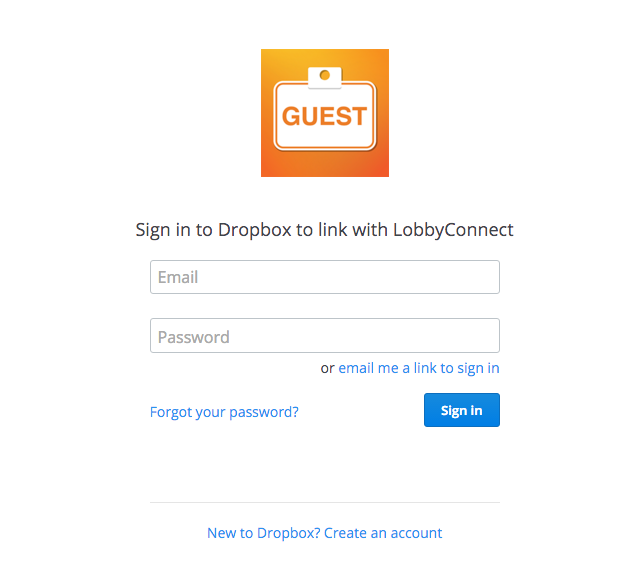
5. After the credentials are entered, you will get an authorization screen:
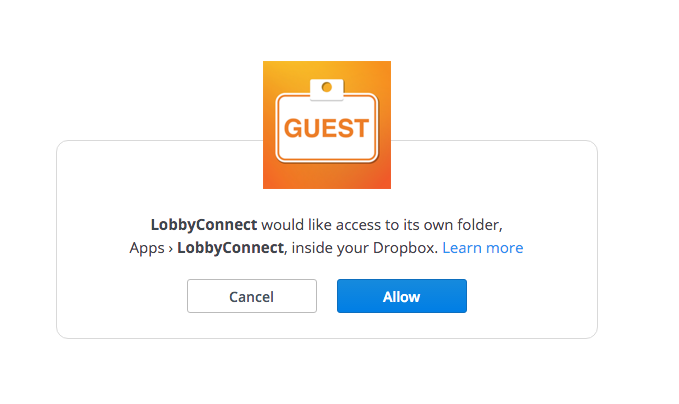
6. After you have been authorized, you will be directed to the configurations page for your Dropbox account. In this area, you can select upload features, naming conventions, and the filename breakdown for the LobbyConnect contracts that will be uploaded.
Using the Integration
You're all done! Once these steps are complete, you should be able to do a test LobbyConnect check-in with a contract and see it appear in the Dropbox location!
Note: LobbyConnect contracts will need to be uploaded and updated in your LobbyConnect settings on the Teem admin dashboard. Follow this article to set up a contract.
Troubleshooting
I don't have the Integrations option in the menu.
Contact your Account Execute to verify your subscription level and enable Integrations.
Help! My personal account has synched instead of our company account!
Oops, you must have selected the incorrect Dropbox account to integrate with Teem. To fix it, first, delete the existing integration. Then go through the steps above again, starting with the Activate button. This time, double-check that the proper account is displayed at the top right of the page on the authorization screen.
