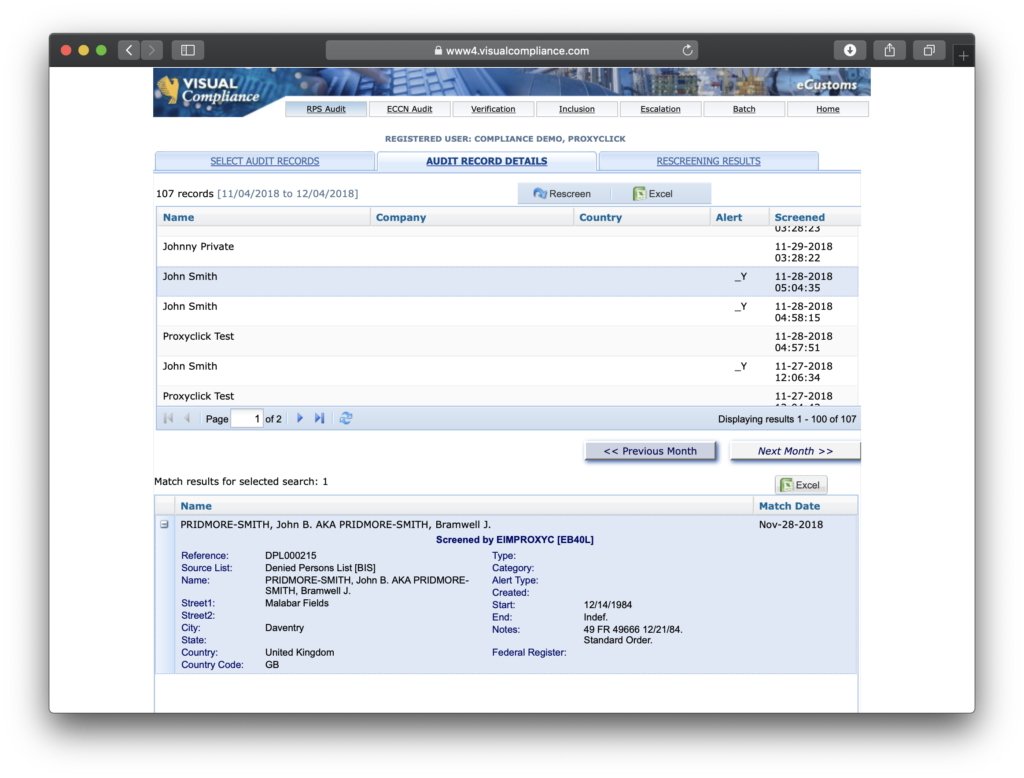Visual Compliance Integration
Visual Compliance is a restricted-party screening solution whose core business is to make sure that organizations fulfill their screening requirements and reach the highest compliance standards.
Common lists screened against in Visual Compliance include:
- Export-related Restricted, Denied, and Blocked Persons Lists (e.g., Department of Commerce, Department of State, and the Treasury)
- Law Enforcement-related Wanted Persons List (e.g., FBI’s Most Wanted)
- Sanction Programs-related Blocked Persons List (e.g., United Nations consolidated list)
- General Service Administration Lists (domestic)
- Multiple additional lists related to Wanted Persons, Politically Exposed Persons, International Terrorists, and Blocked Persons
Set up an External Watchlist
First, you need to have an account with Visual Compliance.
To do so, send an email to VCforProxyclick@ecustoms.com. Visual Compliance will provide you with access to a free trial and tailored setup assistance. They will explain and help you select the lists you want to check your visitors against. They will also help you configure the best matching method to suit your compliance needs.
Then, you need to add the Visual Compliance integration to your Proxyclick account. To do that, head to Proxyclick’s Marketplace and install Visual Compliance.
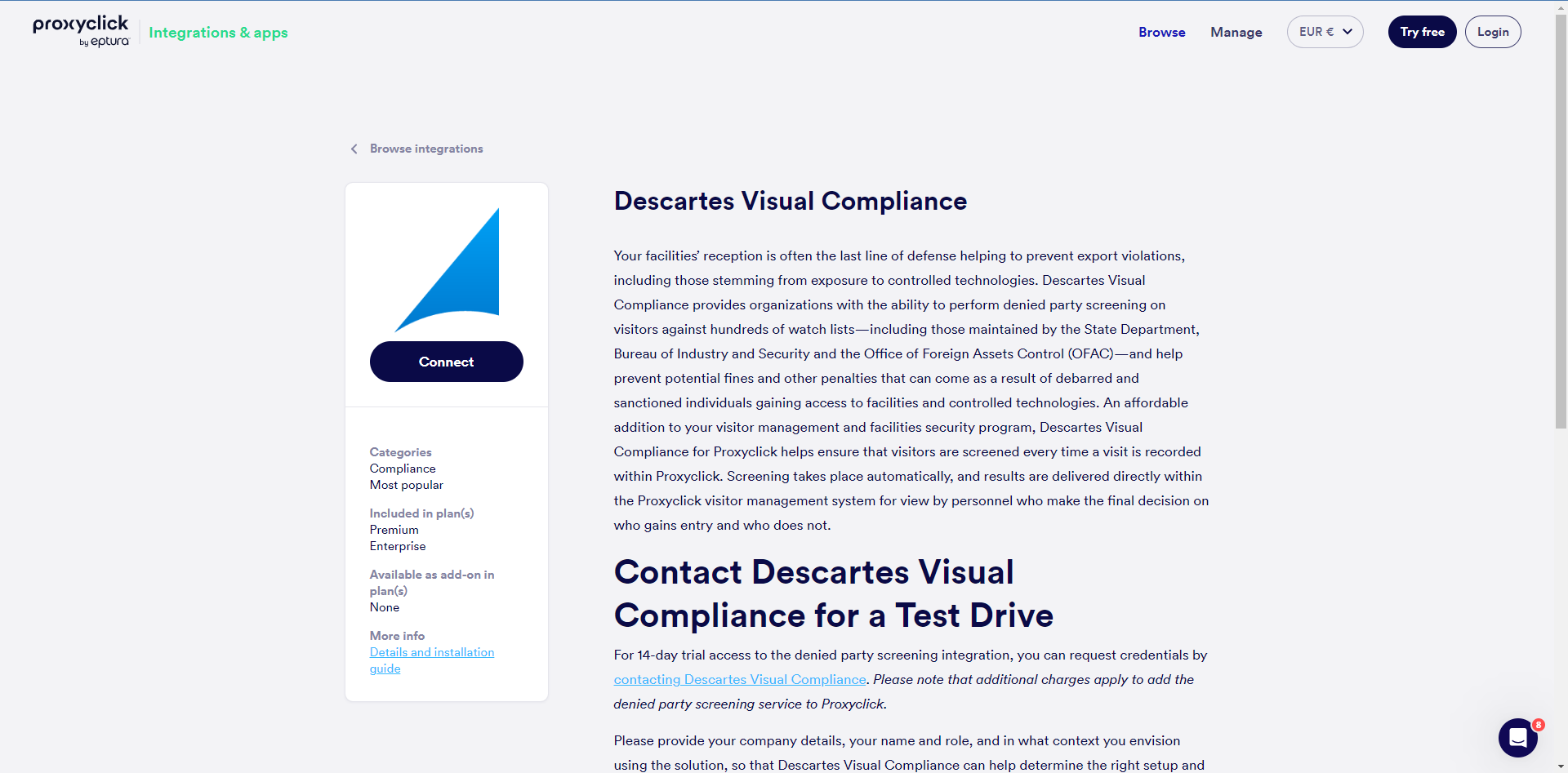
Finally, Proxyclick asks you to give two pieces of information to be able to establish the link with Visual Compliance:
-
Your security number
-
Your password
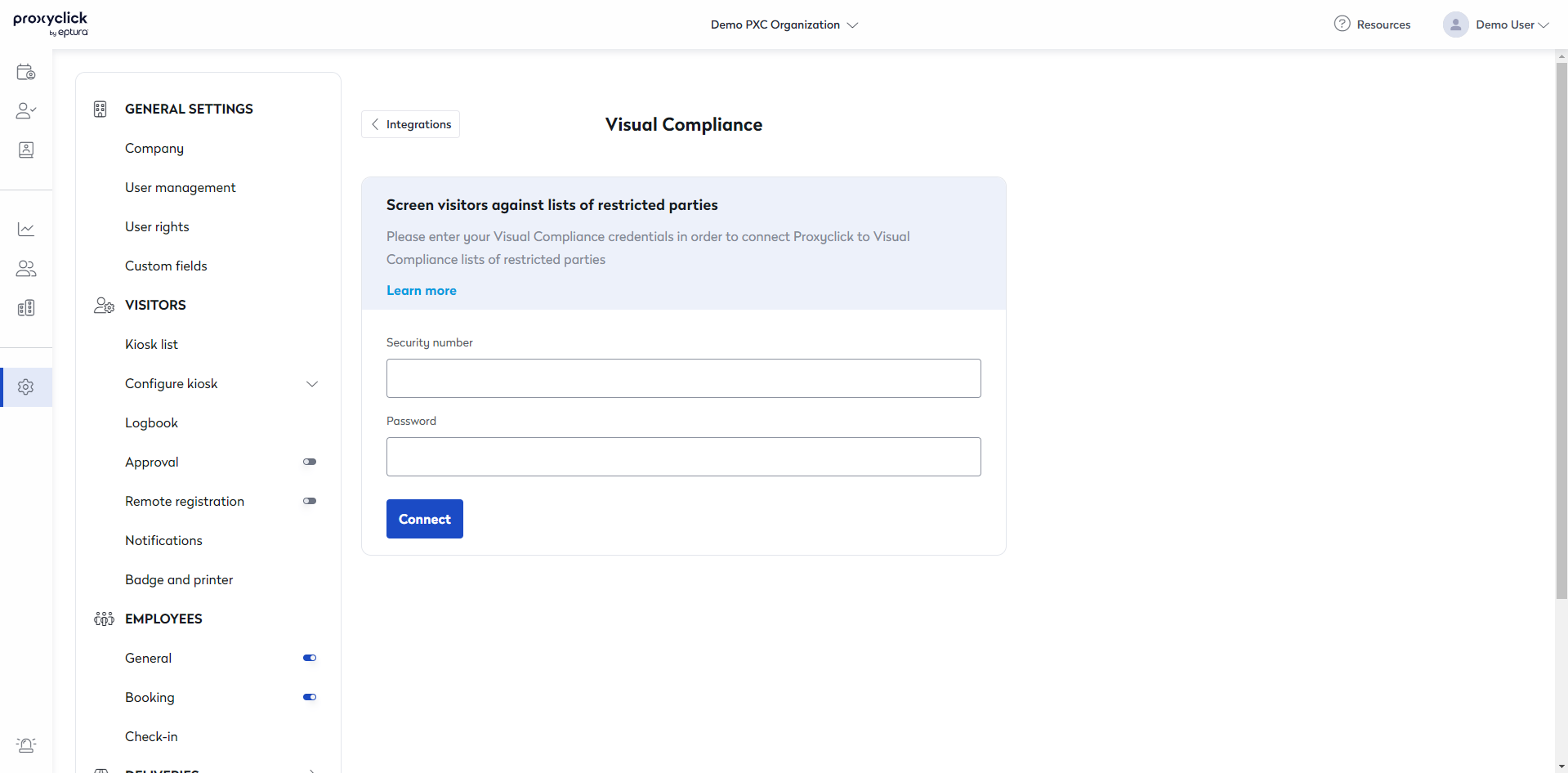
Now that you are connected, you're ready to go. Next time a visit is created in Proxyclick, the screening of the visitor will be done in Visual Compliance too.
Use the External Watchlist
When a visitor checks in or a new visit is created (pre-registered) in the system, Proxyclick will also check your visitor information with the external watchlist provider. How your visitor information matches the external watchlist is configured on the provider side. The provider does all the records and the maintenance of those records.
Proxyclick processes the information received from the external watchlists provider and will send a message (email and optionally a text message) to the watchlists Alerts recipients configured in the watchlists settings.
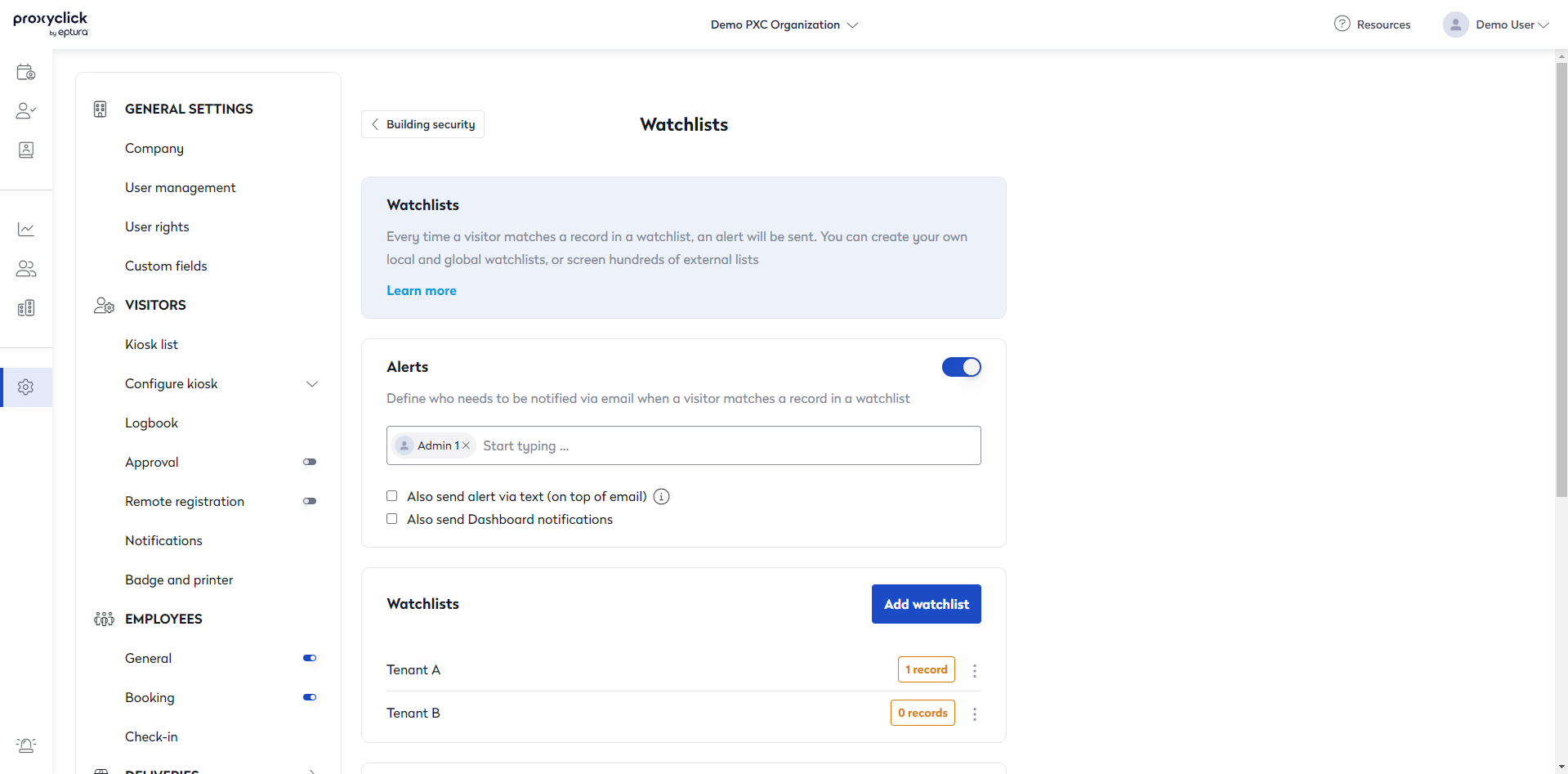
If a screening produces a match, the recipients will receive an email like the following:
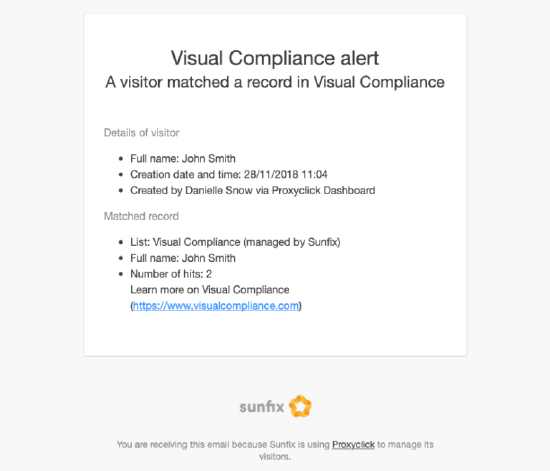
Note that you will always find all your Visual Compliance screenings on the Visual Compliance web portal with all the additional information your security/reception staff may need to make the right decision.