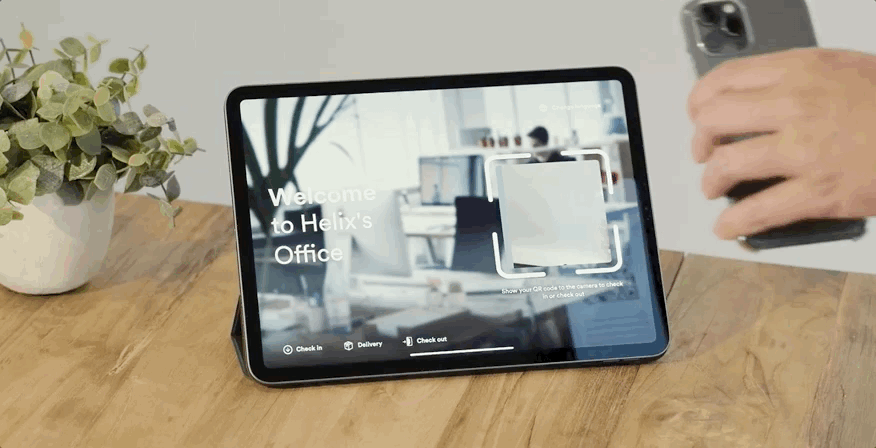Create an end-to-end touchless experience
As part of your visitor flow, you might need to ask visitors for additional information, tell them about health and safety rules, and require them to sign agreements. Below is an overview of features designed to help you collect the information you need while maintaining a touchless experience.
Visitor picture
Many companies use this feature to ensure that they keep a record of the visitors, protect their locations and employees, and add their pictures to a printed badge.
You can enable this feature in combination with Touchless Check-in; in this case, a countdown will display ahead of the picture being taken to allow the visitor to position themselves to have their picture taken without touching the screen.
Custom screens
It is important to collect information from your visitors. Our Custom screens feature is designed to ask your visitors questions and present them with images and messages relevant to their visit.
With Remote registration, you can collect their answers in advance and display important information and videos before they arrive onsite. For example, to ensure they do not have any symptoms of illness. You can also empower your employees to enter this information during pre-registration.
Agreement
You can send the agreement in advance to your visitor when you register them in the Dashboard, or you can make it part of your Remote registration flow. For the latter, they can review and sign it before they arrive on site, saving them time, and avoiding contact with the kiosk.
Edit your agreement to include any additional health and safety information to allow your visitor to review it in advance.
QR Code - Invitation and Visit reminder email
The QR code can now be part of the welcome screen on your kiosk. You can disable visitor identification by typing the visitor name and create a secure and touchless experience that allows your visitor to scan their QR code onsite.
Additionally, you can benefit from our Visit reminder email to ensure your visitor receives a QR code 4 hours before their visit. This means it will be in their inbox and easy to access when they arrive.
The initial invitation email can also include the QR code, or you can remove it (Settings > Notifications > Invitation email > Customize) to ensure only visitors who answered your questions in line with your health and safety policy (using Remote registration) have access to it.
Combine the QR code check-in with one of our Access Control integrations to allow visitors to enter your building (turnstiles, gates, elevators, etc.) with their mobile phone or a printed badge.
Summary Screen
You can deactivate the summary screen (Settings > Visitors > Configure kiosk > Summary) to ensure your visitors can check in from the welcome screen as soon as they scan their QR code.