User Provisioning and SSO Overview
User Provisioning
User Provisioning refers to the automatic synchronization of users. User provisioning allows the people defined in your Active Directory (AD) to be automatically synchronized with the Eptura Visitor user list. For example, new people added to AD are automatically added to the Users list in Eptura Visitor.
Synchronizing users is especially useful to keep the list of hosts up to date in the Eptura Visitor Kiosk app. Visitors are then able to select their host, and hosts can receive check-in notifications via email and SMS.
User Provisioning Options
Single Sign-On
Single Sign-On (SSO) gives your users the ability to sign in to different applications using the same unique set of usernames and password. Users sign in once via the Identity Provider (external to Eptura Visitor) and can then access apps (including Eptura Visitor) without logging in again. Eptura Visitor supports the SAML 2.0 standard for SSO.
For Eptura Visitor, SSO is only useful if you require most staff to pre-register visitors through Eptura Visitor. SSO is not really needed if your users don’t need to preregister visitors but only need to be notified upon check-in of their visitors.
Single Sign On Options
Manage both User Provisioning and SSO
Many combinations are possible:
- Manage both User Provisioning and SSO with the same vendor (e.g. OneLogin or Okta)
- Only use User Provisioning
- Only use SSO
- Combine different options (e.g. User Provisioning and SSO through SAML)
If your User Provisioning/SSO provider is not listed, let us know as we can deploy fast.
Alternatives to User Provisioning and SSO
Many of our customers choose not to implement User Provisioning and SSO.
In particular, many use an Excel upload to create, invite, edit, or delete users in bulk.
For this, click Employees and then Bulk upload to launch the bulk upload wizard.
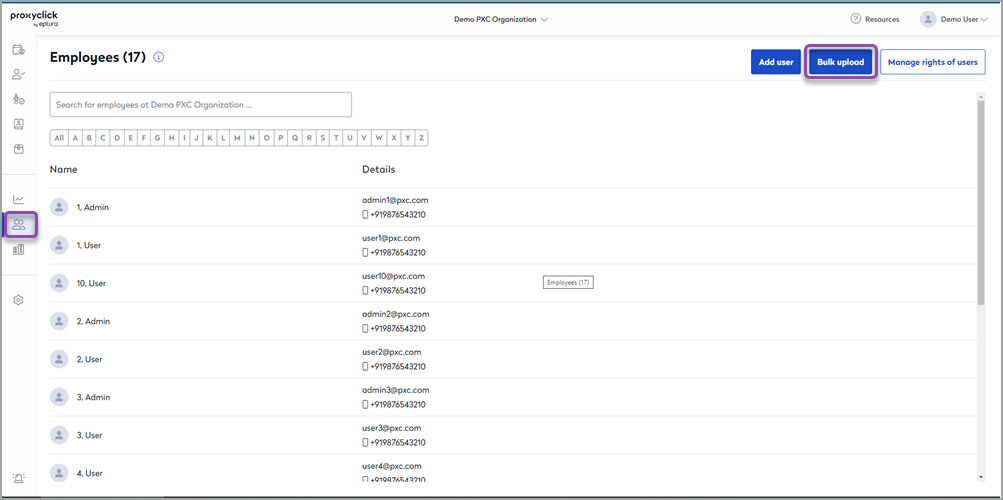
The Excel upload manages account creation, edits, and deletions (user provisioning) and allows you to invite employees in bulk (can replace SSO).
You can also create, manage, delete, and invite users, one by one.
- Click Add Employee to create/invite users.
- Click an individual user's profile to edit or delete them.
User Provisioning and Single Sign On require an add-on to your subscription.
