Employee Logbook
Our Employee logbook is available in the Dashboard. It lets you keep track of employee presence and real-time status updated using the Proxyclick Proovr app or one of our Access Control Integrations.
Administrators can access this logbook. You must enable these permissions from Settings > General Settings > User rights > Administrators > Manage Rights and the permission is under Employee called Can have access to Employee logbook.
- From the menu, click the Employee logbook.
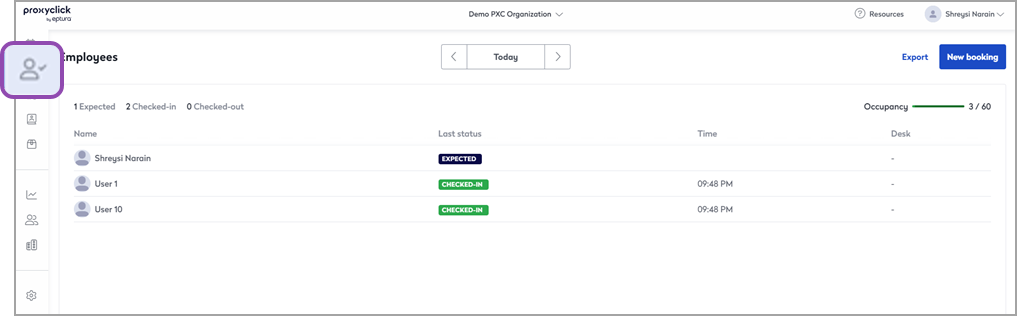
The Employee Logbook displays.

You will have an overview of today's expected presence and the current status of the employee visit:
Expected
When an employee booking is enabled, the employee has completed a booking for that calendar day and is expected at the location.
Pending
This status will show when the booking has been created, but the questionnaire has been scheduled for a later-time or has not been completed by the employee.
Check-in
The check-in and check-out experience is powered by the same QR code at the kiosk. When scanning, the message shown to the employee confirms whether they checked in or out.
Check-out
- Manual check-out: If the employee uses the QR code again at the kiosk within the same day of their check-in before midnight, that will be considered a check-out.
- Auto-checkout: Employees who don't check out upon exiting will be automatically checked out at midnight. The employee's status will be displayed as checked-out until they scan their code at the kiosk again. This can be turned on or off in the Check-in area of Settings by using the information on this page.
Denied
When employee booking is enabled, it is possible to create a questionnaire in combination with Smart rules to deny access to an employee based on answers to your questionnaire.
Cancel a booking
If you need to cancel a booking due to occupancy limits or changes to your policies, the employee (s) will be automatically notified via email about the cancellation of their booking.
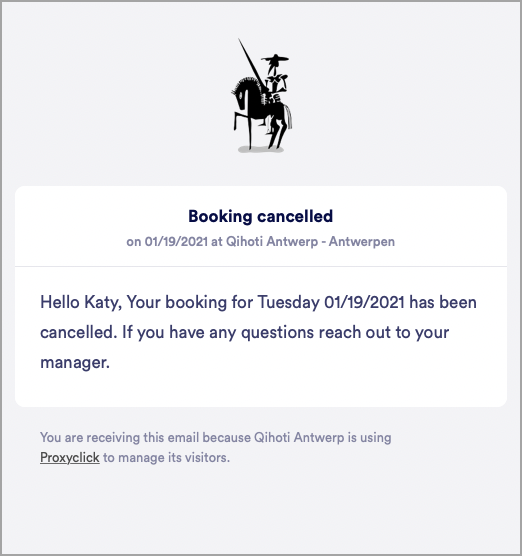
You can cancel an existing booking in your logbook or manually check in an employee from the Logbook. To complete these actions, you must enable these permissions from Settings > General Settings > User Rights and the permission is under Employee called Can reset and delete employee bookings.
Export your Employee data
You can export your employee data from the employee logbook.
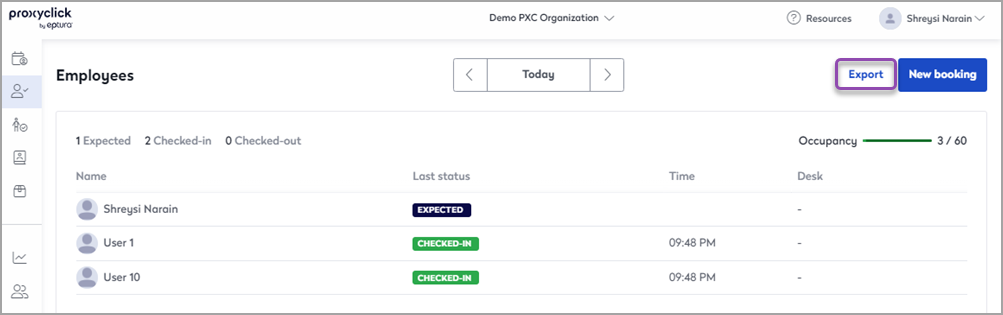
This user right can be granted to anyone needing to create reports or analyze employee information for compliance reasons. To enable, go to Settings > General Settings > User rights.
The following data points are included in the export:
- First name
- Last name
- Phone
- License plate
- Function
- Status
- Date
- Check-in
- check out
- Duration
- booked/booked at
- [Custom fields] → these are the answers to the questionnaire at booking
- CheckinVia → check-in method used (Proxyclick Proovr, Dashboard)
- CheckinBy → person who performed the check-in (can be another employee in case of Dashboard)
- CheckOutvia
- CheckoutBy
