ACS troubleshooting: why is Eptura Visitor not working with my access control system?
What is an Access Control System (ACS) integration?
Eptura Visitor access control integration allows your visitors to be added to the access control system and for their level of access around the building to be managed throughout the visit.
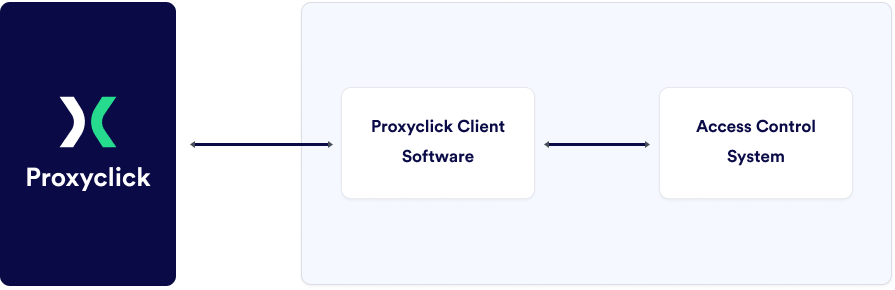
How does it work?
When in “Expected” status in Eptura Visitor, they will have a matching “Eptura Visitor expected” access level (also known as a clearance/template/group, depending on the ACS) and the access level will be updated as the Eptura Visitor status updates throughout the visitor journey; once a visitor checks-in they will have the “Eptura Visitor checked-in” access level and will change to the “Eptura Visitor checked-out” access level as check-out.
Our integration needs to access the ACS to add, update, and remove visitors, as well as managing their level of access. Below are some steps you may check if any part of this process is not functioning as expected.
It is always beneficial to create a test visit if you have experienced a problem. This way you can cover all steps - from visit creation, to receiving and using the QR code to gain entry - in a controlled manner.
If access isn’t granted
If the visitor QR code fails to grant access, you may need to involve whoever administers your access control system.
The following steps can help to diagnose a cause of the problem:
-
Review affected visitors in the ACS
-
Were they correctly entered into the ACS?
-
Do they have a token number (also referred to as a badge/credential/ID Card)?
-
Were they given an access level?
-
Did the access level match the Eptura Visitor status (Expected, Checked-in, Checked-out)?
-
Is the access level configured to allow access where expected and at the time access was attempted?
-
What event was generated in the ACS when they presented their QR?
- you will see a denied access event with a reason attached. If there is no event and the above steps are okay, this would suggest the reader is no longer “talking” to the ACS. -
Did the reader respond when the QR was presented?
- if there is no response this could be due to the reader scanner or the printing of the QR code (see below)
If the reader fails to respond
-
Check with another test QR code to see if there is a response
-
Does this fail with printed QR codes or only when presented on a mobile screen?
-
If the QR codes are printed rather than on a mobile screen, check for any issues with the print quality
-
Is there direct glare, lighting, or sunlight on or over the scanner, or anything else that could affect accurate reading of the QR?
If the above steps have not helped, you need to involve your systems integrators or whoever administers your access control system for further troubleshooting.
