Set up Guided Access for Apple iPad
Guided Access (for iPad)
-
Click the Settings icon on your iPad:
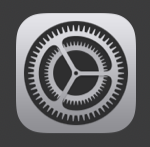
-
Scroll down to the Accessibility settings and click the Guided Access toggle to turn it green.
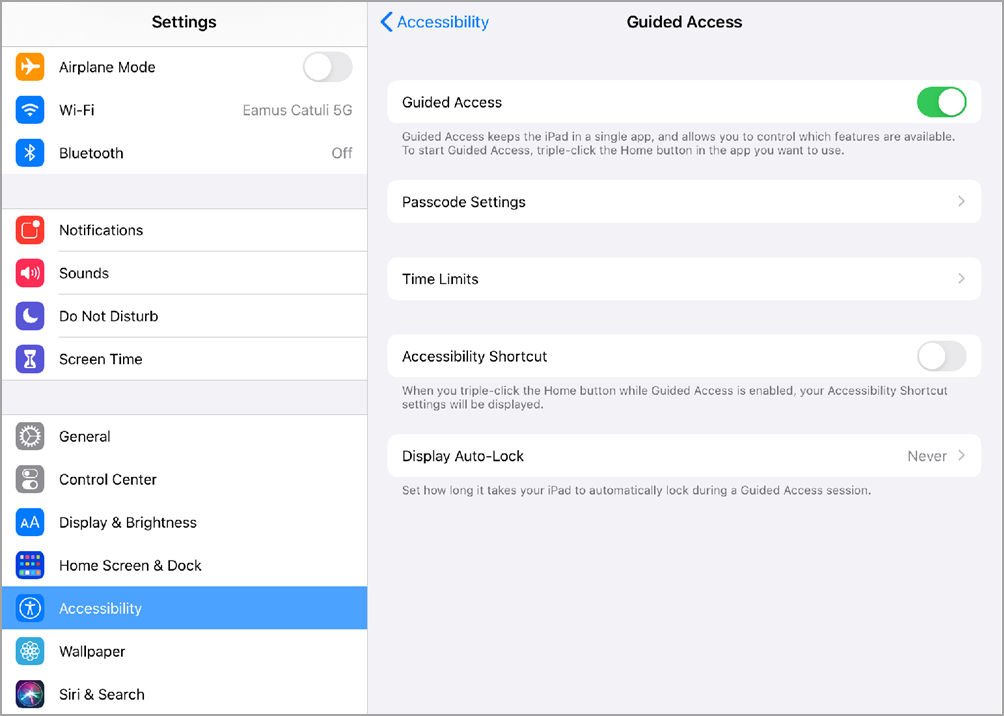
-
Then click Set Guided Access Passcode to create a password that activates Guided Access (this will prevent people from turning it off without permission)
-
Next, launch the Eptura Visitor Kiosk app and click the home button 3 times. You will be prompted to start Guided Access by clicking "Start" in the upper right-hand side.
-
Enter your password to confirm, and you'll receive a confirmation that Guided Access has been set up.
-
To cancel guided access, click the Home button three times to launch the app again and click "End' on the upper left side.
Note: there is no need to disable any part of the screen; the Eptura Visitor Kiosk app will fill in the whole screen, meaning you'll want access to the whole display.
