Visitor Logbook Overview
The Visitor Logbook shows all upcoming visits for a particular day along with the visitor's status, whether they are expected, or have checked in, for example. The logbook can show all visits for a particular location or for all locations belonging to a building. Learn more: Locations and Buildings
Contents
Open the Visitor Logbook
The Visitor Logbook is the landing page when opening Eptura Visitor, and can also be opened via the icon menu on the left.
Switch between different logbooks for locations or buildings from the location drop-down at the top center of the Eptura Visitor page.

Click the Visitor Logbook menu icon to display the list of visitors for today. Navigate to a different day by clicking the left and right arrows at the top, or click Today to select a date from the calendar.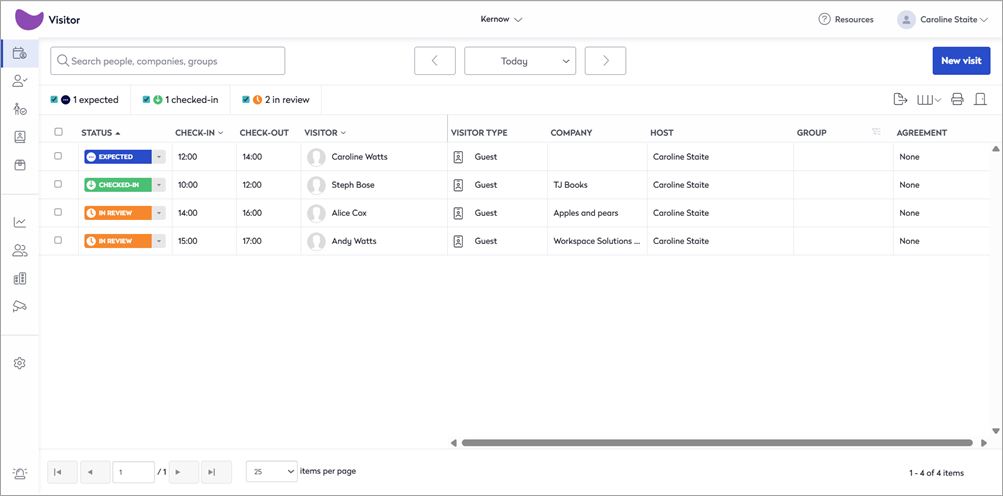
Click anywhere on a visit to view full details of the visit in the information panel that opens on the right.

Export visits
To export visits for a selected time frame, click the Export icon from above the list of visits. Select the From and To dates to export - up to 180 days of visits can be exported within any given time frame - and select the location or building as required.
Selecting a building will export all visit data for all the locations belonging to the building. Learn more: Locations and Buildings

You can continue working while the export is running. When the export is complete, a secure link to the data file is sent via email.
Set the columns to display in the Visitor Logbook
To change the columns and fields shown on the Visitor Logbook, select the Columns icon and tick the columns you want to display on the logbook.

Print the Visitor Logbook
To print the list of visits, select the Print icon from above the list of visits.

Change the name of the Entrance
If you have multiple entrances to your site, it can be helpful to include the name of the entrance where your visitor checked in, in the notification that is sent to the host.
Click the Entrance icon from above the list of visits, to enter a name for the entrance, then click Save.

Visitor status column
When a visitor is displayed in the logbook, the status column shows their current status - for example, whether they have arrived and are checked-in, are expected, or have checked-out.. Depending on the status, you can click the status to update it.
Other options are available from the Status column - duplicate a visit, download a badge for the visitor, add a visit to the calendar, delete a visit, etc. These options vary depending on the visit status and your organization's configuration.

Change the pagination
The default number of visitors listed on the Visitor Logbook is 25, and you can use the arrows to navigate through the pages. You can increase the number of visitors displayed to up to 100 per page.

