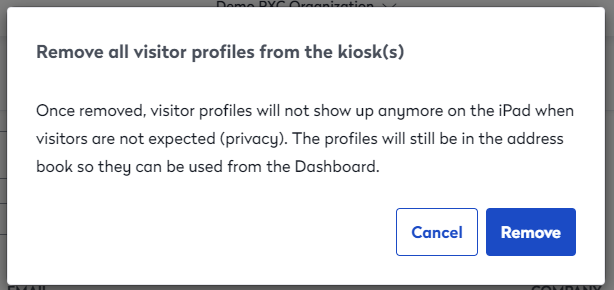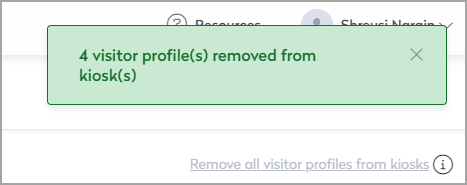Delete visit and visitor data
Certain data privacy regulations (such as the European GDPR and California's CCPA), require that you don't store visit details longer than absolutely necessary.
This means personal data may only be kept for as long as needed to carry out the activities it facilitates, after which it needs to be deleted.
That time period depends on your specific circumstances. The important part is to be able to justify why you chose a specific period.
Eptura Visitor gives you multiple options to delete the visit and visitor data separately when deleting the visits.
Deleted data cannot be restored, or recovered, and will not appear on exports.
Delete visit data
Deleting visits can be done manually or (if your subscriptions allow) automatically.
Manual deletion
Visits can be deleted directly from the Dashboard.
Up to 100 visits can be selected at a time for deletion. Select the visits to be deleted and scroll to the bottom of the page. You'll find the option to delete the visits. Repeat as needed until the visits are removed from the Dashboard.
This feature is a permissions-based option. If you don't have adequate permission to delete visits, you won't have the option listed on your Dashboard. We recommend reaching out to your site administrator to review your permissions.
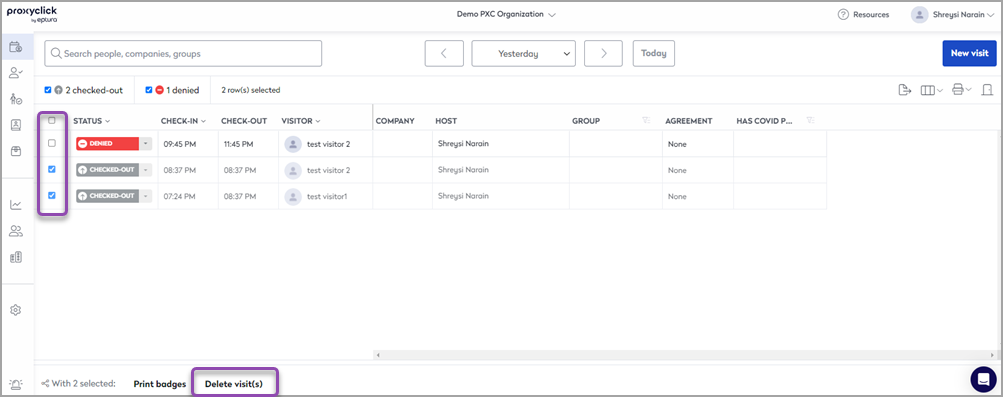
Address Book
Visitor profiles can be deleted from the Visitors Address Book in bulk, up to 100 at a time. Select the names to be deleted, scroll to the bottom of the page, and choose "Delete."
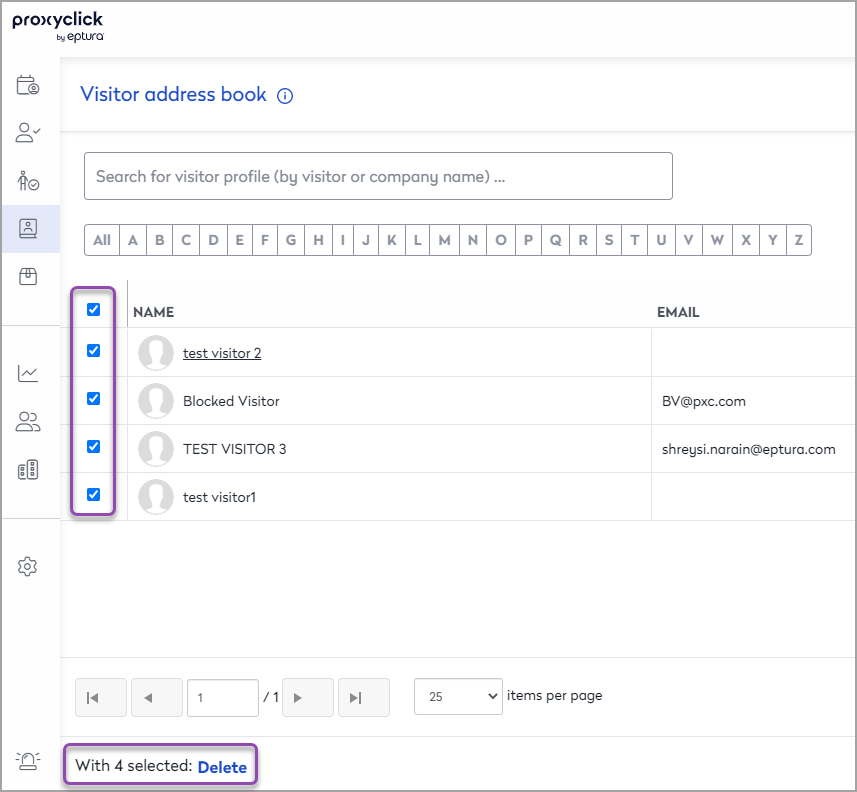
Individual entries
Individual entries can be deleted from the Address book or the profile. Click on the name of the visitor to open the profile. The visit details can be reviewed and edited from this section.
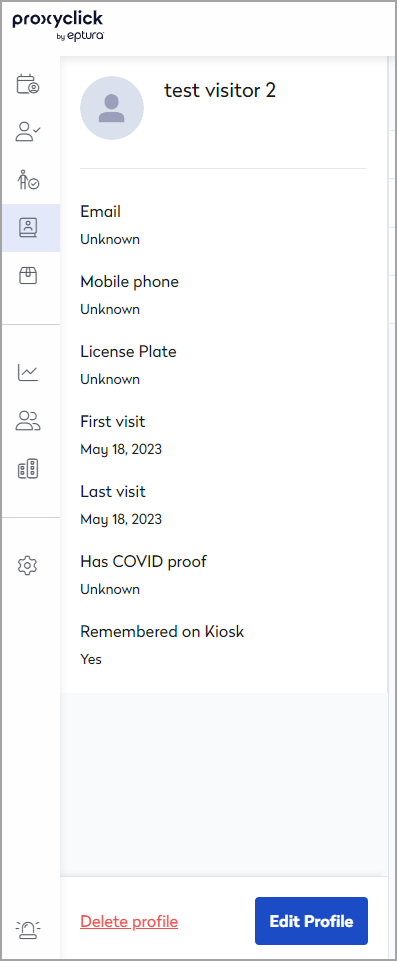
Delete the visitors saved on the Kiosk
If you have selected a feature to remember returning visitors on the Kiosk, these profiles can be removed separately from visitor profiles stored in the Address Book.
Profiles stored on the Kiosk are used for unexpected visitors registering at the time of arrival (Address Book entries are used for pre-registration). From the Address Book main page, click on the link in the screen's upper right side, above the name menu and Help link.
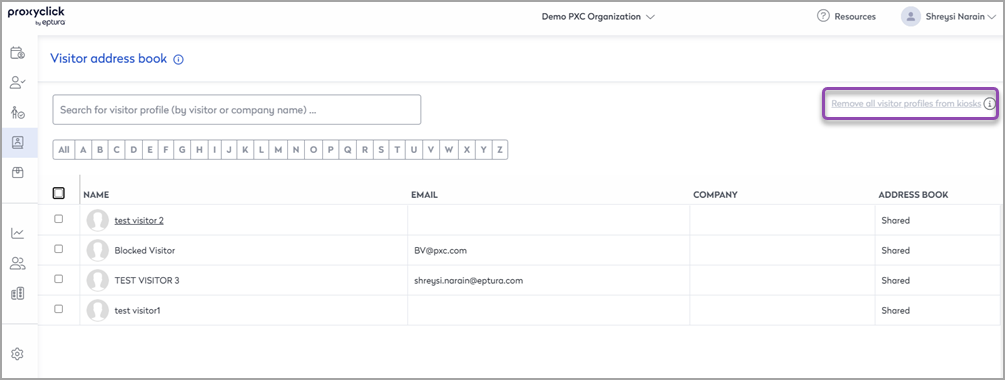
Confirm your selection to delete all visitor profiles and wait for the confirmation to confirm the visitors have been removed.