Explore. Learn. Grow - Your Guide to the Knowledge Center
Welcome to our Knowledge Center
A helpful resource for exploring complex topics, solving problems, and gaining new insights. Whether you need guides, videos, or troubleshooting tips, we’re here to support your learning every step of the way.
Search
Our knowledge center contains a traditional search or you can (A) enable the AI search. With the AI Search, you can use natural language to find the knowledge you seek.
As with all AI searches, it is important to remember to always check your (B) source articles for the most reliable and detailed information.
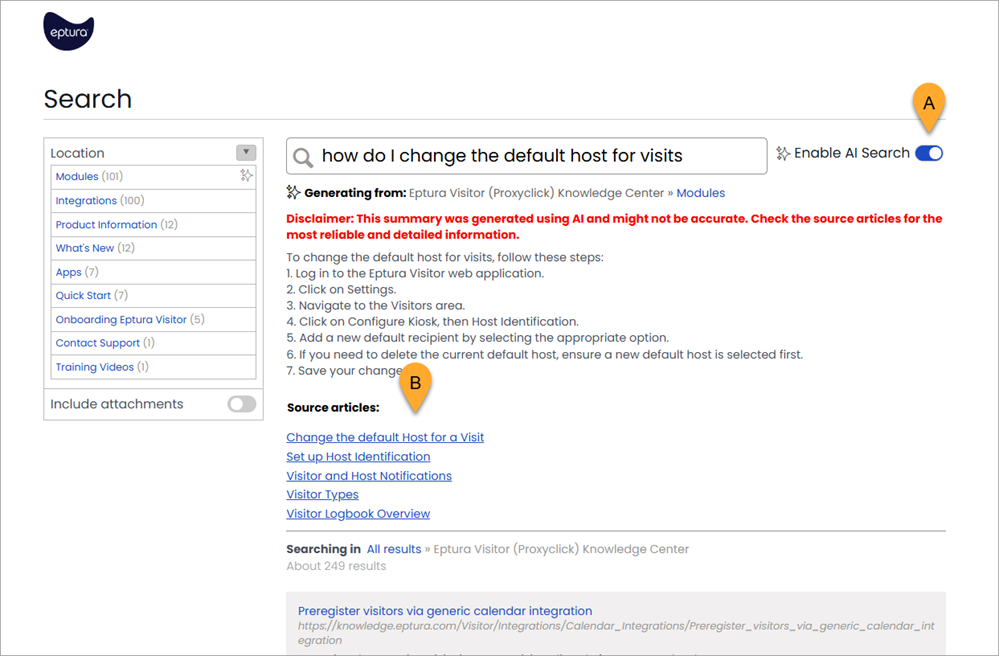
Instant Translation
The knowledge center provides on-demand translation for every article, where we provide the following languages:
- French
- German
- Spanish
- Simplified Chinese
- Japanese
- Italian
- Dutch
Signposts
Additionally, we have Signpost articles that provide a pathway to the content, and these are found on the home page.
- Quick Start is useful for new starters. It includes links and learning paths to help them get up and running quickly.
- Product Categories, these are about working with the product.
- Onboarding Checklist includes a checklist that provides high-level guidance for implementing the product or enabling specific features.
- Integrations category contains a listing of all the product's integrations.
- Training Videos library has a collection of short videos covering module overviews and how-to procedures; these are designed to help you quickly grasp key concepts and skills.
- What's New category contains details of our regular product releases and includes the What's Next article, which highlights upcoming features and updates, and early-access options.
- Knowledge Center's Footer contains popular articles and quick links to key topics and guides.
Breadcrumb Navigation
After you have drilled down to the article level, you can easily return to the guide by using the breadcrumb path at the top of the article.

Left Navigation
You can navigate the articles using the menu and when you click the Menu icon the menu will be hidden; then click the icon again to show the menu.
icon the menu will be hidden; then click the icon again to show the menu.
