Set up Visitor Picture
This area of the settings determines if visitors must have a picture taken of themselves when they check in through the kiosk experience.
To get to this area of Settings, use the following steps:
- Login to the Eptura Visitor web application
- Navigate to Settings > Visitors > Configure Kiosk > Visitor Picture.
- Click the Visitor picture toggle to on to make the visitor take a picture of themselves.
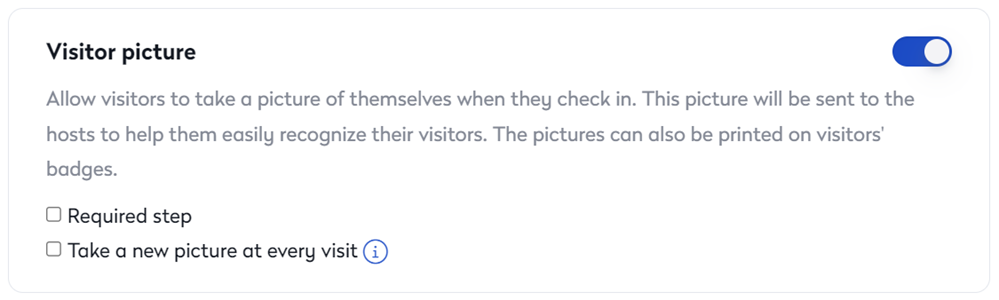
- Check the Required Step check box to turn this on to require the visitor to have a picture taken each time.
- Check the Take a new picture at every visit check box to turn this on to require a new picture of the visitor each time they return.
