QR Code check-in
A Quick Response, or QR code, is a two-dimensional square bar code that can store structured data. It is used primarily to transfer information from a medium (paper, screen,…) to a smart device using the receiving device’s camera.
You might have seen or used a QR code before on a plane ticket, a movie pass, and even the metro pass you scan to get past the turnstiles.Here is an example of one type of QR code. This is the type you will find in our invitation emails and on visitor badges:

Eptura Visitor uses QR codes to store information about a visit or visitor profile. Visitors use the codes to check in or out quickly, easily, and more securely.

Eptura Visitor handles two types of QR codes:
- Single Use QR code
The visit QR code can be used only once to check in and to check out of a pre-registered visit. The code contains data for a specific visit on a specific day. This means the QR code will only be valid the day of the visit and will be invalid if scanned the day before or after the visit. This type of code is used for single or recurring visits created via the Eptura Visitor Dashboard or via calendar integration.
- Permanent QR code
The permanent QR code can be used multiple times to check in and out. The code identifies the visitor profile (name and associated information) even if the visitor is not pre-registered. This code can be used to check in or out, and any returning visitor can use it.
To get the most efficient check-in for guests with the permanent QR code, it is recommended that custom questions are saved in customer profile.
QR Code Summary
Here is a summary of how a visitor can get a QR code with the typical uses.
| Type | How to get it? | Typical Usage |
|---|---|---|
| Visit QR Code | Included in the invitation email |
Pre-registered visitors can check in and out without the need to type in their personal details on the iPad. Unique authentication. |
| Included in the welcome email |
Use with Access Control System to open a turnstile after the check-in. Can also be used to check out with or without the iPad. |
|
| Printed on badge |
Use with Access Control System to open a turnstile after the check-in. Can also be used to check out on the iPad. |
|
| Permanent QR Code | Kiosk summary screen (sent by email) |
Returning visitors, e.g. contractors coming every day for a period of time. |
How can a visitor receive a QR code?
There are different ways a visitor can receive a QR code depending on the type of QR code.
A single-visit QR code can be obtained in the following ways:
- Invitation Email
- Welcome Email
- Sent after a guest has completed the remote registration
- Printed on the Visitor Badge
Invitation Email
It can be included in the invitation email when the visitor is pre-registered via the Eptura Visitor Dashboard. You can enable (or disable) this option in Settings > Visitors > Notifications > Invitation email > Customize
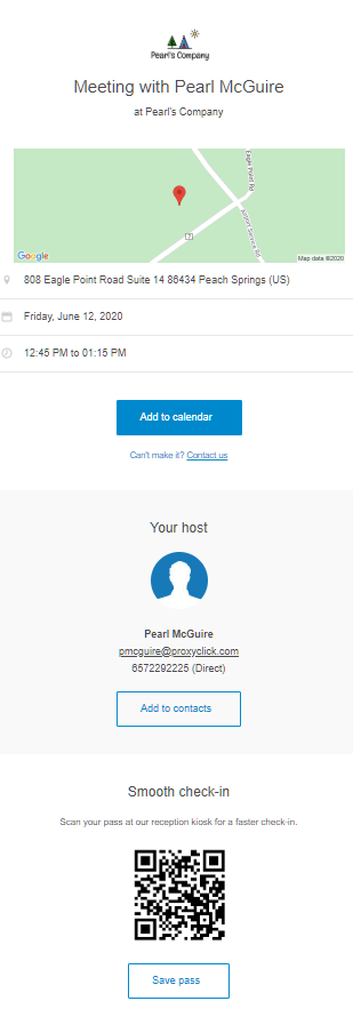
Welcome Email
It can be included in the Welcome email when the visitor checks in on the iPad. The advantage is that you do not need to invite the visitor in advance to send the visit QR code. We advise you to add a custom message on the iPad informing the visitor to check their inbox for the Welcome email. You can enable (or disable) this option in Settings > Visitors > Notifications > Welcome email > Customize.
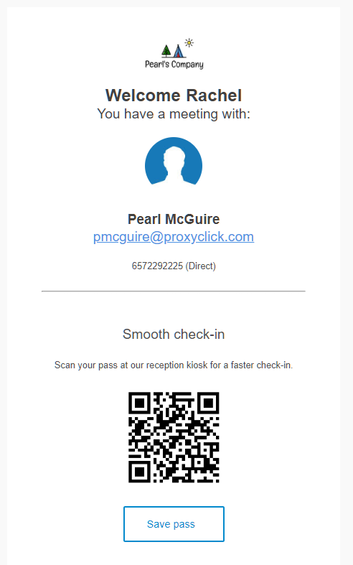
Sent after a guest has completed the remote registration
It can be sent after a guest has completed the Remote Registration pre-screening. This feature of the Remote Registration could take the place of the code being sent in the invitation email to make sure it is not sent before the guest completes the questions for the visit.
You can enable the feature in Settings > Visitors > Remote Registration > QR code by email.

Printed on the Visitor Badge
It can be printed on the visitor badge. This can be useful at check-out or with Access Control Systems.
You can enable (or disable) this option in Settings > Visitors > Badge and Printer > Customize and add the QR Code from the Badge Item Library on the left side of the editor.
To offer your guests the best check-in experience possible, the QR code on the badge needs to be as large as possible. Ideally, you'll want the QR code to be a minimum of 1 inch or 25 mm, see the screenshot below..
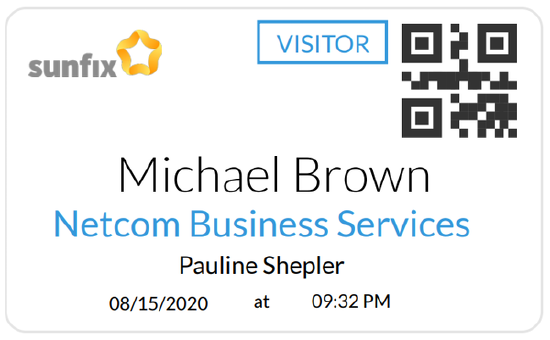
The permanent code can be obtained in 1 way:
It is generated if the visitor asks to get it from the summary screen when they checks in on the iPad.
You can enable (or disable) this option in Settings > Visitors > Configure Kiosk > Summary.
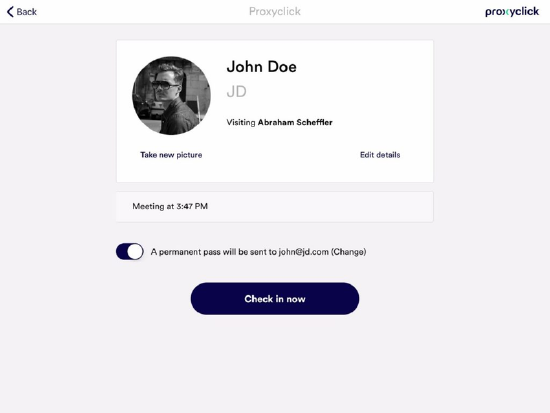
QR Code Typical Uses
QR codes can be used in many ways. We provide below examples of:
- Unique Identification
- Access Control System (ACS) integrations
- Confidential Check-out
Unique Identification
Some companies require guests to be pre-registered before visiting the premises. This is not easy with name-based recognition on the iPad as anyone can type a few letters and pick a name in the drop-down. QR codes solve this issue, as visitors need to have received a code to check in.
Access Control Integration
Integrating Eptura Visitor and your ACS offers many advantages. Examples include the ability to define the access rights based on the type of visitor (captured on the iPad) or the elimination of unnecessary duplicate entries or steps (e.g., a check out on the ACS automatically switches the status to check out in Eptura Visitor and thereby removes the visitor from the emergency list).
QR codes play an important role in many ACS integrations as they can be used by the visitors to open the access points (turnstiles, doors…) of your ACS at entry or exit.
When using Eptura Visitor with access control, additional info might be added to the QR code.
Depending on the situation, it might be better to deliver the QR code in the invitation email, in the welcome email, or on the badge. For instance, using the Welcome email or badge removes the necessity to invite the visitor in advance. On the other side, including the QR code in the invitation email can be appropriate when the Access Point is located before the iPad.
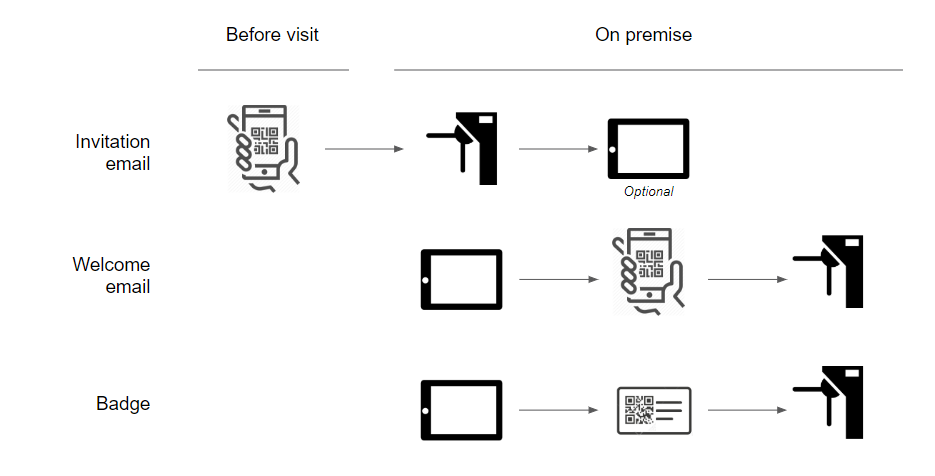
For more information on reading QR codes with access control, see Visitor Access - QR Codes.
To ensure a secure entry, permanent QR codes are not compatible when using access control. Recurring meetings can be set up for visitors often coming to your offices, allowing you fine-grained control of when they can enter the building.
Confidential Check-out
Visitors can use their QR code (typically printed on the badge) to check out. This has the following advantages:
- Increased confidentiality as the visitor will not see other names of visitors at check out in the drop-down
- Increased authentication of the visitor (unique code)
