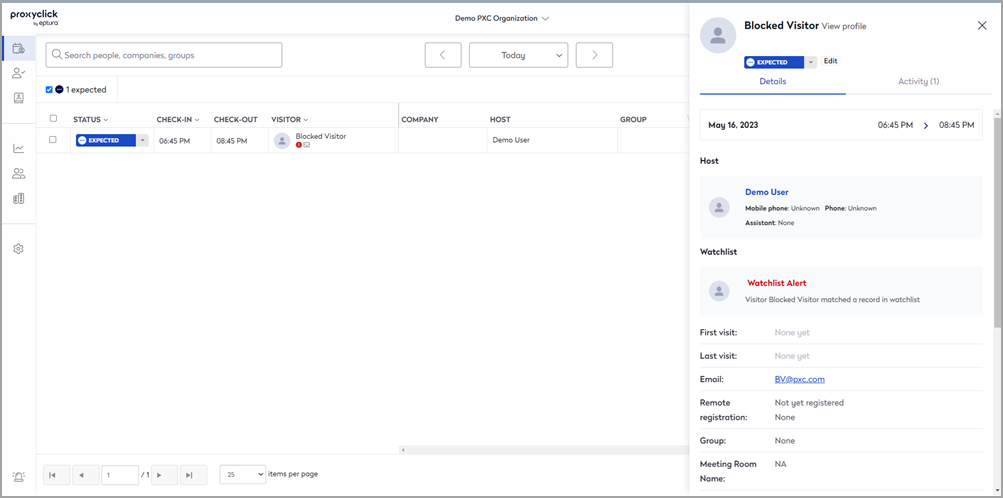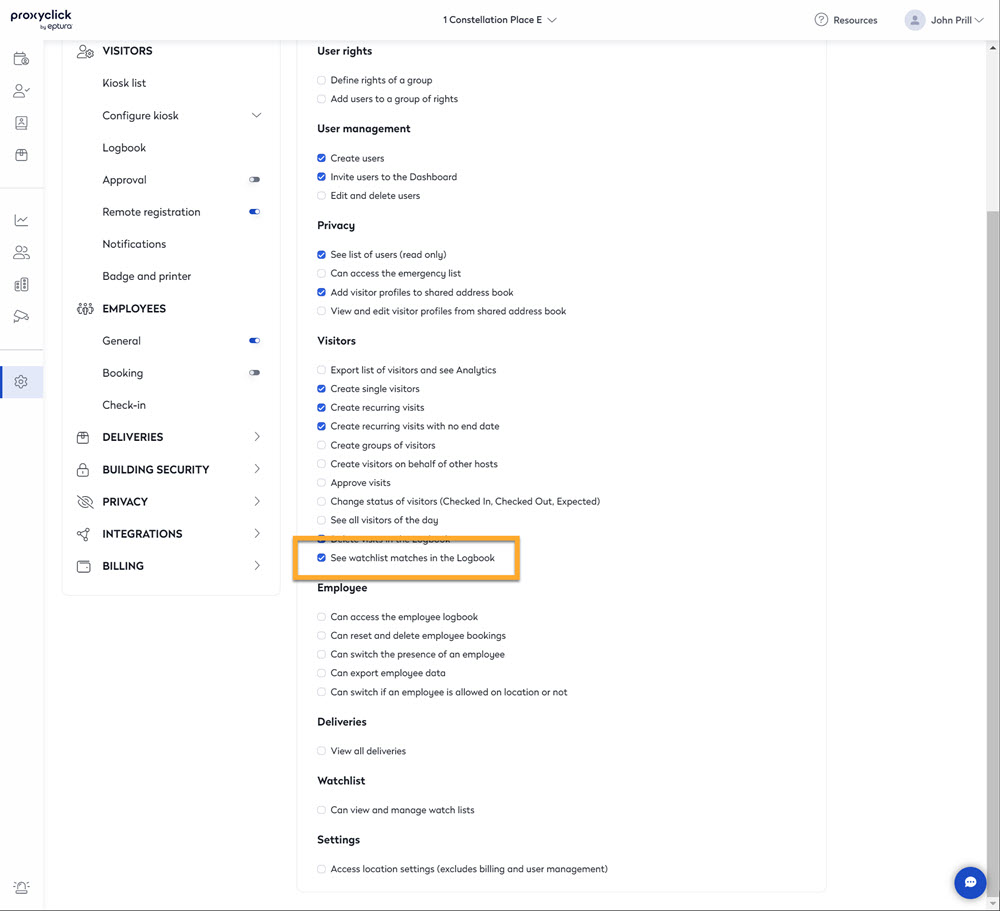Set up a Watchlist for Multi-Tenant
The Watchlists feature can be set up to alert the appropriate parties when a host has invited someone on a tenant's watchlist to the building.
Tenant Level Set-Up:
Each tenant can create their own Watchlist by adding records to their tenant account.
For information on creating a watchlist, check out the Setup a Watchlist.
To Enable alerts when a watchlist match is made, the option must be enabled in Settings> Building Security > Watchlists.
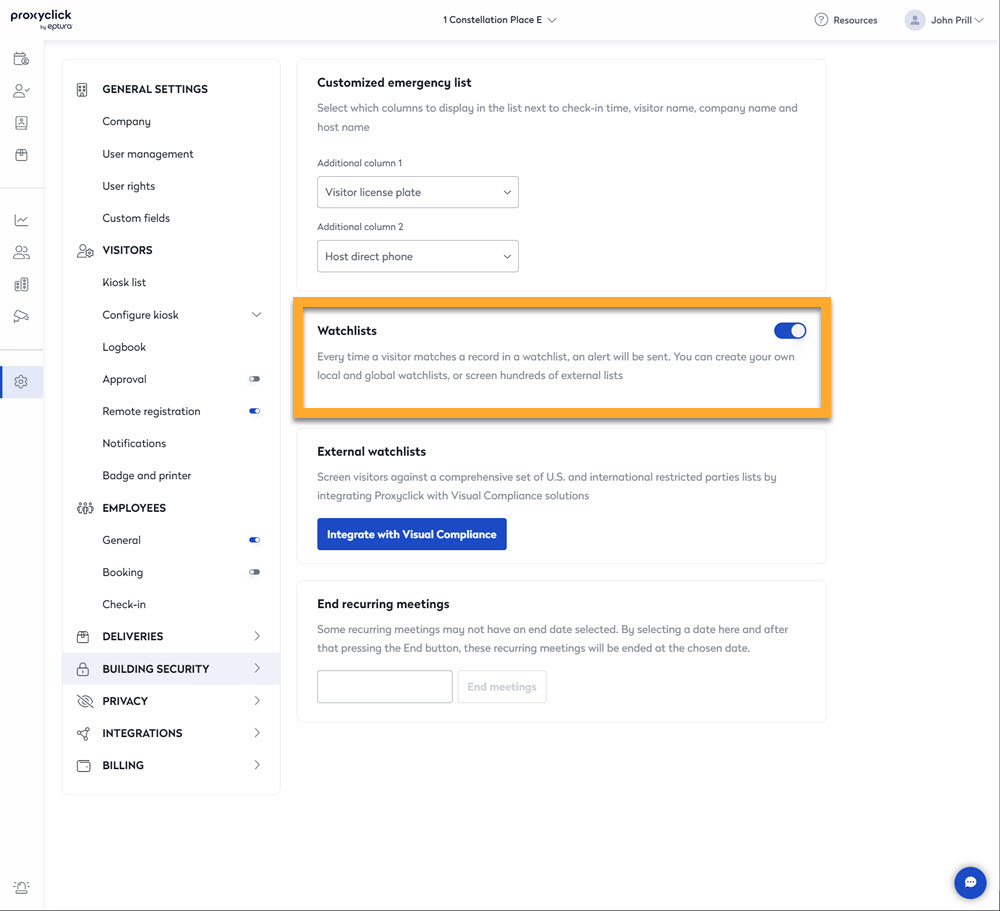
Building Level Set-Up (Part 1):
Within the Base Building account, add all members of the building security team to the Security group. This is done in Settings > under General Settings > User Rights.
A user with settings access to the Base Building account and all tenant accounts will need to log in to the Base Building account and activate all tenant watchlists.
Add all building security team members (and other necessary individuals) to receive desired watchlist alerts.
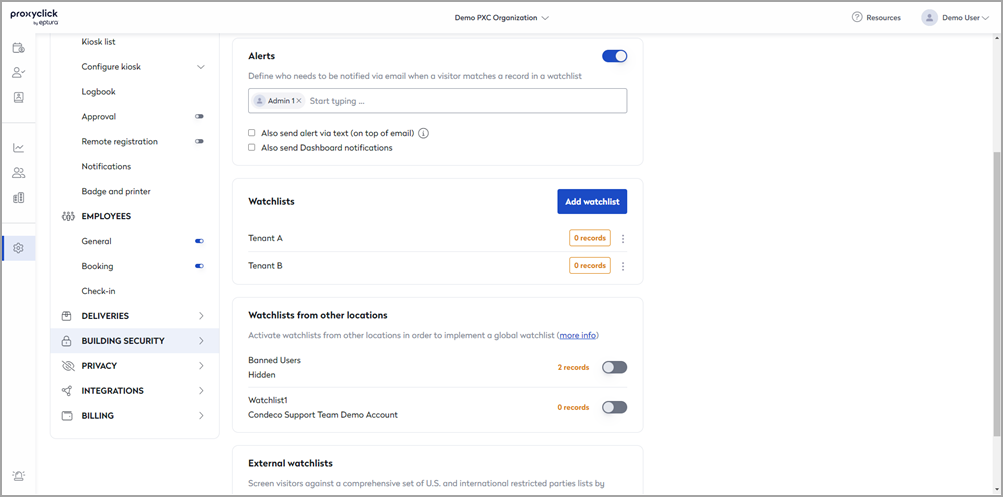
Building Level Set-Up (Part 2):
A user who is an administrator across all tenant accounts as well as the base building account must log in to each tenant account and activate all other tenant's watchlists (i.e., the building property manager logs in to tenant A's account and turns on watchlists for tenants B, C, and D, then into tenant B's account and turns on watchlists for tenants A, C, and D, and so on).
This will alert tenant-level security teams when Tenant A invites someone on Tenant B's watchlist.
This option can be enabled in Settings > Building Security > Watchlists from other locations.
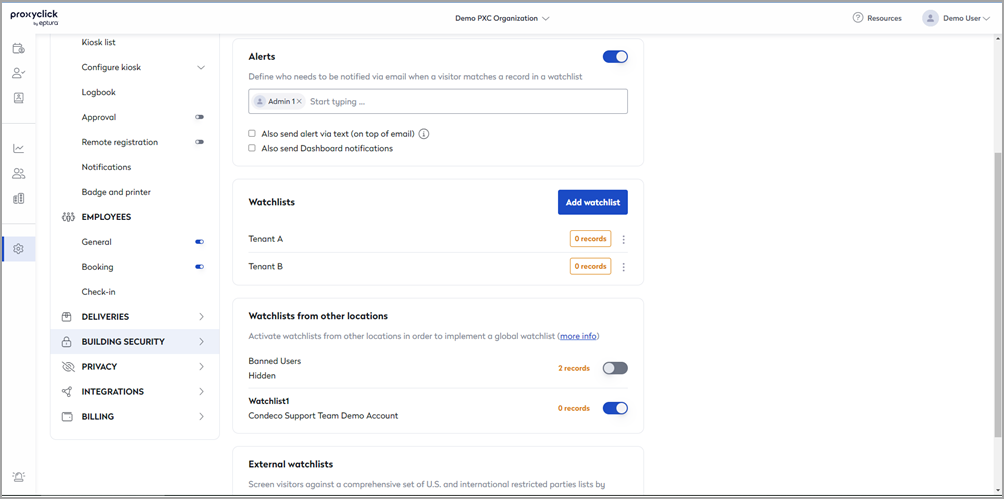
In order to have visibility to watchlist matches, ensure that the appropriate individuals have the "Can see watchlist matches in the Logbook" right under user rights.